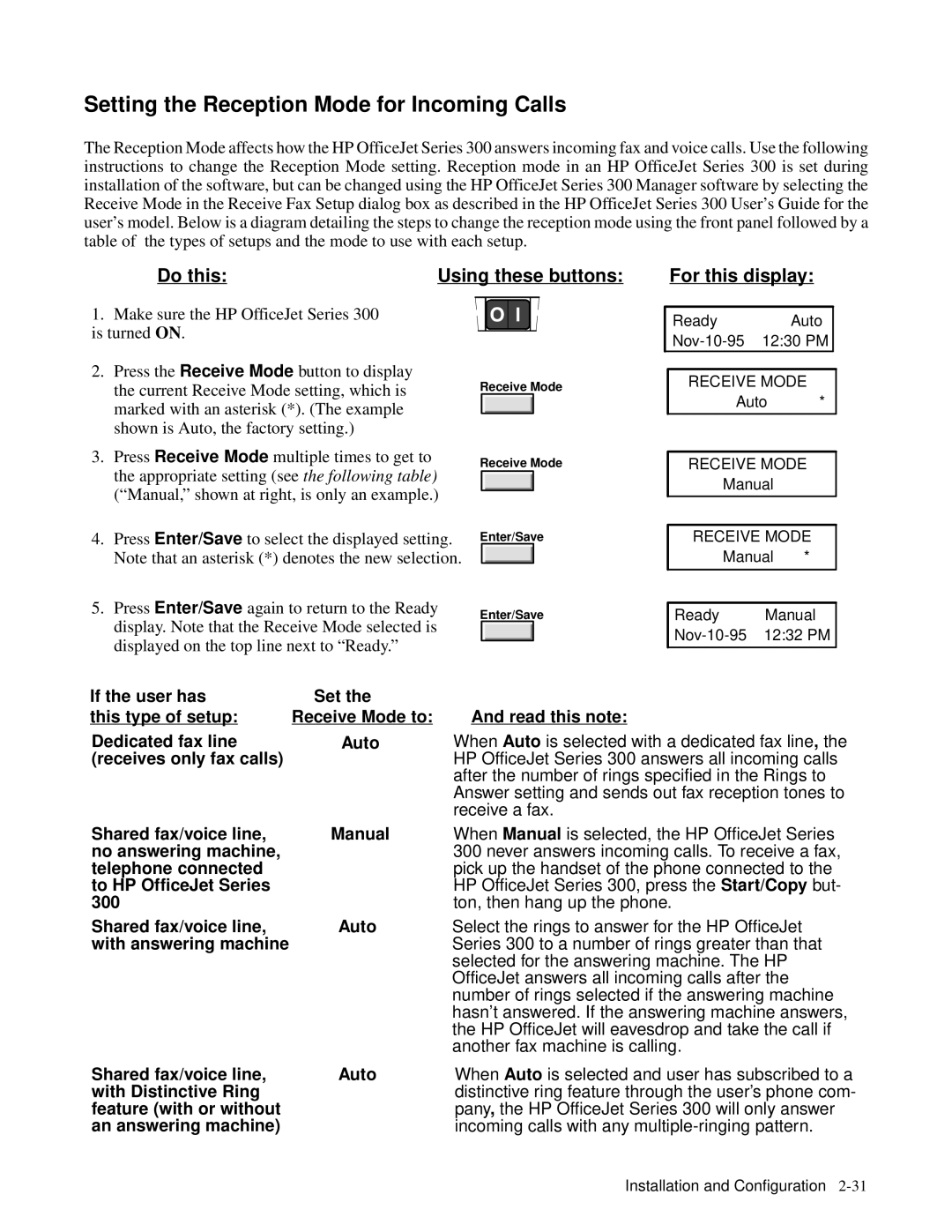Setting the Reception Mode for Incoming Calls
The Reception Mode affects how the HP OfficeJet Series 300 answers incoming fax and voice calls. instructions to change the Reception Mode setting. Reception mode in an HP OfficeJet Series installation of the software, but can be changed using the HP OfficeJet Series 300 Manager soft Receive Mode in the Receive Fax Setup dialog box as described in the HP OfficeJet Series 300 User’s user’s model. Below is a diagram detailing the steps to change the reception mode using the table of the types of setups and the mode to use with each setup.
Do this: | Using these buttons: For this display: |
1. Make sure the HP OfficeJet Series 300 is turnedON .
2. Press theReceive Modebutton to display
the current Receive Mode setting, whichReceiveis Mode marked with an asterisk (*). (The example shown is Auto, the factory setting.)
Ready | Auto |
12:30 PM |
RECEIVE MODE
Auto *
3. PressReceive Modemultiple times to get to | RECEIVE MODE |
| ||||||
the appropriate settinghe following(see |
| Receive Mode |
| |||||
table) |
| Manual |
| |||||
|
| |||||||
(“Manual,” shown at right, is only an | example.) |
|
| |||||
|
|
|
| |||||
|
|
| ||||||
|
|
|
|
|
|
| ||
|
|
| Enter/Save | RECEIVE MODE |
| |||
4. PressEnter/Saveto select the displayed | setting | . | Manual * |
| ||||
|
| |||||||
Note that an asterisk (*) denotes the new selection. |
| |||||||
|
|
|
|
|
| |||
5. PressEnter/Saveagain toreturn to the Ready |
|
|
| |||||
|
|
| ||||||
Ready | Manual |
| ||||||
|
|
| Enter/Save |
| ||||
display. Note that the Receive Mode |
|
|
| is | 12:32 PM |
| ||
displayed on the top line next to “Ready.” |
|
|
|
| ||||
|
|
| ||||||
If the user has | Set the |
|
|
|
|
|
|
|
this type of setup: Receive Mode to: | And read this note: |
|
|
| ||||
Dedicated fax line | Auto |
| When Auto is selected with a dedicated, thefax line | |||||
(receives only fax calls) |
| HP OfficeJet Series 300 answers all incoming calls | ||||||
|
|
| after the number of rings specified in the Rings to | |||||
|
|
| Answer setting and sends out fax reception tones | |||||
|
|
| receive a fax. |
|
|
| ||
Shared fax/voice line, | Manual |
| When Manualis selected, the HP OfficeJet Series | |||||
no answering machine, |
|
| 300 never answers incoming calls. To receive a fax, | |||||
telephone connected |
|
| pick up the handset of the phone connected to the | |||||
to HP OfficeJet Series |
|
| HP OfficeJet Series 300, press theStart/Copybut- | |||||
300 |
|
| ton, then hang up the phone. |
|
| |||
Shared fax/voice line, | Auto |
| Select the rings to answer for the HP OfficeJet | |||||
with answering machine |
|
| Series 300 to a number of rings greater than that | |||||
|
|
| selected for the answering machine. The HP | |||||
|
|
| OfficeJet answers all incoming calls after the | |||||
number of rings selected if the answering machin hasn’t answered. If the answering machine answer the HP OfficeJet will eavesdrop and take the call if another fax machine is calling.
Shared fax/voice line, Auto with Distinctive Ring feature (with or without an answering machine)
When Auto is selected and user has subscribed to a distinctive ring feature through the user’s phone pany, the HP OfficeJet Series 300 will only answer incoming calls with any
Installation and