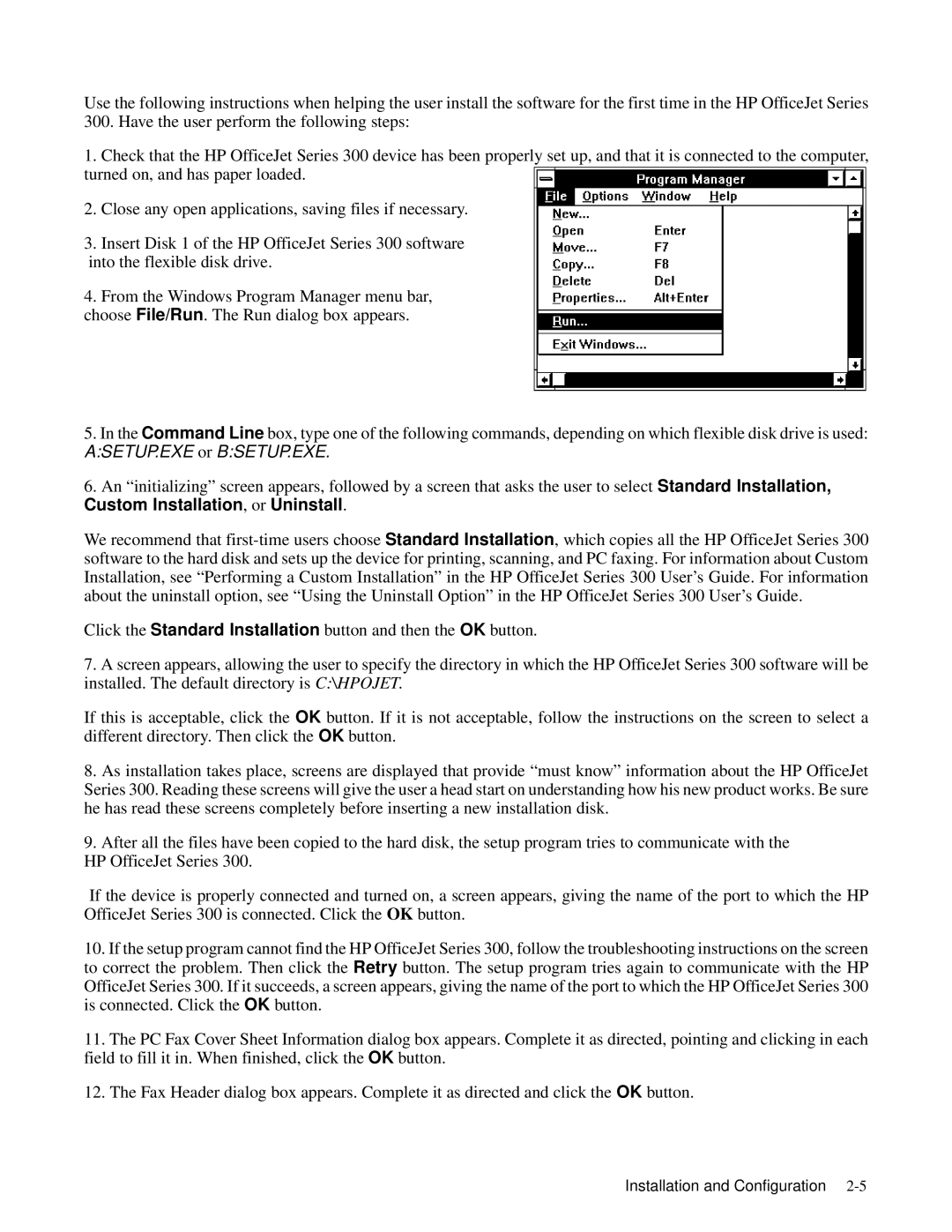Use the following instructions when helping the user install the software for the first ti
300. Have the user perform the following steps:
1.Check that the HP OfficeJet Series 300 device has been properly set up, and that it is connecte turned on, and has paper loaded.
2.Close any open applications, saving files if
3.Insert Disk 1 of the HP OfficeJet Series 300 software
into the flexible disk drive.
4.From the Windows Program Manager menu bar, chooseFile/Run. The Run dialog box appears.
5.In theCommand Linebox, type one of the following commands, depending on which flexible d
A:SETUP.EXE orB:SETUP.EXE.
6.An “initializing” screen appears, followed by a screen thatStandardasks the userInstallation,to select
Custom Installation, orUninstall.
We recommend that
Click theStandard Installationbutton and thenOK thebutton.
7.A screen appears, allowing the user to specify the directory in which the HP OfficeJet Series installed. The default directoryC:\HPOJET . is
If this is acceptable, clickOK buttonthe . If it is not acceptable, follow the instructions on the s different directory. ThenOKclickbuttonthe.
8.As installation takes place, screens are displayed that provide “must know” information Series 300. Reading these screens will give the user a head start on understanding how his new he has read these screens completely before inserting a new installation disk.
9.After all the files have been copied to the hard disk, the setup program tries to communi HP OfficeJet Series 300.
If the device is properly connected and turned on, a screen appears, giving the name of t OfficeJet Series 300 is connected. ClickOK buttonthe .
10.If the setup program cannot find the HP OfficeJet Series 300, follow the troubleshooting instr to correct the problem. ThenRetryclickbuttonthe . The setup program tries again to communicate w OfficeJet Series 300. If it succeeds, a screen appears, giving the name of the port to which the HP O is connected. ClickOK thebutton.
11.The PC Fax Cover Sheet Information dialog box appears. Complete it as directed, pointing a field to fill it in. When finished,OK clickbuttonthe.
12.The Fax Header dialog box appears. Complete it as directedOK buttonand click. the
Installation and