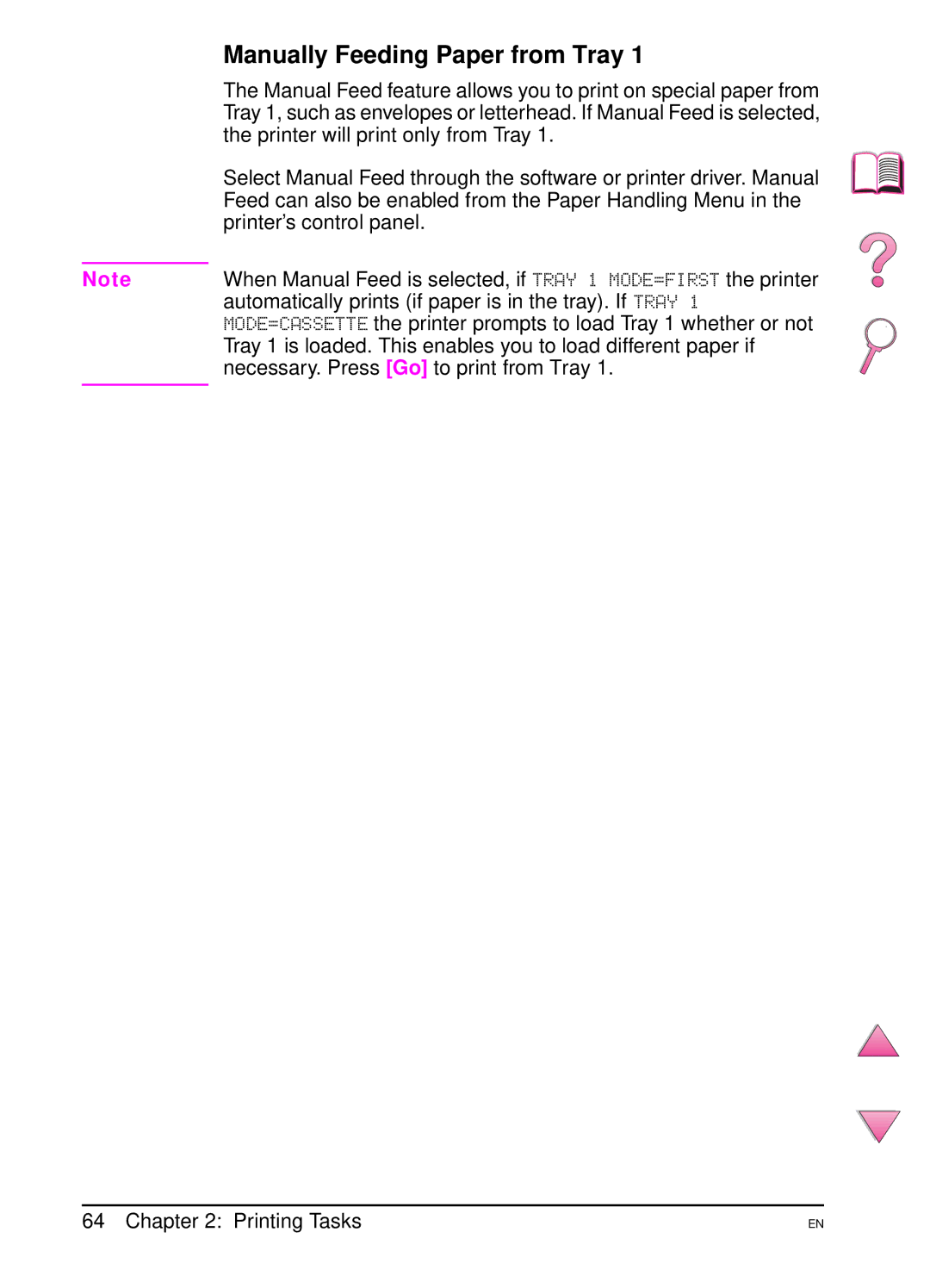English
Page
User’s Guide
Warranty
Features of Acrobat Reader
How to Use This Online User’s Guide
Navigational Features in This Guide
Iii
Magnifying the Page View
Paging Through a Document
Printing the document
Browsing with Thumbnails
Finding Words
Click on a thumbnail to move to the page it represents
Where to Look for More Information
Setting Up the Printer
Using the Printer
Vii
World Wide Web
HP Customer Care Service and Support
Online Services
Obtaining Software Utilities Electronic Information for U.S
For Latin America
For Europe
For Asia Pacific Region
HP Service Information
HP Direct Ordering for Accessories or Supplies
HP Service Parts Information Compact Disc
HP Service Agreements
Europe, Middle East and Africa
North and Latin America
Asia/Pacific
Outside the U.S. and Canada 404 U.S. and Canada 800
Customer Support Options Worldwide
Xiii
Support Numbers
Xiv
Contents
Xvi Contents
Printing Tasks
Determining Printer Problems
Mopy Disk Error Messages
Correcting Output Quality Problems
Troubleshooting Flowchart
Specifications
Glossary Index
Xx Contents
Printer Basics
Overview
Printer Features and Benefits
Configurations
Printer Information
Printer Parts and Locations
Printer Parts front view, HP LaserJet 4050/4050 N printer
Printer Parts rear view, HP LaserJet 4050/4050 N printer
To ensure optimum performance
Accessories and Supplies
Accessories and supplies
These is used in the HP LaserJet 4050 N and 4050 TN for
Suggested Accessories
Use the following accessories to optimize the printer
Weighing 20 lb. To order a sample
Ordering Information
Ordering Information
16 MB C4137A Sdram DIMMs C4140A C4141A
Forms
Male/female C2933A Serial Adapter Pin adapter C2809A
Description or Use Part Number
Printer’s control panel consists of the following
Control Panel Layout
Control Panel Lights
Control Panel Keys
Using the Printer Online Help System
Control Panel Menus
To Change a Control Panel Setting
Network administrator
To Print a Control Panel Menu Map
Printer Software
Computers
Configuration of Windows-driven computers, the installation
ReadMe.wri file for more information
On obtaining the most recent software
Page
Printer Drivers
Drivers Included with the Printer
Additional Drivers
Windows
Macintosh
Printer
Several printer drivers. For more information, see
Install administration software such as HP JetAdmin
Software for Windows
Came with your printer
Access the Windows Printer Driver
Choose Properties
Choose the Right Printer Driver for Your Needs
Printer Driver Help
HP FontSmart
HP Resource Manager
HP JetSend Communications Technology
How the JetSend Communications Technology Works
Networked Devices
PostScript Printer Description Files PPDs
Software for Macintosh Computers
Apple LaserWriter 8 Driver
HP LaserJet Utility
HP JetAdmin
Software for Networks
HP Web JetAdmin
To configure the printer for your needs
Printing Tasks
Selecting the Output Bin
Printing to the Top Output Bin
Printing to the Rear Output Bin
Rear Output Bin
Loading Tray
Loading Tray 2 4050/4050 N
On the next
Page
Loading Trays 2 and 3 4050 T/4050 TN
Page
Loading the Optional 500-Sheet Tray
Page
Printing Both Sides of Paper Optional Duplexer
Printer with the Optional Duplexer
Guidelines for Printing Both Sides of Paper
Paper Orientation for Printing Both Sides of Paper
Paper Orientation for Printing Both Sides of Paper
Binding options designated with * above
When using Windows drivers, select Flip Pages Up to get
Layout Options for Printing Both Sides of Paper
Layout Options for Printing Both Sides of Paper
Printing Special Paper
Printing Letterhead, Prepunched, or Preprinted Paper
Paper Orientation
Paper Orientation for Tray
Printing Envelopes
Loading Envelopes in Tray
See the documentation included with the envelope feeder for
Feeding Envelopes Automatically Optional Envelope Feeder
Envelope Sizes
Inserting and Removing the Envelope Feeder
Loading Envelopes in the Envelope Feeder
Printing Tasks
Printing Labels
Printing Labels
Do not
Printing Transparencies
Printing Transparencies
Printing Cards, Custom-Size,
Heavy Paper
Driver, or from the printer’s control panel
Setting Custom Paper Sizes
Guidelines for Printing Custom-Size Paper
Page
Printer Collation
Using Features in the Printer Driver
Advanced Printing Tasks
Printing with a Watermark
Saving Printer Setup Information
Printer Driver Features
Different First
Printing Multiple Pages on One Sheet of Paper
Sample Layout Options 1-up, 2-up, and 4-up
Tray 1 Mode=Cassette
Customizing Tray 1 Operation
Tray 1 Mode=First
Printer will print only from Tray
Feed can also be enabled from the Paper Handling Menu
Manually Feeding Paper from Tray
Automatically prints if paper is in the tray. If Tray
To print by type and size of paper, do the following
Printing by Type and Size of Paper
Benefits of Printing by Type and Size of Paper
Supported Types of Paper
Printer supports the following types of paper
Printing Additional Copies of a Quick Copy Job
Job Retention Features
Quick Copying a Job
Deleting a Stored Quick Copy Job
Printing the Remaining Copies of a Held Job
Using Item, press Value until the desired job name appears
Proofing and Holding a Job
Press Select to select the job. COPIES=1 appears
Deleting a Held Job
Releasing a Private Job
Printing a Private Job
Specifying a Private Job
Deleting a Private Job
Press Select to select the job name. COPIES=1 appears
Storing a Print Job
Printing a Stored Job
Deleting a Stored Job
Printing a Job
Setting Up to Print with Windows
Printing with the Optional HP Fast InfraRed Receiver
Select the file to print
Interrupting and Resuming Printing
Again
Printer Maintenance
Toner Cartridge Storage
Managing the Toner Cartridge
HP Policy on Non-HP Toner Cartridges
Toner Cartridge Life Expectancy
Resetting the HP TonerGauge
Checking the Toner Level
Continue Printing When Toner Is Low
Redistributing the Toner
Page
Cleaning the Printer
Location of the Transfer Roller-Do Not Touch
Cleaning the Printer
Page
Using the Printer Cleaning
Copier grade paper not bond or rough paper
Performing Routine Maintenance
Printer maintenance kit is a consumable and is not covered
Printer Maintenance
Message persists
Such as INITIALIZING. Other messages require an action
Such as Close TOP COVER. Many of these messages are
Clearing Paper Jams
Paper jam message
Top cover area. Go to
Paper jams can occur at the following locations
Output areas top and rear. Go to
Toner cartridge area. Go to
Clearing Jams from the Input Tray Areas
Problem Solving
Clearing Jams from the Optional Envelope Feeder
Open and close the top cover to clear the paper jam message
Clearing Jams from the Top Cover Area
Replace the toner cartridge, and close the top cover
Clearing Jams from the Toner Cartridge Area
Clearing Jams from the Output Areas
Clearing Jams from the Optional Duplexer
Problem Solving
Solving Repeated Paper Jams
If paper jams occur frequently, try the following
If a message persists
Using the Printer Online Help System
Understanding Printer Messages
Printer Messages
Spinning UP
Initializing
Not Functional
ENV Feeder Load
Memory Settings
Install Toner
Install Tray
Input Device
Toner LOW
RAM Disk Device
RAM Disk File
Unable to
Tray YY
Feeder Installed
Printer Error
USE Type
Parallel I/O
TOO
Complex
Transmission
Expected
Cycle Power to
Paper Size
Type
Error
Check Cables
Cycle Power
Device Failure
Check Settings
Nvram Full
Mopy Disk Error Messages
Mopy Disk Error Messages
Directories has been reached
Problem
Maximum number
Delete all jobs stored for a user.
Examples below depict letter-size paper that has passed
Correcting Output Quality Problems
Problem
Through the printer short-edge first
Troubleshooting Steps
Does the control panel display READY?
Determining Printer Problems
Troubleshooting Flowchart
Check that all trays are properly
Can you print a configuration page?
Printing Configuration
Started guide or the instructions that
Can you print from a software application?
Does the job print as expected? on the following
Print is garbled Or only a Portion Prints
Does the job print as expected?
Go to step Print job is not formatted correctly
Printer Pulls from Wrong tray
LaserWriter
Troubleshooting Flowchart for Macintosh Users
Can you print from a software application?
Available
Print job is not sent to the desired printer
Click Select PPD
Selecting an Alternate PPD
Renaming the Printer
Initialized
Troubleshooting the Printer Hard Disk
Troubleshooting the Printer Hard Disk
PS Troubleshooting
PS Troubleshooting
Troubleshooting HP Fast InfraRed Receiver Problems
Troubleshooting HP Fast InfraRed Receiver Problems
Problem Solving
Communicating with an Optional HP JetDirect Print Server
HP JetDirect 10/100TX print server
Print Server Operation Jumper P1 Jumper P2 Jumper P3
Checking the Printer’s Configuration
Menu Map
Languages
Configuration
Accessories, such as memory DIMMs, paper trays, and printer
Print out as well
Sample Configuration
PCL or PS Font List
To print a PCL or PS font list
Warranty Information
Service During and After the Warranty Period
Guidelines for Repacking the Printer
Hewlett-Packard Limited Warranty Statement
Service and Support
This printer
This warranty supersedes all previous warranties 7/19/96
Warranty covers any defects or malfunctions in a new
HP toner cartridges are warranted to be free from defects
Maintenance contract number Purchase order number
Service Information Form
Under warranty Purchase/received date
Model name Model number Serial number
HP Software License Terms
License Grant
Transfer
Worldwide Sales and Service Offices
Germany
Finland
France
Ireland
Greece
Hungary
Italy
Slovakia
Romania
Russian Federation
Slovenia
Ukraine
Switzerland
Turkey
United Kingdom
Bolivia
Argentina
Belize
Brazil
Guatemala
Ecuador
El Salvador
Honduras
China
Australia
Bangladesh
Korea, Republic
India
Indonesia
Pakistan
Malaysia
New Zealand
Philippines
Thailand
Vietnam
Bahrain
Algeria
Angola
Egypt
Kuwait
Israel
Jordan
Lebanon
United Arab Emirates
South Africa
Tunisia
Zambia
Specifications
Paper Specifications
Supported Sizes and Weights of Paper
Specifications A-3
Trays 2
Specifications A-5
Optional Dimensions Weight Capacity Sheet Tray
Optional
Problems with feeding Ragged edges Use good quality paper
Guidelines for Using Paper
Specifications A-7
Or perforations
Second
Inks, such as those used in some types of thermography
Do not use raised letterhead
Paper Weight Equivalence Table
Specifications A-9
Label Construction
Labels
Transparencies
Envelopes
Envelope Construction
Envelopes with Double-Side-Seams
Envelopes with Adhesive Strips or Flaps
Envelope Storage
Card Stock and Heavy Paper
Envelope Margins
Return Address 15 mm Delivery Address 51 mm 89 mm
Card Stock Construction
Card Stock Guidelines
Printer Weight without toner cartridge
Printer Specifications
Physical Dimensions
Volt Amps
Environmental Specifications
Electrical Specifications
Volt 50-60 Hz
Acoustic Emissions Per ISO
General Specifications
Specifications A-17
Data Format
Serial Cable Specifications
Wire
Handshaking
Hardware Flow
Specifications A-19
25 to 9 Pin Adapter C2809A
Control hardware
DB-25 Serial Cable Pin Outs C2933A
Pins not shown are not used by the printer
DB-9 Serial Cable Pin Outs C2932A
Pin outs for the computer end are typical pin numbers.
Control Panel Menus
Control Panel Menus
Quick Copy Jobs Menu
Menu is not displayed on the control panel
Quick Copy Jobs Menu
Private/Stored Jobs Menu
Private/Stored Jobs Menu
Control Panel Menus B-3
Information Menu
Information Menu
Paper Handling Menu
Paper Handling Menu
Control Panel Menus B-5
Tray 4 TYPE=
Configure Fuser Mode MENU=NO
Tray 3 TYPE=
Manual FEED=OFF
Control Panel Menus B-7
Print Quality Menu
Print Quality Menu
ECONOMODE=OFF
Create Cleaning
Control Panel Menus B-9
Toner DENSITY=3
PAPER=
Printing Menu
Printing Menu
ENVELOPE= COM10
Control Panel Menus B-11
PCL Font PITCH=
PCL Symbol SET=
PCL Font NUMBER=
PCL Font Point
COURIER=REGULAR Regular
Print PS ERRORS= OFF
Control Panel Menus B-13
Wide A4=NO
Configuration Menu
Configuration Menu
PCL MEMORY=
Control Panel Menus B-15
Resource SAVE= OFF
PS MEMORY=
Clearable JOB
PROTECT= Auto
Insufficient MEMORY, Press GO to
Auto CONTINUE=
Control Panel Menus B-17
Small Paper Normal
TIMEOUT=OFF Hour
DAY Week Configure
SPEED=NORMAL Slow
Menu
Menu
Control Panel Menus B-19
Parallel ADV
Parallel High YES
SPEED=YES
FUNCTIONS=ON OFF
EIO Menu
EIO Menu 4050 N/4050 TN
Control Panel Menus B-21
CFG TCP/IP=NO
CFG ETALK=NO
Disk accessory
Resets Menu
While Cancel Job clears only the current job
Control Panel Menus B-23
Resets Menu
Printer Memory and Expansion
Page
Installing Memory
Printer Memory and Expansion C-3
Close the Dimm access door and tighten the screw
Printer Memory and Expansion C-5
Checking Memory Installation
Area should list the new printer language
Adjusting Memory Settings
Resource Saving
To change the I/O Buffer setting
Buffering
Installing EIO Cards/Mass Storage
Figure C-1 Installing EIO Cards or Mass Storage Devices
Printer Commands
Printer Commands D-1
Understanding PCL 5e Printer Command Syntax
Printer Commands
Combining Escape Sequences
Entering Escape Characters
DOS Software Application Entry What Appears
Selecting PCL 5e Fonts
Common PCL 5e Printer Commands
Common PCL 5e Printer Commands
Printer Commands D-7
Function Command Options # Control Commands
?s#P
Regulatory Information
FCC Regulations
Environmental Product Stewardship
Protecting the Environment
Regulatory Information E-3
Regulatory Information
Material Safety Data Sheets
Regulatory Information E-5
Chinden Boulevard
According to ISO/IEC Guide 22 and EN45014
Hewlett-Packard Company
Boise, Idaho 83714-1021, USA
Canadian DOC Regulations
Safety Statements
Laser Safety Statement
Vcci Statement Japan
Varoitus
Laser Statement for Finland
Luokan 1 laserlaite Klass 1 Laser Apparat
Varning
Back information such as what accessories are
Adjustable tray
Media. All trays used in the printer are adjustable
Accessories for older printers and the newer EIO
Printer software
Software is already installed
Driver
Printer software help
Index
Numerics
See also DIMMs EIO cards
Index
Index
PCL
Index
Index
Index
Page
Copyright 1999 Hewlett-Packard Co