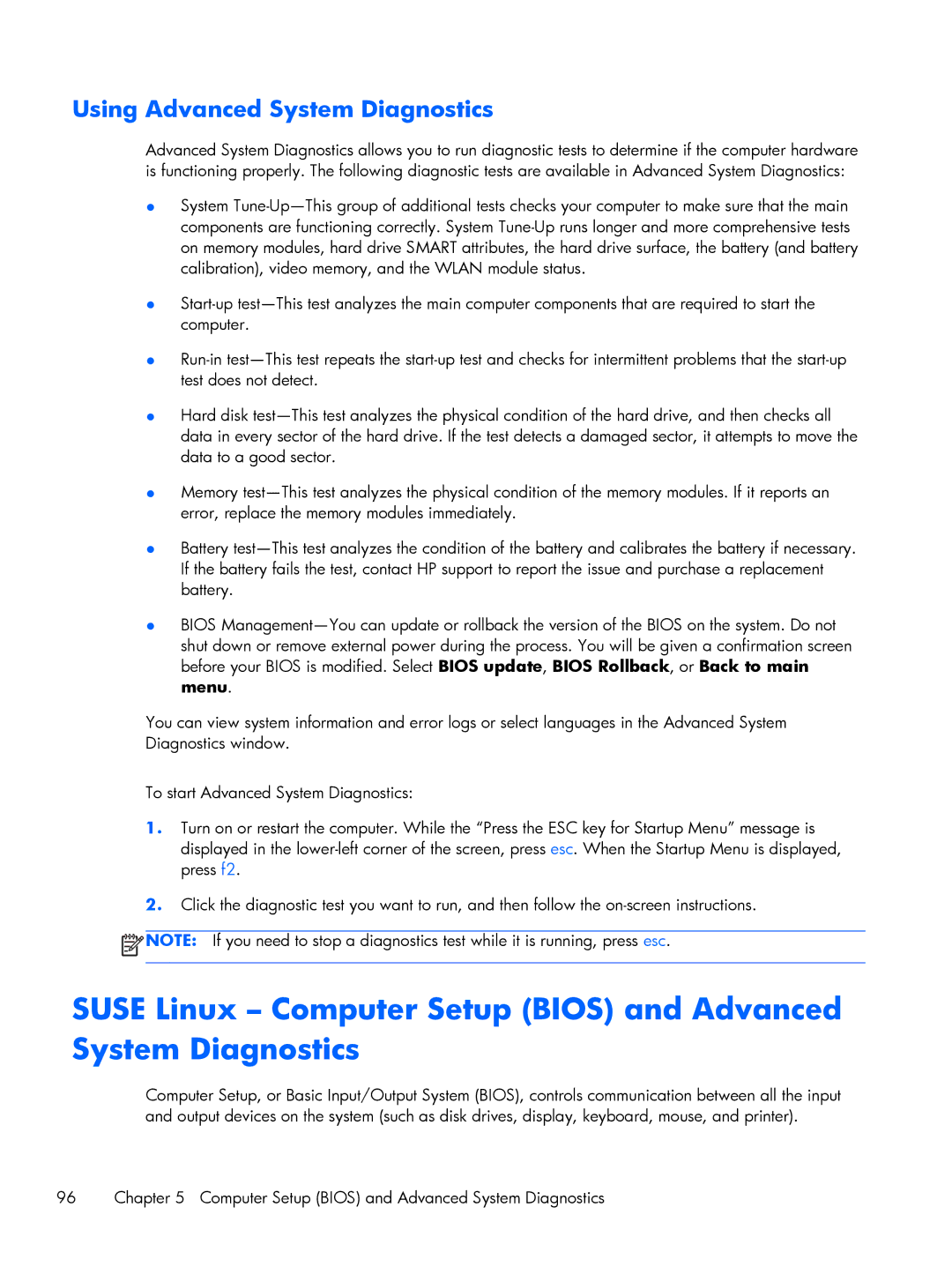Using Advanced System Diagnostics
Advanced System Diagnostics allows you to run diagnostic tests to determine if the computer hardware is functioning properly. The following diagnostic tests are available in Advanced System Diagnostics:
●System Tune-Up—This group of additional tests checks your computer to make sure that the main components are functioning correctly. System Tune-Up runs longer and more comprehensive tests on memory modules, hard drive SMART attributes, the hard drive surface, the battery (and battery calibration), video memory, and the WLAN module status.
●Start-up test—This test analyzes the main computer components that are required to start the computer.
●Run-in test—This test repeats the start-up test and checks for intermittent problems that the start-up test does not detect.
●Hard disk test—This test analyzes the physical condition of the hard drive, and then checks all data in every sector of the hard drive. If the test detects a damaged sector, it attempts to move the data to a good sector.
●Memory test—This test analyzes the physical condition of the memory modules. If it reports an error, replace the memory modules immediately.
●Battery test—This test analyzes the condition of the battery and calibrates the battery if necessary. If the battery fails the test, contact HP support to report the issue and purchase a replacement battery.
●BIOS Management—You can update or rollback the version of the BIOS on the system. Do not shut down or remove external power during the process. You will be given a confirmation screen before your BIOS is modified. Select BIOS update, BIOS Rollback, or Back to main menu.
You can view system information and error logs or select languages in the Advanced System Diagnostics window.
To start Advanced System Diagnostics:
1.Turn on or restart the computer. While the “Press the ESC key for Startup Menu” message is displayed in the lower-left corner of the screen, press esc. When the Startup Menu is displayed, press f2.
2.Click the diagnostic test you want to run, and then follow the on-screen instructions.
 NOTE: If you need to stop a diagnostics test while it is running, press esc.
NOTE: If you need to stop a diagnostics test while it is running, press esc.
SUSE Linux – Computer Setup (BIOS) and Advanced System Diagnostics
Computer Setup, or Basic Input/Output System (BIOS), controls communication between all the input and output devices on the system (such as disk drives, display, keyboard, mouse, and printer).
![]() NOTE: If you need to stop a diagnostics test while it is running, press esc.
NOTE: If you need to stop a diagnostics test while it is running, press esc.