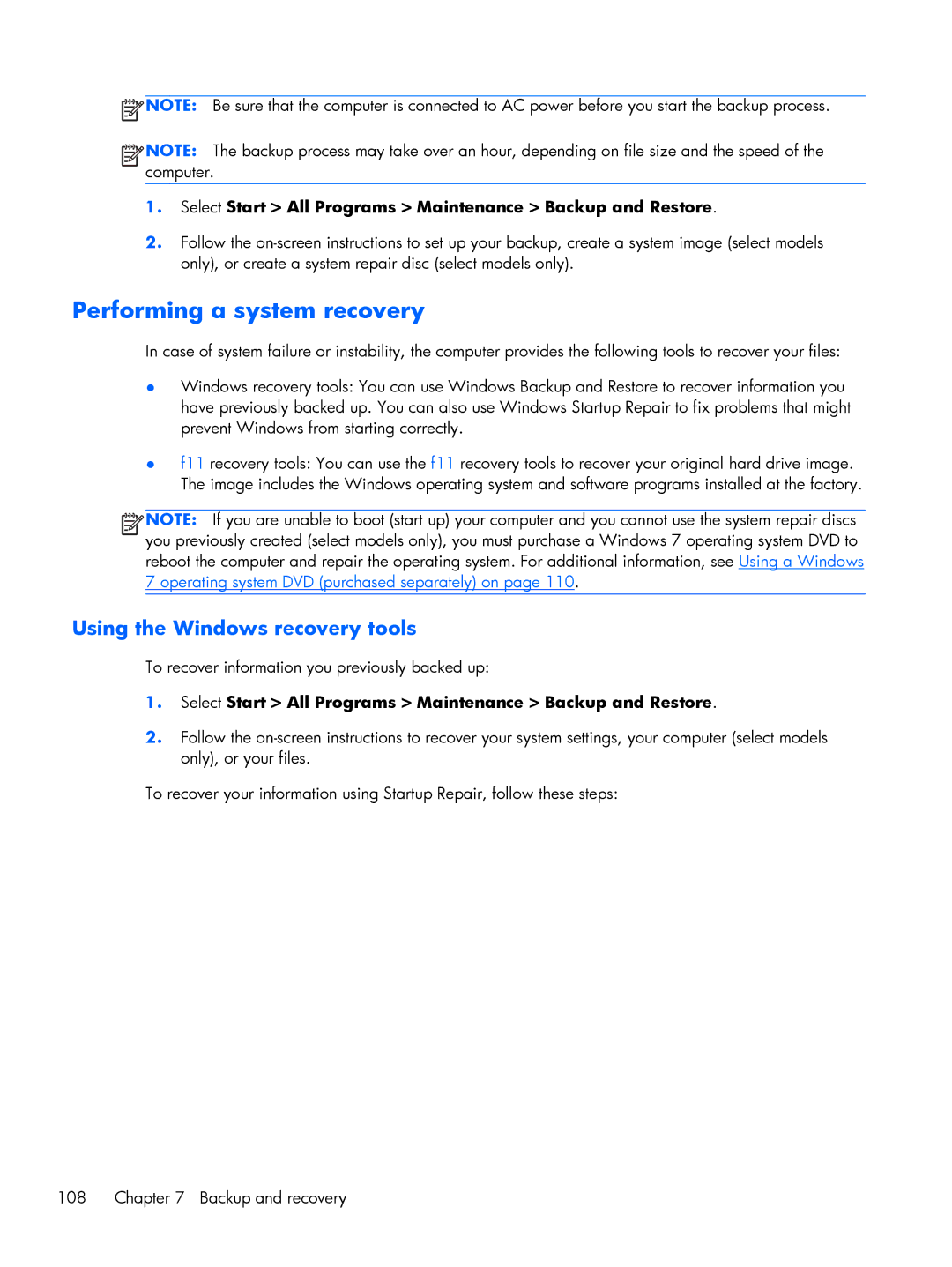![]() NOTE: Be sure that the computer is connected to AC power before you start the backup process.
NOTE: Be sure that the computer is connected to AC power before you start the backup process.
![]()
![]()
![]()
![]() NOTE: The backup process may take over an hour, depending on file size and the speed of the computer.
NOTE: The backup process may take over an hour, depending on file size and the speed of the computer.
1.Select Start > All Programs > Maintenance > Backup and Restore.
2.Follow the
Performing a system recovery
In case of system failure or instability, the computer provides the following tools to recover your files:
●Windows recovery tools: You can use Windows Backup and Restore to recover information you have previously backed up. You can also use Windows Startup Repair to fix problems that might prevent Windows from starting correctly.
●f11 recovery tools: You can use the f11 recovery tools to recover your original hard drive image. The image includes the Windows operating system and software programs installed at the factory.
![]()
![]()
![]()
![]() NOTE: If you are unable to boot (start up) your computer and you cannot use the system repair discs you previously created (select models only), you must purchase a Windows 7 operating system DVD to reboot the computer and repair the operating system. For additional information, see Using a Windows 7 operating system DVD (purchased separately) on page 110.
NOTE: If you are unable to boot (start up) your computer and you cannot use the system repair discs you previously created (select models only), you must purchase a Windows 7 operating system DVD to reboot the computer and repair the operating system. For additional information, see Using a Windows 7 operating system DVD (purchased separately) on page 110.
Using the Windows recovery tools
To recover information you previously backed up:
1.Select Start > All Programs > Maintenance > Backup and Restore.
2.Follow the
To recover your information using Startup Repair, follow these steps:
108 Chapter 7 Backup and recovery