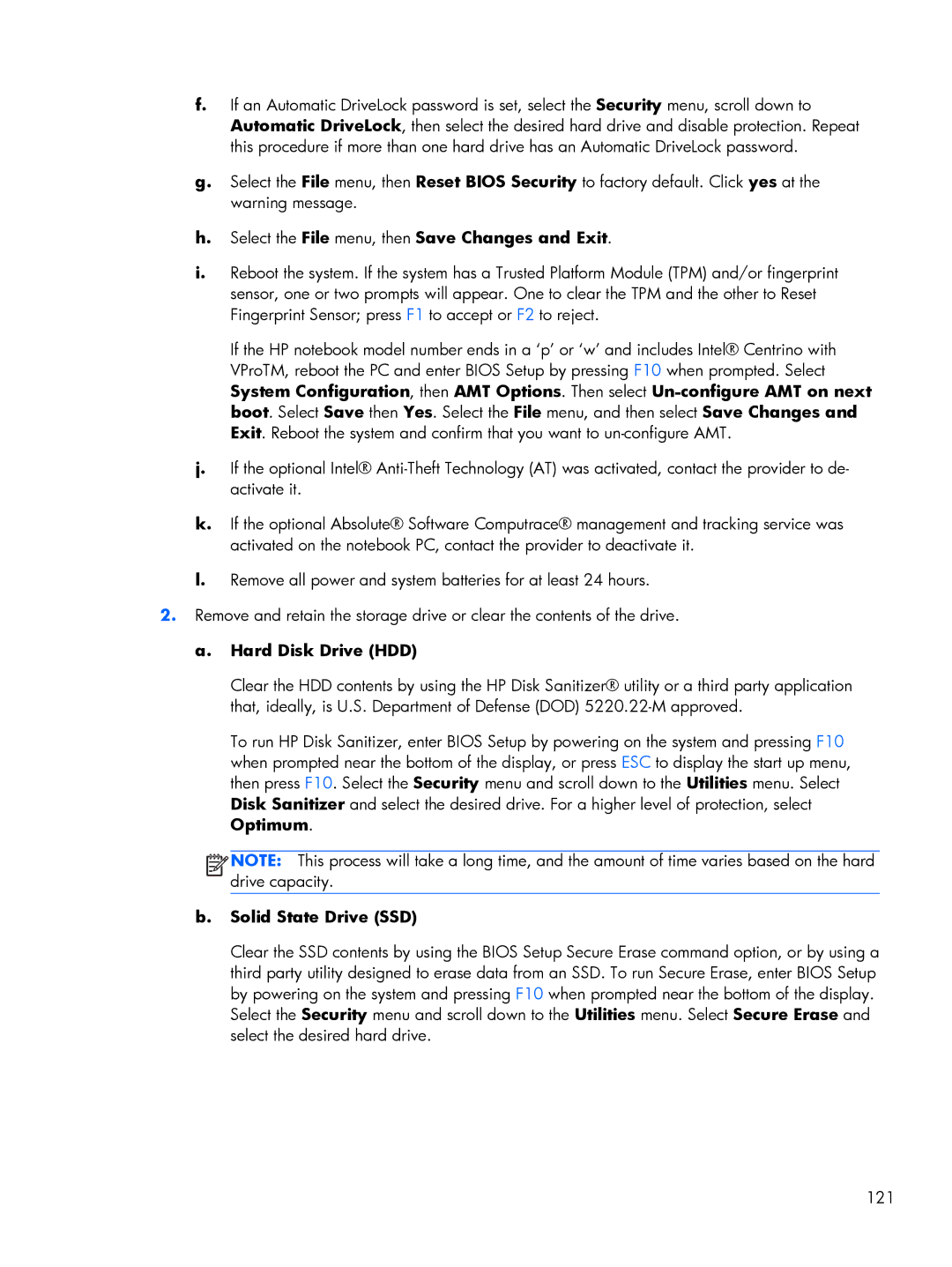f.If an Automatic DriveLock password is set, select the Security menu, scroll down to Automatic DriveLock, then select the desired hard drive and disable protection. Repeat this procedure if more than one hard drive has an Automatic DriveLock password.
g.Select the File menu, then Reset BIOS Security to factory default. Click yes at the warning message.
h.Select the File menu, then Save Changes and Exit.
i.Reboot the system. If the system has a Trusted Platform Module (TPM) and/or fingerprint sensor, one or two prompts will appear. One to clear the TPM and the other to Reset Fingerprint Sensor; press F1 to accept or F2 to reject.
If the HP notebook model number ends in a ‘p’ or ‘w’ and includes Intel® Centrino with VProTM, reboot the PC and enter BIOS Setup by pressing F10 when prompted. Select System Configuration, then AMT Options. Then select
j.If the optional Intel®
k.If the optional Absolute® Software Computrace® management and tracking service was activated on the notebook PC, contact the provider to deactivate it.
l.Remove all power and system batteries for at least 24 hours.
2.Remove and retain the storage drive or clear the contents of the drive.
a.Hard Disk Drive (HDD)
Clear the HDD contents by using the HP Disk Sanitizer® utility or a third party application that, ideally, is U.S. Department of Defense (DOD)
To run HP Disk Sanitizer, enter BIOS Setup by powering on the system and pressing F10 when prompted near the bottom of the display, or press ESC to display the start up menu, then press F10. Select the Security menu and scroll down to the Utilities menu. Select Disk Sanitizer and select the desired drive. For a higher level of protection, select Optimum.
![]()
![]()
![]()
![]() NOTE: This process will take a long time, and the amount of time varies based on the hard drive capacity.
NOTE: This process will take a long time, and the amount of time varies based on the hard drive capacity.
b.Solid State Drive (SSD)
Clear the SSD contents by using the BIOS Setup Secure Erase command option, or by using a third party utility designed to erase data from an SSD. To run Secure Erase, enter BIOS Setup by powering on the system and pressing F10 when prompted near the bottom of the display. Select the Security menu and scroll down to the Utilities menu. Select Secure Erase and select the desired hard drive.
121