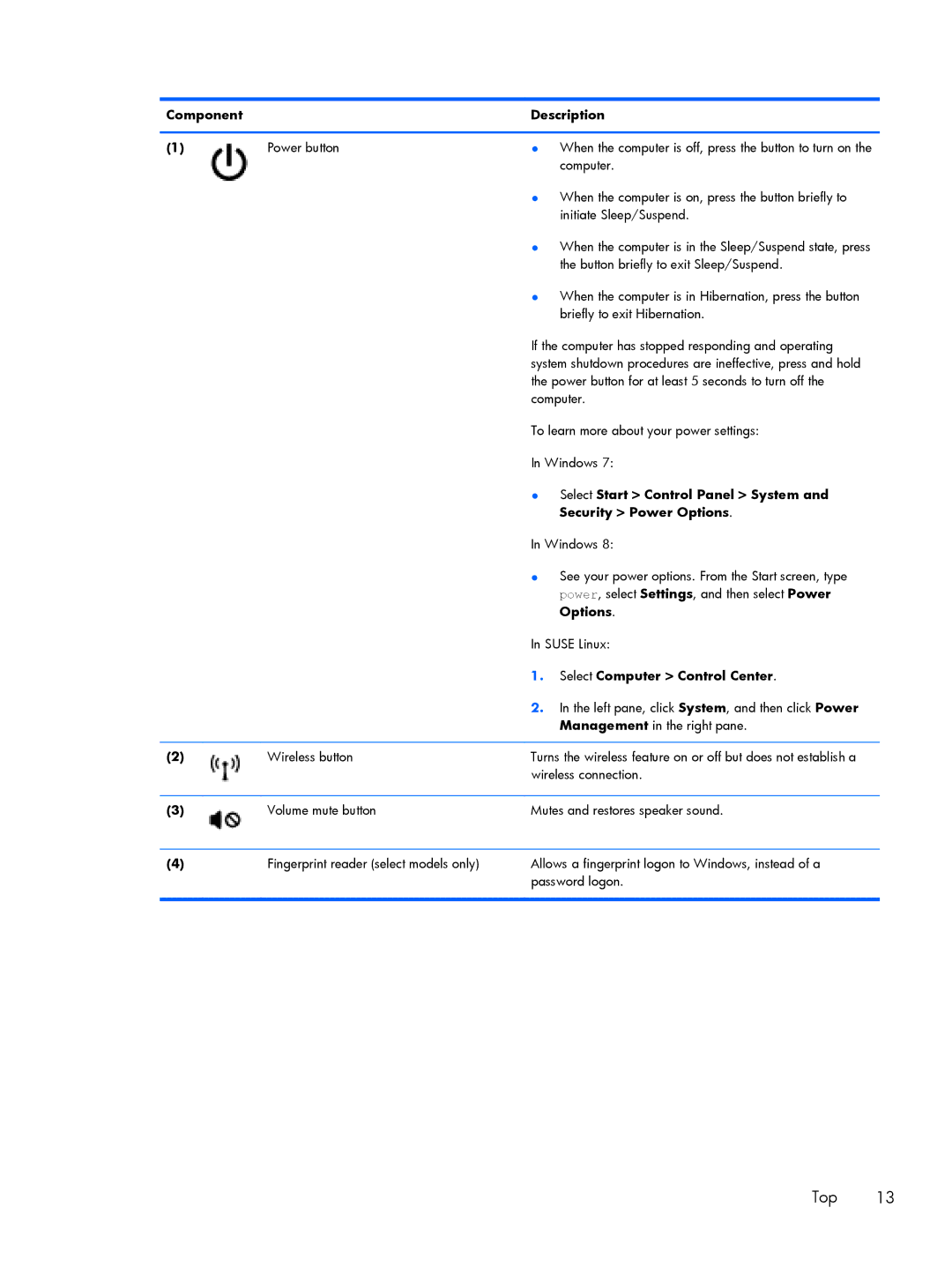Component |
| Description | |
|
|
|
|
(1) | Power button | ● | When the computer is off, press the button to turn on the |
|
|
| computer. |
|
| ● | When the computer is on, press the button briefly to |
|
|
| initiate Sleep/Suspend. |
|
| ● | When the computer is in the Sleep/Suspend state, press |
|
|
| the button briefly to exit Sleep/Suspend. |
|
| ● | When the computer is in Hibernation, press the button |
|
|
| briefly to exit Hibernation. |
|
| If the computer has stopped responding and operating | |
|
| system shutdown procedures are ineffective, press and hold | |
|
| the power button for at least 5 seconds to turn off the | |
|
| computer. | |
|
| To learn more about your power settings: | |
|
| In Windows 7: | |
|
| ● | Select Start > Control Panel > System and |
|
|
| Security > Power Options. |
|
| In Windows 8: | |
|
| ● | See your power options. From the Start screen, type |
|
|
| power, select Settings, and then select Power |
|
|
| Options. |
|
| In SUSE Linux: | |
|
| 1. | Select Computer > Control Center. |
|
| 2. | In the left pane, click System, and then click Power |
|
|
| Management in the right pane. |
|
|
| |
(2) | Wireless button | Turns the wireless feature on or off but does not establish a | |
|
| wireless connection. | |
|
|
| |
(3) | Volume mute button | Mutes and restores speaker sound. | |
(4)Fingerprint reader (select models only)
Allows a fingerprint logon to Windows, instead of a password logon.
Top 13