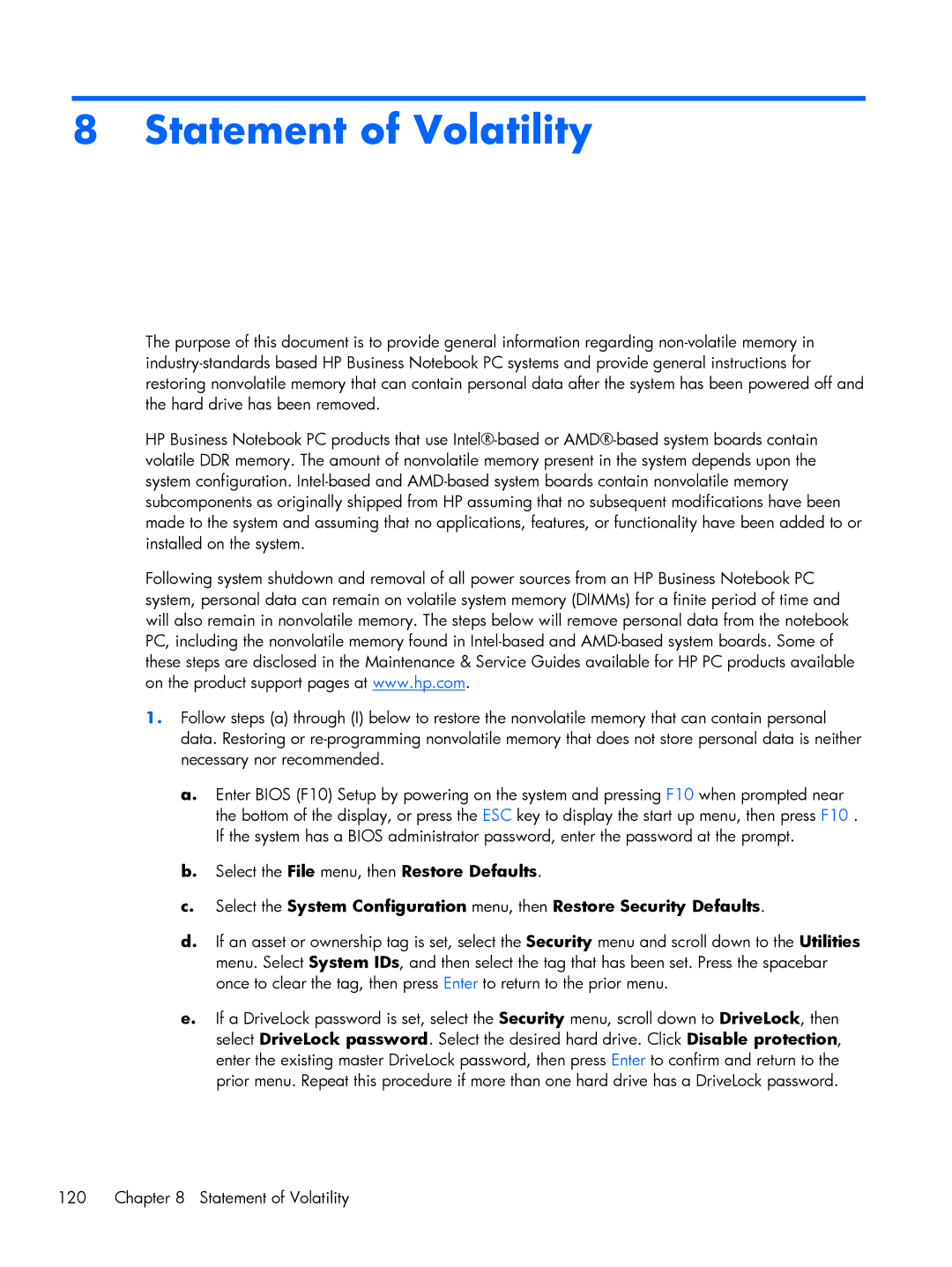8 Statement of Volatility
The purpose of this document is to provide general information regarding
HP Business Notebook PC products that use
Following system shutdown and removal of all power sources from an HP Business Notebook PC system, personal data can remain on volatile system memory (DIMMs) for a finite period of time and will also remain in nonvolatile memory. The steps below will remove personal data from the notebook PC, including the nonvolatile memory found in
1.Follow steps (a) through (I) below to restore the nonvolatile memory that can contain personal data. Restoring or
a.Enter BIOS (F10) Setup by powering on the system and pressing F10 when prompted near the bottom of the display, or press the ESC key to display the start up menu, then press F10 . If the system has a BIOS administrator password, enter the password at the prompt.
b.Select the File menu, then Restore Defaults.
c.Select the System Configuration menu, then Restore Security Defaults.
d.If an asset or ownership tag is set, select the Security menu and scroll down to the Utilities menu. Select System IDs, and then select the tag that has been set. Press the spacebar once to clear the tag, then press Enter to return to the prior menu.
e.If a DriveLock password is set, select the Security menu, scroll down to DriveLock, then select DriveLock password. Select the desired hard drive. Click Disable protection, enter the existing master DriveLock password, then press Enter to confirm and return to the prior menu. Repeat this procedure if more than one hard drive has a DriveLock password.
120 Chapter 8 Statement of Volatility