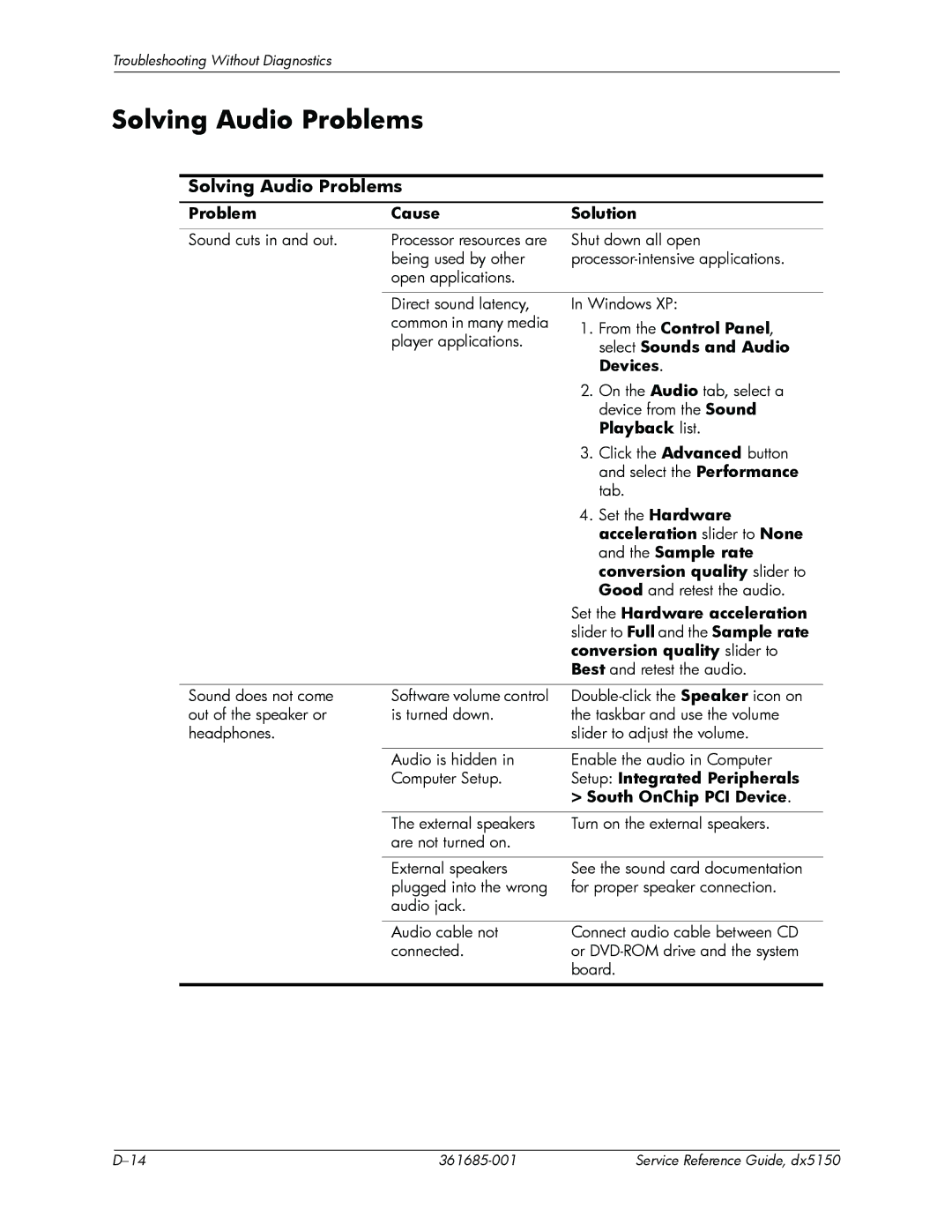Service reference guide
Page
Service Reference Guide
April
Service Reference Guide
Contents
Serial and Parallel ATA Drive Guidelines and Features
Removal and Replacement Procedures- Microtower MT Chassis
Contents
Installing the Operating System
Installing or Upgrading Device Drivers
Transferring Files and Settings
Creating a Backup File-Windows XP Professional
Restoring from the Backup File-Windows XP Professional
Backing Up and Restoring Files
Online Safety & Comfort Guide
HP Software
Installing the Operating System 361685-001
Setup Utilities and Diagnostics Features
Power-On Self-Test Post
Using Computer Setup F10 Utilities
Computer Setup F10 Utilities
Shut Down Restart
Setup Utilities and Diagnostics Features
Computer Setup
Computer Setup Menu
Heading Option Description
Fourth Boot Device
Onboard LAN
Computer Setup
Recovering the Configuration Settings
Backing up the Cmos
Diagnostics for Windows
Detecting Diagnostics for Windows
Installing Diagnostics for Windows
Restoring the Cmos
Using Categories in Diagnostics for Windows
Menu Bar-File, Categories, Navigation, Level, Tab, Help
Running Diagnostic Tests in Diagnostics for Windows
Installing Configuration Record
Configuration Record
Running Configuration Record
Remote Diagnostics Enabling Agent
Installing/Upgrading Remote Diagnostics Enabling Agent
Running the Remote Diagnostics Enabling Agent
Protecting the Software
Initial Configuration and Deployment
Desktop Management
Software Updating and Management
Remote System Installation
HP Client Manager Software
Altiris Client Management Solutions
System Software Manager
ROM Flash
Proactive Change Notification PCN
Subscriber’s Choice
Remote ROM Flash
FailSafe Boot Block ROM
Replicating Your Setup
Creating a Bootable Device
HPQ Flash
Desktop Management
Unsupported USB Flash Media Device
Dual-State Power Button
World Wide Web Site
Asset Tracking and Security
Building Blocks and Partners
Security Features Overview
Option Description
Establishing a Supervisor Password with Computer Setup
Password Security
Establishing a User Password with Computer Setup
Entering a User Password
Entering a Supervisor Password
Master Boot Record Security
Changing a User or Supervisor Password
Clearing Passwords
Enter
Master Boot Record Hard Drive has changed
Master Boot Record has changed
Master Boot Record has been lost
Fault Notification and Recovery
Before You Partition or Format the Current Bootable Disk
Surge-Tolerant Power Supply
Cable Lock Provision
Desktop Management 361685-001
Characteristic
Sata Hard Drive Information
Sata Data Cable
Sata Identification Color
Sata Power Cable
Pata Hard Drive Information
Pin Number Usage Device Plug Host Plug
Pin Usage
Pin Signal
Pata Power Cable
Pata Data Cable
Pata Drive Installation Guidelines
Pata Cable Layout
Single-Drive Cable
Two-Drive Cable
ATA Smart Drives
Drive Capacities
Pata Device Classes
General Attach Guidelines
Legacy Mode
Windows 2000 and XP Windows 9x, NT, and Linux
Mixed Devices Boot and Drive Letter Ordering
Native Mode
HDD Boot and Drive
Sata Emulation Hard Drive Order Letter Ordering
Service Reference Guide, dx5150
Chassis Designations
Microtower MT
Electrostatic Discharge Information
Small Form Factor SFF
Generating Static
Preventing Electrostatic Damage to Equipment
Personal Grounding Methods and Equipment
Relative Humidity Event 55% 40% 10%
Recommended Materials and Equipment
Grounding the Work Area
Static Shielding Protection Levels Method Voltage
Operating Guidelines
General Cleaning Safety Precautions
Routine Care
Cleaning the Keyboard
Cleaning the Computer Case
Cleaning the Monitor
Service Considerations
Cleaning the Mouse
Power Supply Fan
Tools and Software Requirements
Cables and Connectors
Hard Drives
Lithium Coin Cell Battery
Service Reference Guide, dx5150
Removal and Replacement Procedures- Microtower MT Chassis
Preparation for Disassembly
Installing a Padlock
Installing a Cable Lock
External Security Devices
Access Panel
Front Bezel
Front Drive Bezels
1 5.25 Drive Bezel Blank
Diskette Drive Bezel
3 3.5 Drive Bezel Blank
Cable Management
Cable Connections
Cable
Cable Designator
PCA Designator
Memory Modules
Expansion Cards
Expansion Slot Cover
PCI Expansion Card
For preliminary steps, see .8.1, Expansion Slot Cover
Removal and Replacement Procedures- Microtower MT Chassis
Drive Positions
Drives
Drive Positions
Disconnecting Optical Drive Cables
Removing a Drive
Disconnecting Diskette Drive Cables
Disconnecting Hard Drive Cables
Releasing the Drives
Installing a Drive
Connecting Optical Drive Cables
Connecting Diskette Drive Cables
Connecting Hard Drive Cables
Chassis Fan
Front I/O Panel Housing Assembly
Front I/O Devices
Power Switch Assembly
Removal and Replacement Procedures- Microtower MT Chassis
Heatsink
Processor
Remove the heatsink .14, Heatsink
System Board
Removal and Replacement Procedures- Microtower MT Chassis
Battery
Type 1 Battery Holder
Type 2 Battery Holder
Type 3 Battery Holder
Speaker
Power Supply
Preparation for Disassembly
Cable Lock
Padlock
Computer Access Panel
Front Bezel
Front Drive Bezels
Remove the computer access panel .3, Computer Access Panel
PCI Expansion Card
Service Reference Guide, dx5150 361685-001
Drives
Cable Management
361685-001
Cable Cable Designator
Cable PCA Designator
Optical Drive
Service Reference Guide, dx5150 361685-001
361685-001
External 3.5-inch Drive
361685-001
Primary Hard Drive
361685-001
Front I/O Devices
Power Switch Assembly
Speaker
Chassis Fan
Battery
Type 1 Battery Holder
Type 2 Battery Holder
Heatsink Assembly
Processor
Remove all expansion cards .7, PCI Expansion Card
Service Reference Guide, dx5150 361685-001
Power Supply
Connector and Icon Pin Signal
Keyboard
Mouse
Ethernet BNC
Ethernet AUI
Ethernet RJ-45
Parallel Interface
Serial Interface, Powered and Non-Powered
Connector and Icon 1/8 miniphone Pin Signal
Microphone
Headphone
Scsi Low Voltage Differential/Single Ended LVD/SE
Line-Out Audio
Ultra Scsi
External Infrared Transceiver
Monitor
Connector Pin Signal
Pin Power
ATA/ATAPI IDE Standard Drive Cable
Pin Power for CPU
Pin MicroFit Power
Sata Data and Power Drive Connector Pin Signal
PCI Express
X1, x4, x8, and x16 PCI Express Connector Pin a Signal
Pin B information is on the next
X1, x4, x8, and x16 PCI Express Connector Pin B Signal
GND PRSNT2# Rsvd
Connector Pin Assignments 361685-001
Japanese Power Cord Requirements
General Requirements
Country-Specific Requirements
Accrediting Country Agency
Post Error Messages
Numeric Codes and Text Messages
Post Numeric Codes and Text Messages
Code/Message Probable Cause Recommended Action
This message will be
Diagnostic Front Panel LEDs and Audible Codes
Post Diagnostic Front Panel LEDs and Audible Codes
Possible Activity Beeps Cause Recommended Action
Red Power LED None
Section of the Desktop Management
Setting depends on your region
Diagnostic Front Panel LEDs and Audible Codes
Troubleshooting Without Diagnostics
Preliminary Checklist
Solving Minor Problems
Solving Minor Problems
Troubleshooting Without Diagnostics
Solving Minor Problems
Solving Power Supply Problems
Solving Power Supply Problems
Problem Cause Solution
Solving Diskette Problems
Solving Diskette Problems
Position in Advanced Bios
Features Removable Device
Order
Storage Storage Options
Solving Hard Drive Problems
Solving Hard Drive Problems
Peripherals South OnChip
IDE Device OnChip IDE
Channel 0 or
PCI Device Onboard Chip
Appendix C, Post Error
Solving Display Problems
Solving Display Problems
Select Enable VGA Mode
Set properly
Connection only
Solving Audio Problems
Solving Audio Problems
Problem
Cause Solution
Sure Enable digital CD
From the Control Panel
Solving Printer Problems
Solving Printer Problems
Where printer port is
DIR C\ printer port
Solving Keyboard and Mouse Problems
Solving Keyboard Problems
Solving Hardware Installation Problems
Solving Hardware Installation Problems
Solving Hardware Installation Problems
Solving Network Problems
Solving Network Problems
PnP/PCI Configurations
IRQ Resources
Restore Plus! CD
Solving Memory Problems
Solving Memory Problems
Solving Processor Problems
Solving Processor Problems
Solving CD-ROM and DVD Problems
Solving CD-ROM and DVD Problems
Solving Drive Key Problems
Solving Drive Key Problems
Solving Internet Access Problems
Solving Internet Access Problems
Click the Device Manager
Solving Software Problems
Properties
Solving Software Problems
See Appendix C, Post Error
DIMMs
AMD-Based Systems
DDR-SDRAM DIMMs
Dimm Sockets
Description Socket Color
Index
HP Client Manager 3-2 HP software. See software
Pata
Post
Sata
Index-6 361685-001