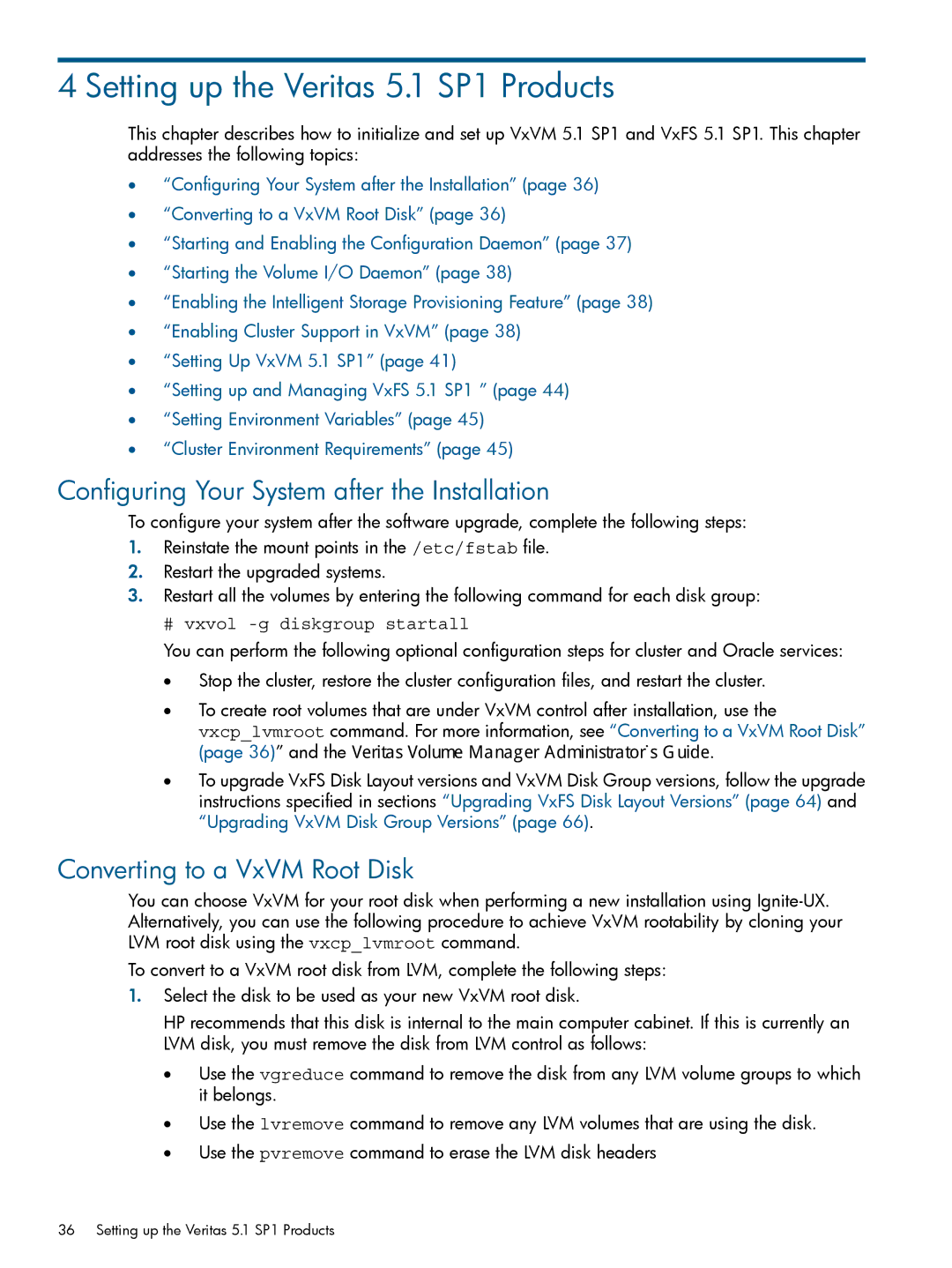4 Setting up the Veritas 5.1 SP1 Products
This chapter describes how to initialize and set up VxVM 5.1 SP1 and VxFS 5.1 SP1. This chapter addresses the following topics:
•“Configuring Your System after the Installation” (page 36)
•“Converting to a VxVM Root Disk” (page 36)
•“Starting and Enabling the Configuration Daemon” (page 37)
•“Starting the Volume I/O Daemon” (page 38)
•“Enabling the Intelligent Storage Provisioning Feature” (page 38)
•“Enabling Cluster Support in VxVM” (page 38)
•“Setting Up VxVM 5.1 SP1” (page 41)
•“Setting up and Managing VxFS 5.1 SP1 ” (page 44)
•“Setting Environment Variables” (page 45)
•“Cluster Environment Requirements” (page 45)
Configuring Your System after the Installation
To configure your system after the software upgrade, complete the following steps:
1.Reinstate the mount points in the /etc/fstab file.
2.Restart the upgraded systems.
3.Restart all the volumes by entering the following command for each disk group:
# vxvol -g diskgroup startall
You can perform the following optional configuration steps for cluster and Oracle services:
•Stop the cluster, restore the cluster configuration files, and restart the cluster.
•To create root volumes that are under VxVM control after installation, use the
vxcp_lvmroot command. For more information, see “Converting to a VxVM Root Disk” (page 36)” and the Veritas Volume Manager Administrator’s Guide.
•To upgrade VxFS Disk Layout versions and VxVM Disk Group versions, follow the upgrade instructions specified in sections “Upgrading VxFS Disk Layout Versions” (page 64) and “Upgrading VxVM Disk Group Versions” (page 66).
Converting to a VxVM Root Disk
You can choose VxVM for your root disk when performing a new installation using
To convert to a VxVM root disk from LVM, complete the following steps:
1.Select the disk to be used as your new VxVM root disk.
HP recommends that this disk is internal to the main computer cabinet. If this is currently an LVM disk, you must remove the disk from LVM control as follows:
•Use the vgreduce command to remove the disk from any LVM volume groups to which it belongs.
•Use the lvremove command to remove any LVM volumes that are using the disk.
•Use the pvremove command to erase the LVM disk headers
36 Setting up the Veritas 5.1 SP1 Products