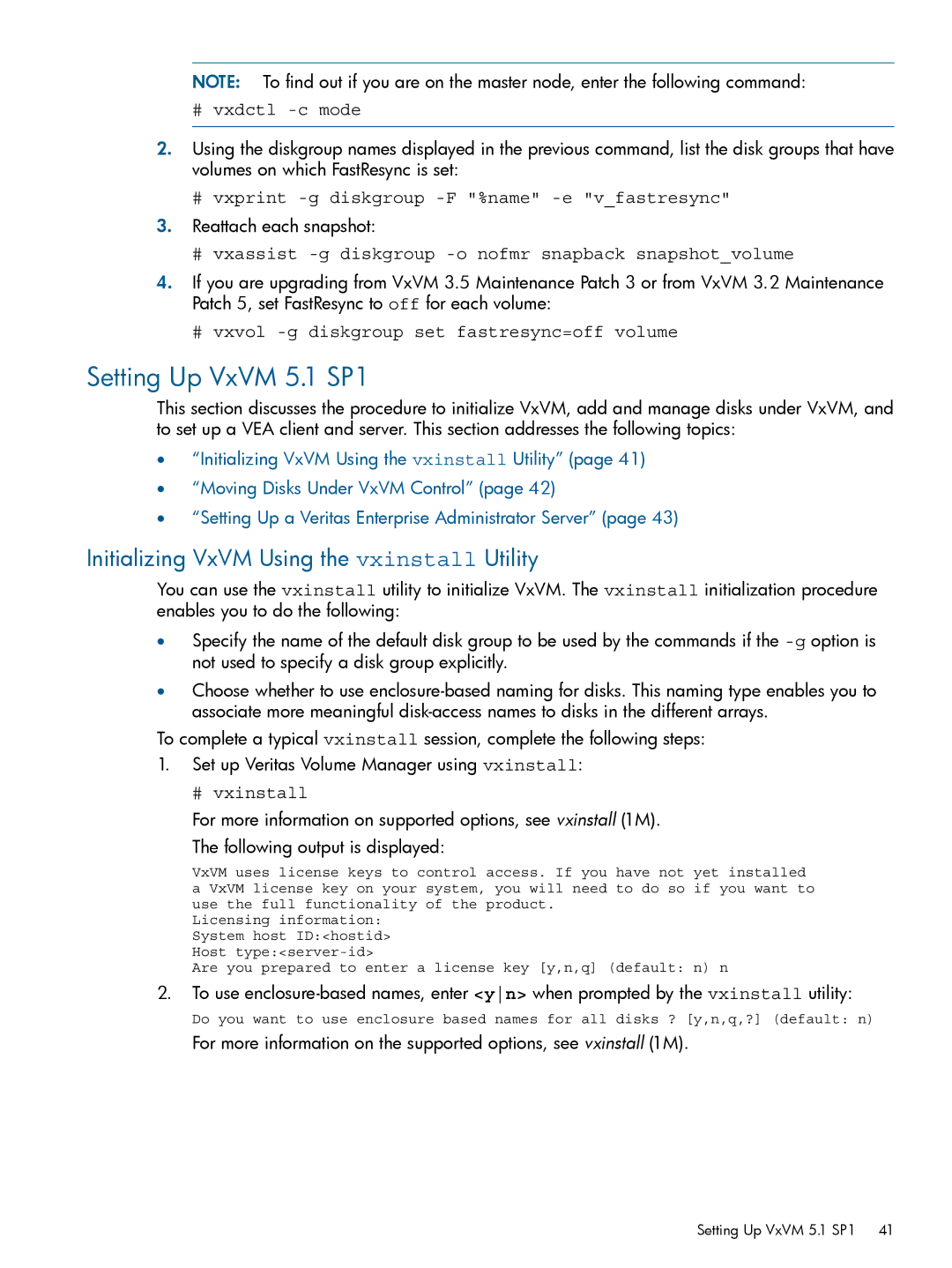NOTE: To find out if you are on the master node, enter the following command:
#vxdctl -c mode
2.Using the diskgroup names displayed in the previous command, list the disk groups that have volumes on which FastResync is set:
#vxprint
3.Reattach each snapshot:
#vxassist -g diskgroup -o nofmr snapback snapshot_volume
4.If you are upgrading from VxVM 3.5 Maintenance Patch 3 or from VxVM 3.2 Maintenance Patch 5, set FastResync to off for each volume:
#vxvol
Setting Up VxVM 5.1 SP1
This section discusses the procedure to initialize VxVM, add and manage disks under VxVM, and to set up a VEA client and server. This section addresses the following topics:
•“Initializing VxVM Using the vxinstall Utility” (page 41)
•“Moving Disks Under VxVM Control” (page 42)
•“Setting Up a Veritas Enterprise Administrator Server” (page 43)
Initializing VxVM Using the vxinstall Utility
You can use the vxinstall utility to initialize VxVM. The vxinstall initialization procedure enables you to do the following:
•Specify the name of the default disk group to be used by the commands if the
•Choose whether to use
To complete a typical vxinstall session, complete the following steps:
1.Set up Veritas Volume Manager using vxinstall:
# vxinstall
For more information on supported options, see vxinstall (1M).
The following output is displayed:
VxVM uses license keys to control access. If you have not yet installed a VxVM license key on your system, you will need to do so if you want to use the full functionality of the product.
Licensing information: System host ID:<hostid> Host
Are you prepared to enter a license key [y,n,q] (default: n) n
2.To use
Do you want to use enclosure based names for all disks ? [y,n,q,?] (default: n)
For more information on the supported options, see vxinstall (1M).
Setting Up VxVM 5.1 SP1 41