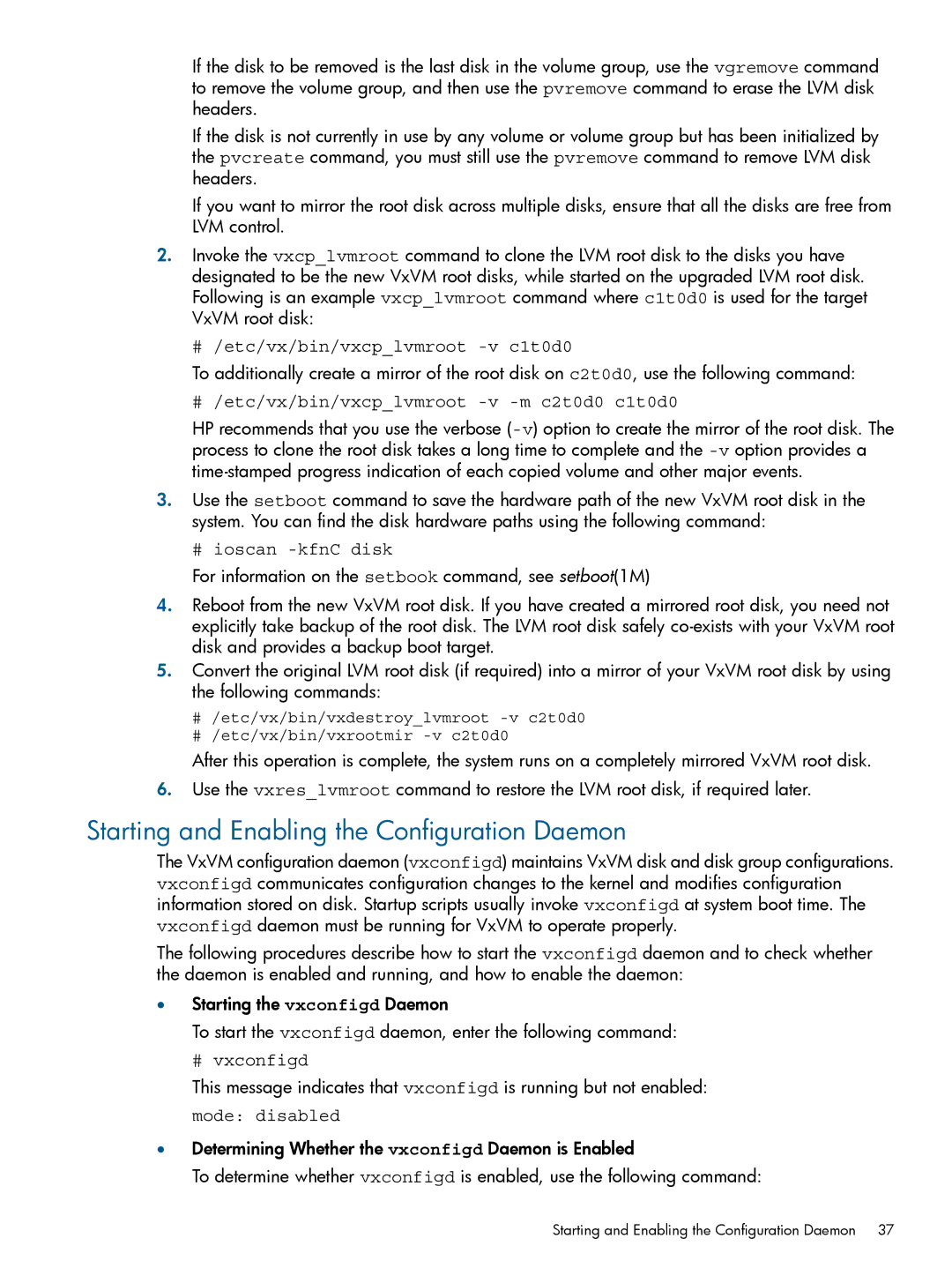If the disk to be removed is the last disk in the volume group, use the vgremove command to remove the volume group, and then use the pvremove command to erase the LVM disk headers.
If the disk is not currently in use by any volume or volume group but has been initialized by the pvcreate command, you must still use the pvremove command to remove LVM disk headers.
If you want to mirror the root disk across multiple disks, ensure that all the disks are free from LVM control.
2.Invoke the vxcp_lvmroot command to clone the LVM root disk to the disks you have designated to be the new VxVM root disks, while started on the upgraded LVM root disk. Following is an example vxcp_lvmroot command where c1t0d0 is used for the target VxVM root disk:
# /etc/vx/bin/vxcp_lvmroot
To additionally create a mirror of the root disk on c2t0d0, use the following command:
# /etc/vx/bin/vxcp_lvmroot -v -m c2t0d0 c1t0d0
HP recommends that you use the verbose
3.Use the setboot command to save the hardware path of the new VxVM root disk in the system. You can find the disk hardware paths using the following command:
# ioscan -kfnC disk
For information on the setbook command, see setboot(1M)
4.Reboot from the new VxVM root disk. If you have created a mirrored root disk, you need not explicitly take backup of the root disk. The LVM root disk safely
5.Convert the original LVM root disk (if required) into a mirror of your VxVM root disk by using the following commands:
#/etc/vx/bin/vxdestroy_lvmroot
#/etc/vx/bin/vxrootmir
After this operation is complete, the system runs on a completely mirrored VxVM root disk.
6.Use the vxres_lvmroot command to restore the LVM root disk, if required later.
Starting and Enabling the Configuration Daemon
The VxVM configuration daemon (vxconfigd) maintains VxVM disk and disk group configurations. vxconfigd communicates configuration changes to the kernel and modifies configuration information stored on disk. Startup scripts usually invoke vxconfigd at system boot time. The vxconfigd daemon must be running for VxVM to operate properly.
The following procedures describe how to start the vxconfigd daemon and to check whether the daemon is enabled and running, and how to enable the daemon:
•Starting the vxconfigd Daemon
To start the vxconfigd daemon, enter the following command:
# vxconfigd
This message indicates that vxconfigd is running but not enabled:
mode: disabled
•Determining Whether the vxconfigd Daemon is Enabled
To determine whether vxconfigd is enabled, use the following command:
Starting and Enabling the Configuration Daemon 37