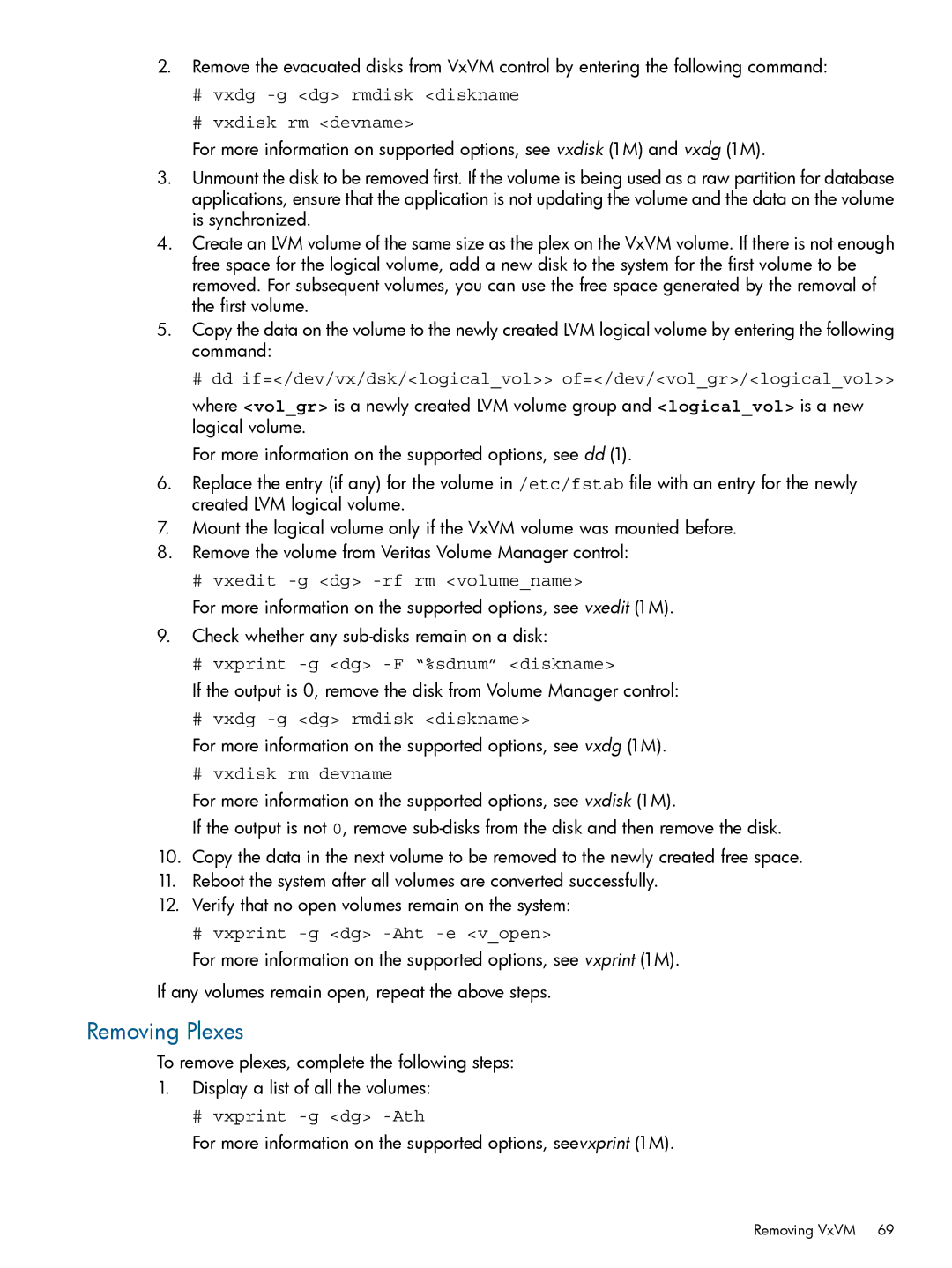2.Remove the evacuated disks from VxVM control by entering the following command:
#vxdg -g <dg> rmdisk <diskname
#vxdisk rm <devname>
For more information on supported options, see vxdisk (1M) and vxdg (1M).
3.Unmount the disk to be removed first. If the volume is being used as a raw partition for database applications, ensure that the application is not updating the volume and the data on the volume is synchronized.
4.Create an LVM volume of the same size as the plex on the VxVM volume. If there is not enough free space for the logical volume, add a new disk to the system for the first volume to be removed. For subsequent volumes, you can use the free space generated by the removal of the first volume.
5.Copy the data on the volume to the newly created LVM logical volume by entering the following command:
# dd if=</dev/vx/dsk/<logical_vol>> of=</dev/<vol_gr>/<logical_vol>>
where <vol_gr> is a newly created LVM volume group and <logical_vol> is a new logical volume.
For more information on the supported options, see dd (1).
6.Replace the entry (if any) for the volume in /etc/fstab file with an entry for the newly created LVM logical volume.
7.Mount the logical volume only if the VxVM volume was mounted before.
8.Remove the volume from Veritas Volume Manager control:
# vxedit -g <dg> -rf rm <volume_name>
For more information on the supported options, see vxedit (1M).
9.Check whether any
# vxprint
If the output is 0, remove the disk from Volume Manager control:
# vxdg
For more information on the supported options, see vxdg (1M).
# vxdisk rm devname
For more information on the supported options, see vxdisk (1M).
If the output is not 0, remove
10.Copy the data in the next volume to be removed to the newly created free space.
11.Reboot the system after all volumes are converted successfully.
12.Verify that no open volumes remain on the system:
# vxprint -g <dg> -Aht -e <v_open>
For more information on the supported options, see vxprint (1M).
If any volumes remain open, repeat the above steps.
Removing Plexes
To remove plexes, complete the following steps:
1.Display a list of all the volumes:
# vxprint -g <dg> -Ath
For more information on the supported options, seevxprint (1M).
Removing VxVM 69