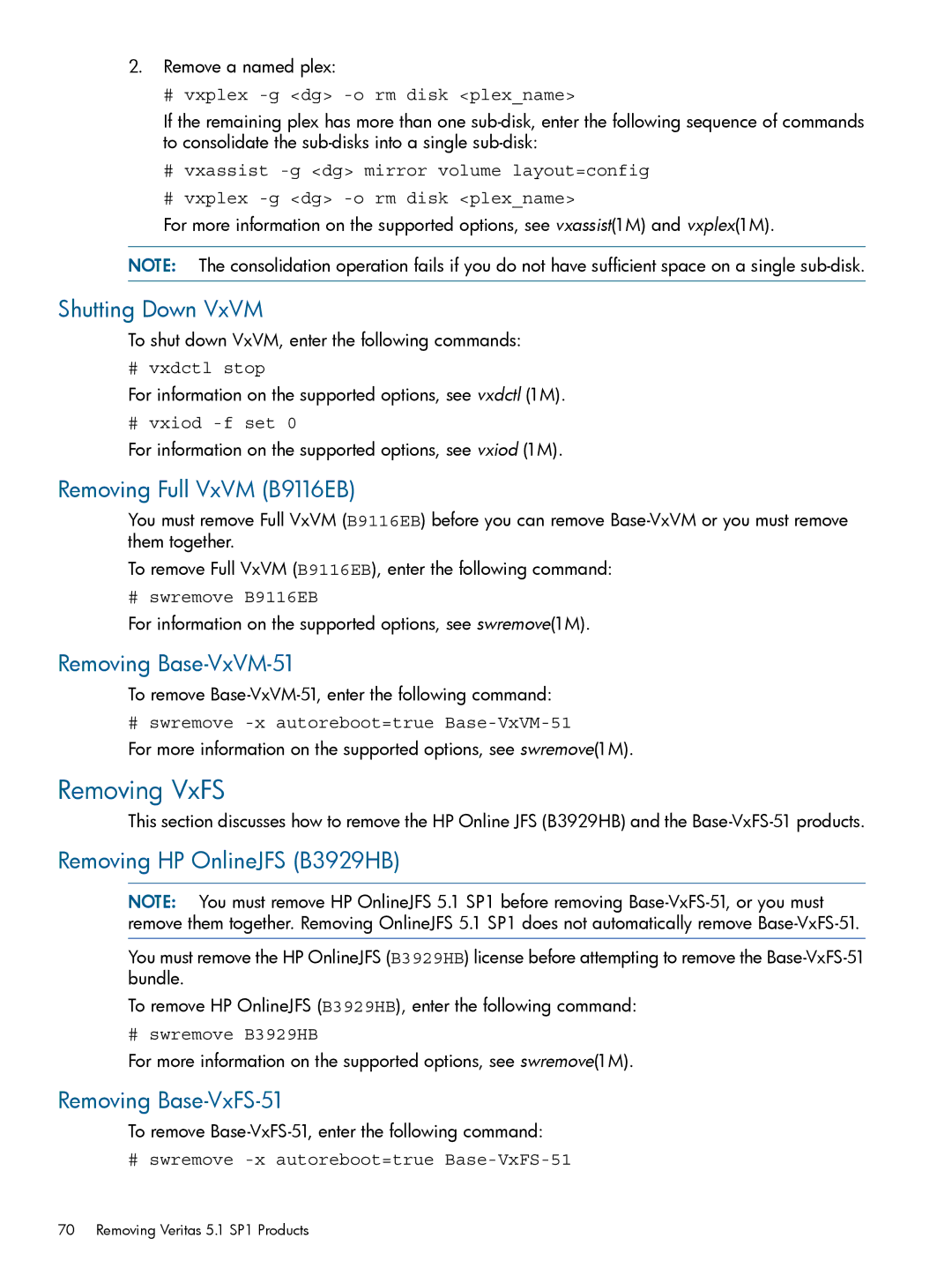2.Remove a named plex:
# vxplex -g <dg> -o rm disk <plex_name>
If the remaining plex has more than one
#vxassist
#vxplex
For more information on the supported options, see vxassist(1M) and vxplex(1M).
NOTE: The consolidation operation fails if you do not have sufficient space on a single
Shutting Down VxVM
To shut down VxVM, enter the following commands:
# vxdctl stop
For information on the supported options, see vxdctl (1M).
# vxiod
For information on the supported options, see vxiod (1M).
Removing Full VxVM (B9116EB)
You must remove Full VxVM (B9116EB) before you can remove
To remove Full VxVM (B9116EB), enter the following command:
# swremove B9116EB
For information on the supported options, see swremove(1M).
Removing Base-VxVM-51
To remove
# swremove
For more information on the supported options, see swremove(1M).
Removing VxFS
This section discusses how to remove the HP Online JFS (B3929HB) and the
Removing HP OnlineJFS (B3929HB)
NOTE: You must remove HP OnlineJFS 5.1 SP1 before removing
You must remove the HP OnlineJFS (B3929HB) license before attempting to remove the
To remove HP OnlineJFS (B3929HB), enter the following command:
# swremove B3929HB
For more information on the supported options, see swremove(1M).
Removing Base-VxFS-51
To remove
# swremove -x autoreboot=true Base-VxFS-51
70 Removing Veritas 5.1 SP1 Products