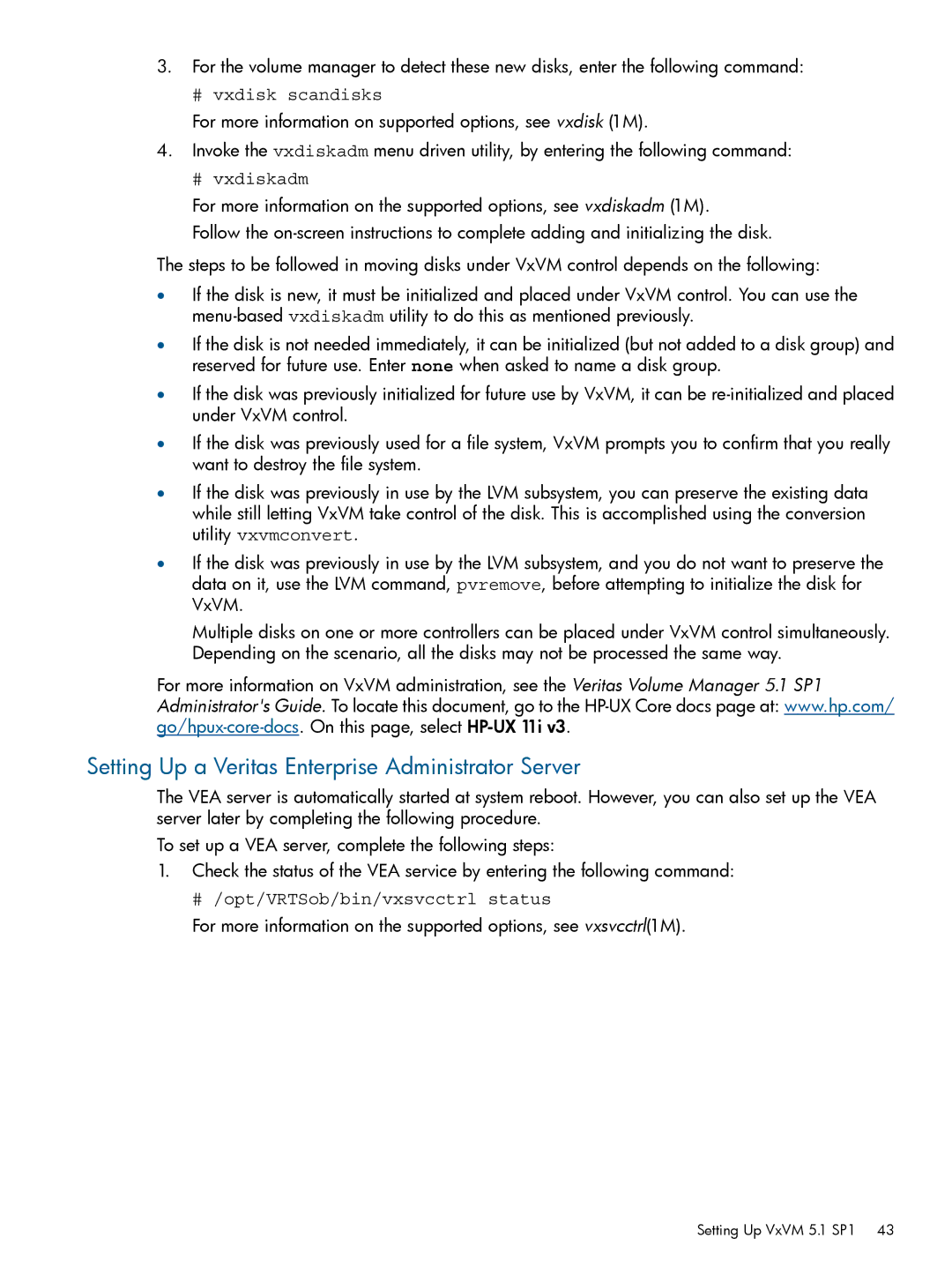3.For the volume manager to detect these new disks, enter the following command:
# vxdisk scandisks
For more information on supported options, see vxdisk (1M).
4.Invoke the vxdiskadm menu driven utility, by entering the following command:
# vxdiskadm
For more information on the supported options, see vxdiskadm (1M).
Follow the
The steps to be followed in moving disks under VxVM control depends on the following:
•If the disk is new, it must be initialized and placed under VxVM control. You can use the
•If the disk is not needed immediately, it can be initialized (but not added to a disk group) and reserved for future use. Enter none when asked to name a disk group.
•If the disk was previously initialized for future use by VxVM, it can be
•If the disk was previously used for a file system, VxVM prompts you to confirm that you really want to destroy the file system.
•If the disk was previously in use by the LVM subsystem, you can preserve the existing data while still letting VxVM take control of the disk. This is accomplished using the conversion utility vxvmconvert.
•If the disk was previously in use by the LVM subsystem, and you do not want to preserve the data on it, use the LVM command, pvremove, before attempting to initialize the disk for VxVM.
Multiple disks on one or more controllers can be placed under VxVM control simultaneously. Depending on the scenario, all the disks may not be processed the same way.
For more information on VxVM administration, see the Veritas Volume Manager 5.1 SP1 Administrator's Guide. To locate this document, go to the
Setting Up a Veritas Enterprise Administrator Server
The VEA server is automatically started at system reboot. However, you can also set up the VEA server later by completing the following procedure.
To set up a VEA server, complete the following steps:
1.Check the status of the VEA service by entering the following command:
# /opt/VRTSob/bin/vxsvcctrl status
For more information on the supported options, see vxsvcctrl(1M).
Setting Up VxVM 5.1 SP1 43