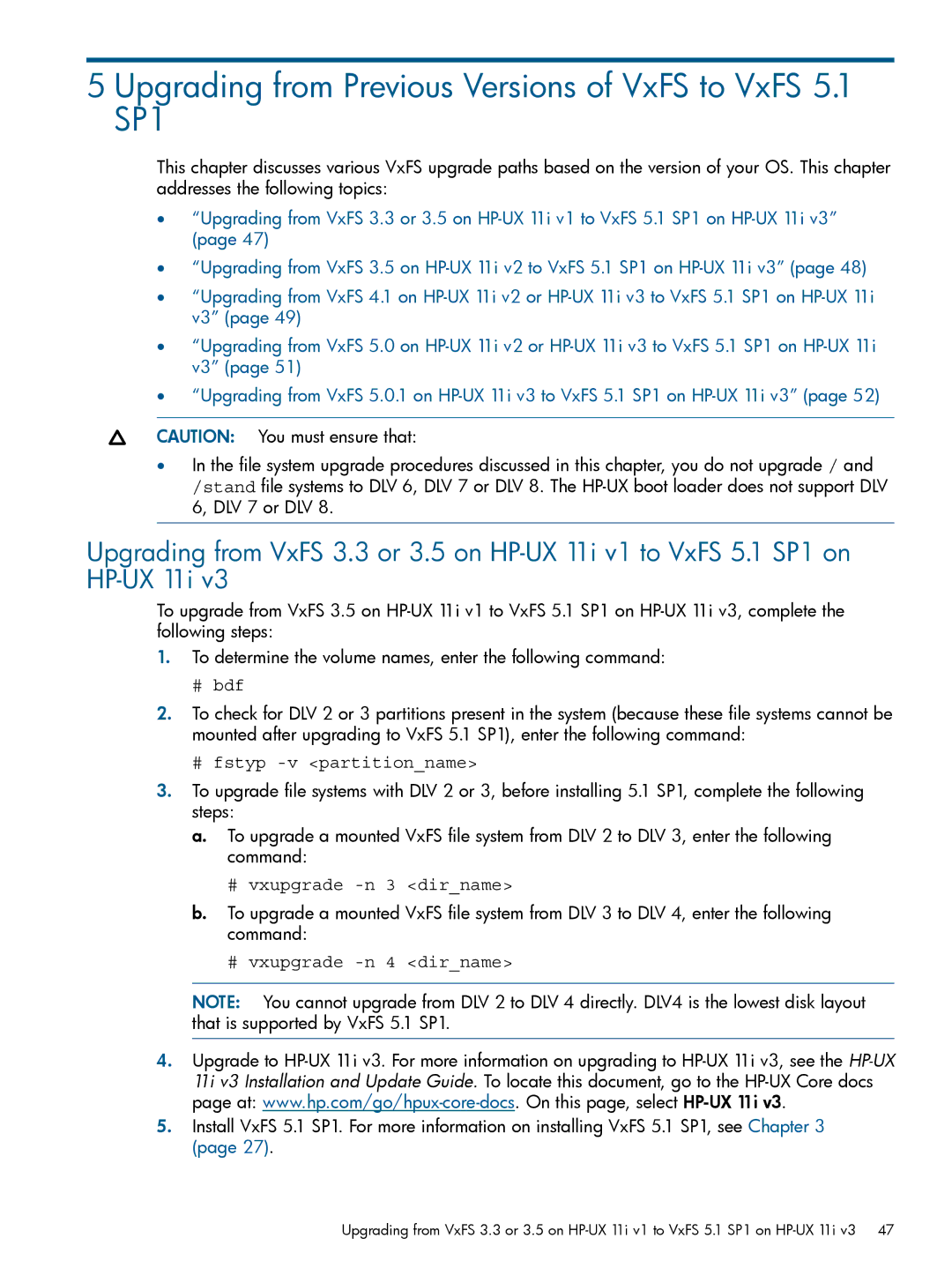5 Upgrading from Previous Versions of VxFS to VxFS 5.1 SP1
This chapter discusses various VxFS upgrade paths based on the version of your OS. This chapter addresses the following topics:
•“Upgrading from VxFS 3.3 or 3.5 on
•“Upgrading from VxFS 3.5 on
•“Upgrading from VxFS 4.1 on
•“Upgrading from VxFS 5.0 on
•“Upgrading from VxFS 5.0.1 on
CAUTION: You must ensure that:
•In the file system upgrade procedures discussed in this chapter, you do not upgrade / and /stand file systems to DLV 6, DLV 7 or DLV 8. The
Upgrading from VxFS 3.3 or 3.5 on
To upgrade from VxFS 3.5 on
1.To determine the volume names, enter the following command:
#bdf
2.To check for DLV 2 or 3 partitions present in the system (because these file systems cannot be mounted after upgrading to VxFS 5.1 SP1), enter the following command:
#fstyp -v <partition_name>
3.To upgrade file systems with DLV 2 or 3, before installing 5.1 SP1, complete the following steps:
a.To upgrade a mounted VxFS file system from DLV 2 to DLV 3, enter the following command:
#vxupgrade -n 3 <dir_name>
b.To upgrade a mounted VxFS file system from DLV 3 to DLV 4, enter the following command:
#vxupgrade -n 4 <dir_name>
NOTE: You cannot upgrade from DLV 2 to DLV 4 directly. DLV4 is the lowest disk layout that is supported by VxFS 5.1 SP1.
4.Upgrade to
5.Install VxFS 5.1 SP1. For more information on installing VxFS 5.1 SP1, see Chapter 3 (page 27).
Upgrading from VxFS 3.3 or 3.5 on