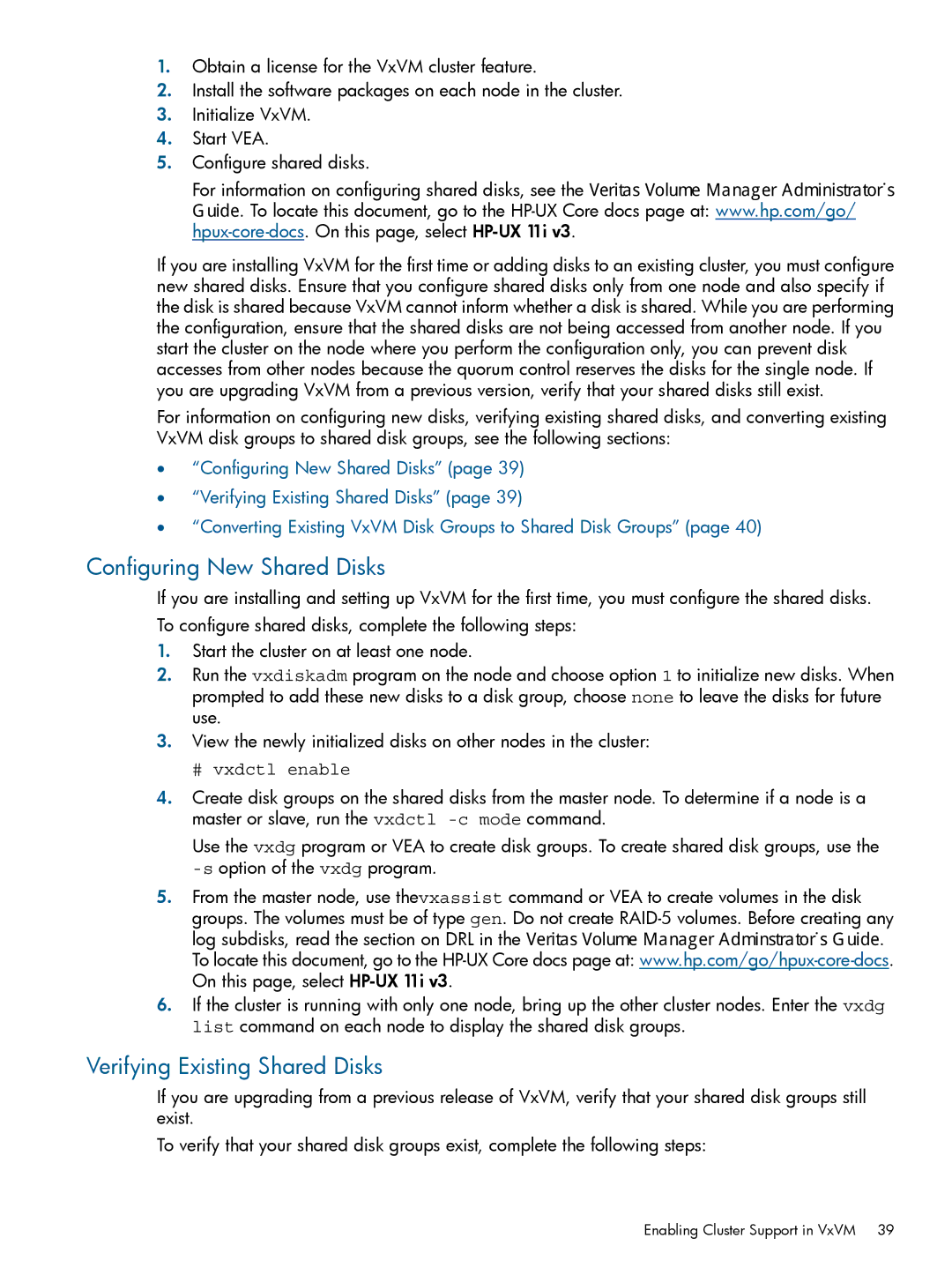1.Obtain a license for the VxVM cluster feature.
2.Install the software packages on each node in the cluster.
3.Initialize VxVM.
4.Start VEA.
5.Configure shared disks.
For information on configuring shared disks, see the Veritas Volume Manager Administrator’s Guide. To locate this document, go to the
If you are installing VxVM for the first time or adding disks to an existing cluster, you must configure new shared disks. Ensure that you configure shared disks only from one node and also specify if the disk is shared because VxVM cannot inform whether a disk is shared. While you are performing the configuration, ensure that the shared disks are not being accessed from another node. If you start the cluster on the node where you perform the configuration only, you can prevent disk accesses from other nodes because the quorum control reserves the disks for the single node. If you are upgrading VxVM from a previous version, verify that your shared disks still exist.
For information on configuring new disks, verifying existing shared disks, and converting existing VxVM disk groups to shared disk groups, see the following sections:
•“Configuring New Shared Disks” (page 39)
•“Verifying Existing Shared Disks” (page 39)
•“Converting Existing VxVM Disk Groups to Shared Disk Groups” (page 40)
Configuring New Shared Disks
If you are installing and setting up VxVM for the first time, you must configure the shared disks.
To configure shared disks, complete the following steps:
1.Start the cluster on at least one node.
2.Run the vxdiskadm program on the node and choose option 1 to initialize new disks. When prompted to add these new disks to a disk group, choose none to leave the disks for future use.
3.View the newly initialized disks on other nodes in the cluster:
# vxdctl enable
4.Create disk groups on the shared disks from the master node. To determine if a node is a master or slave, run the vxdctl
Use the vxdg program or VEA to create disk groups. To create shared disk groups, use the
5.From the master node, use thevxassist command or VEA to create volumes in the disk groups. The volumes must be of type gen. Do not create
6.If the cluster is running with only one node, bring up the other cluster nodes. Enter the vxdg list command on each node to display the shared disk groups.
Verifying Existing Shared Disks
If you are upgrading from a previous release of VxVM, verify that your shared disk groups still exist.
To verify that your shared disk groups exist, complete the following steps:
Enabling Cluster Support in VxVM 39