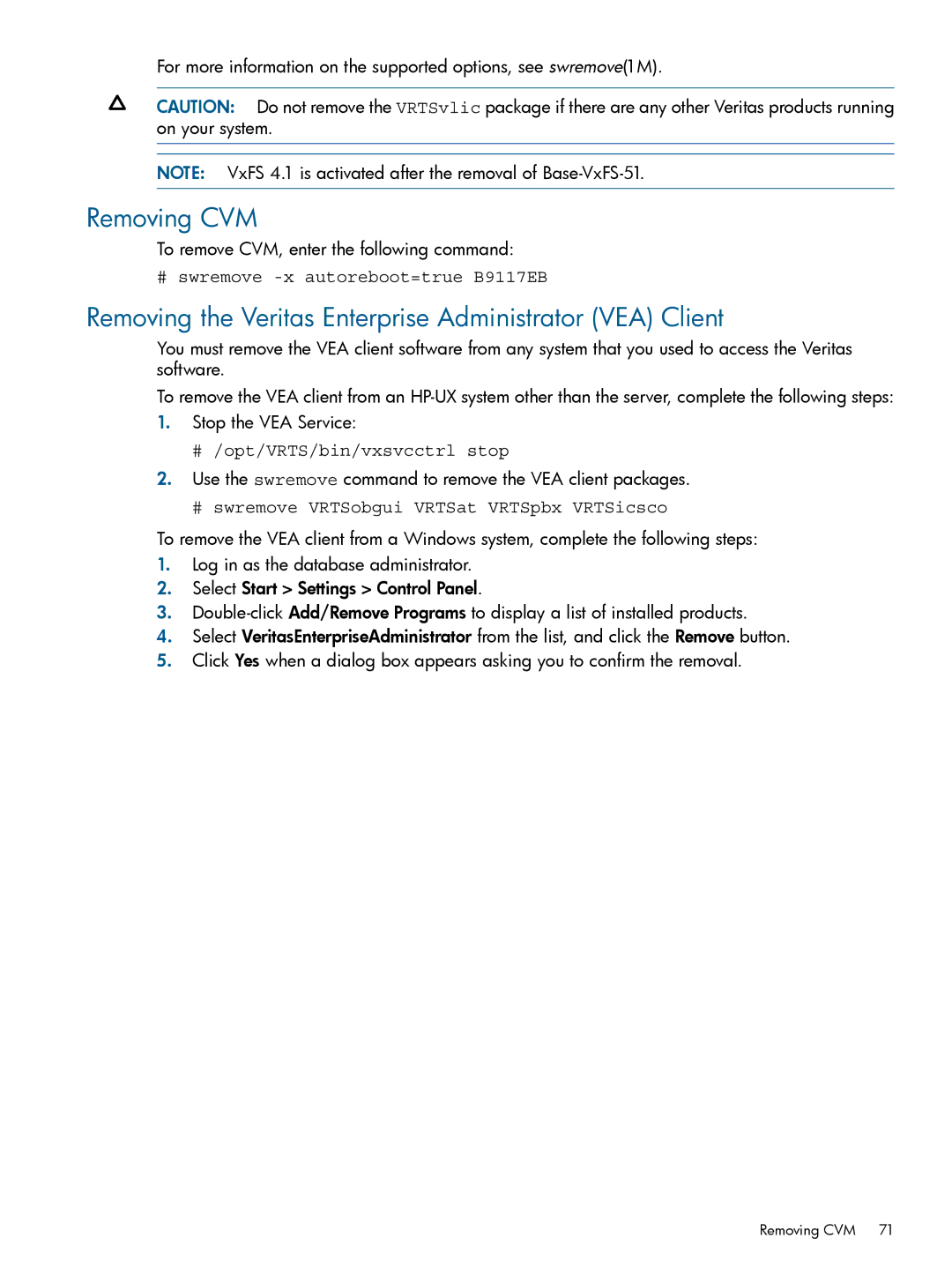For more information on the supported options, see swremove(1M).
CAUTION: Do not remove the VRTSvlic package if there are any other Veritas products running on your system.
NOTE: VxFS 4.1 is activated after the removal of
Removing CVM
To remove CVM, enter the following command:
# swremove -x autoreboot=true B9117EB
Removing the Veritas Enterprise Administrator (VEA) Client
You must remove the VEA client software from any system that you used to access the Veritas software.
To remove the VEA client from an
1.Stop the VEA Service:
#/opt/VRTS/bin/vxsvcctrl stop
2.Use the swremove command to remove the VEA client packages.
#swremove VRTSobgui VRTSat VRTSpbx VRTSicsco
To remove the VEA client from a Windows system, complete the following steps:
1.Log in as the database administrator.
2.Select Start > Settings > Control Panel.
3.
4.Select VeritasEnterpriseAdministrator from the list, and click the Remove button.
5.Click Yes when a dialog box appears asking you to confirm the removal.
Removing CVM 71