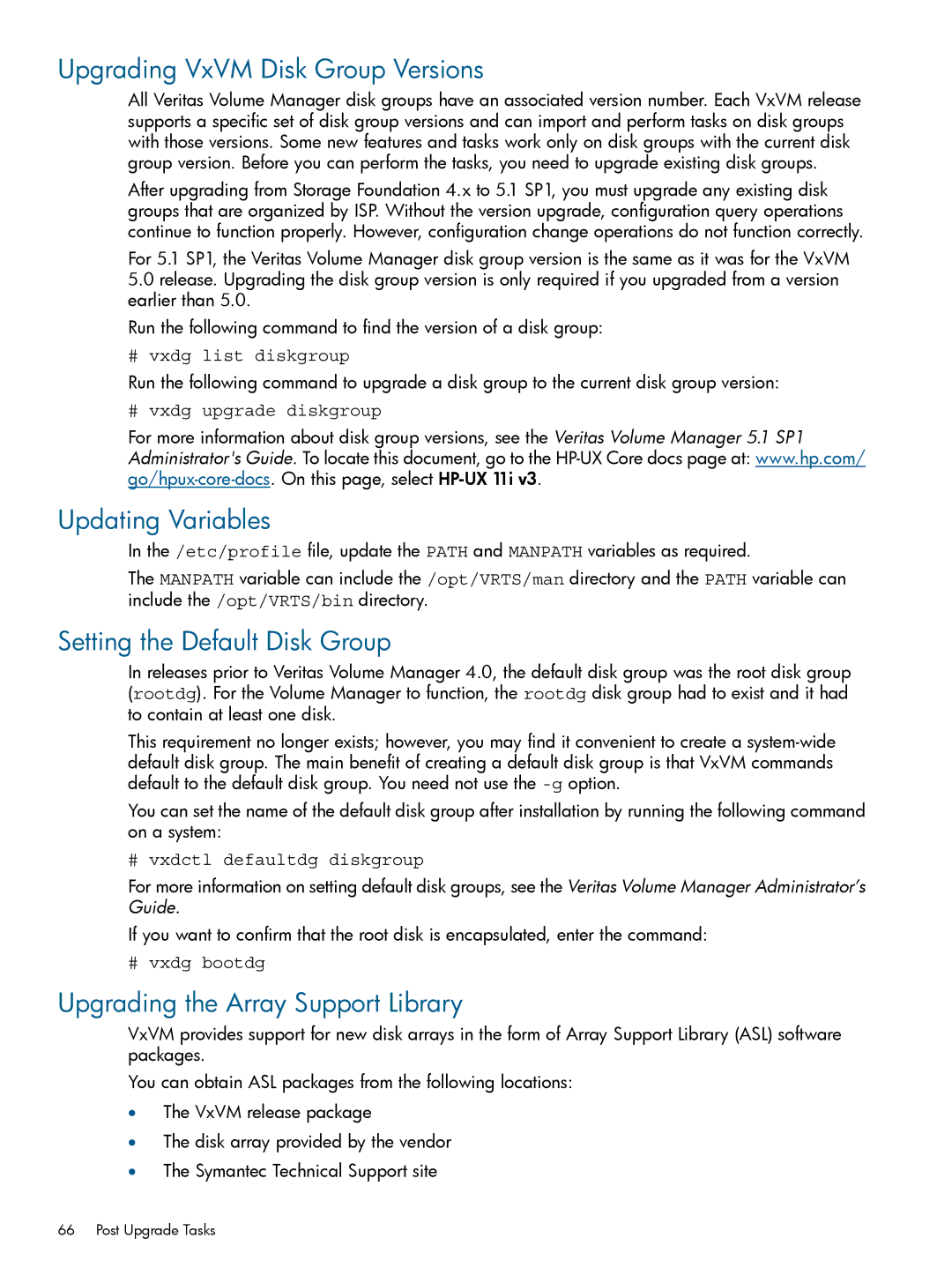Upgrading VxVM Disk Group Versions
All Veritas Volume Manager disk groups have an associated version number. Each VxVM release supports a specific set of disk group versions and can import and perform tasks on disk groups with those versions. Some new features and tasks work only on disk groups with the current disk group version. Before you can perform the tasks, you need to upgrade existing disk groups.
After upgrading from Storage Foundation 4.x to 5.1 SP1, you must upgrade any existing disk groups that are organized by ISP. Without the version upgrade, configuration query operations continue to function properly. However, configuration change operations do not function correctly.
For 5.1 SP1, the Veritas Volume Manager disk group version is the same as it was for the VxVM
5.0release. Upgrading the disk group version is only required if you upgraded from a version earlier than 5.0.
Run the following command to find the version of a disk group:
# vxdg list diskgroup
Run the following command to upgrade a disk group to the current disk group version:
# vxdg upgrade diskgroup
For more information about disk group versions, see the Veritas Volume Manager 5.1 SP1 Administrator's Guide. To locate this document, go to the
Updating Variables
In the /etc/profile file, update the PATH and MANPATH variables as required.
The MANPATH variable can include the /opt/VRTS/man directory and the PATH variable can include the /opt/VRTS/bin directory.
Setting the Default Disk Group
In releases prior to Veritas Volume Manager 4.0, the default disk group was the root disk group (rootdg). For the Volume Manager to function, the rootdg disk group had to exist and it had to contain at least one disk.
This requirement no longer exists; however, you may find it convenient to create a
You can set the name of the default disk group after installation by running the following command on a system:
# vxdctl defaultdg diskgroup
For more information on setting default disk groups, see the Veritas Volume Manager Administrator’s Guide.
If you want to confirm that the root disk is encapsulated, enter the command:
# vxdg bootdg
Upgrading the Array Support Library
VxVM provides support for new disk arrays in the form of Array Support Library (ASL) software packages.
You can obtain ASL packages from the following locations:
•The VxVM release package
•The disk array provided by the vendor
•The Symantec Technical Support site
66 Post Upgrade Tasks