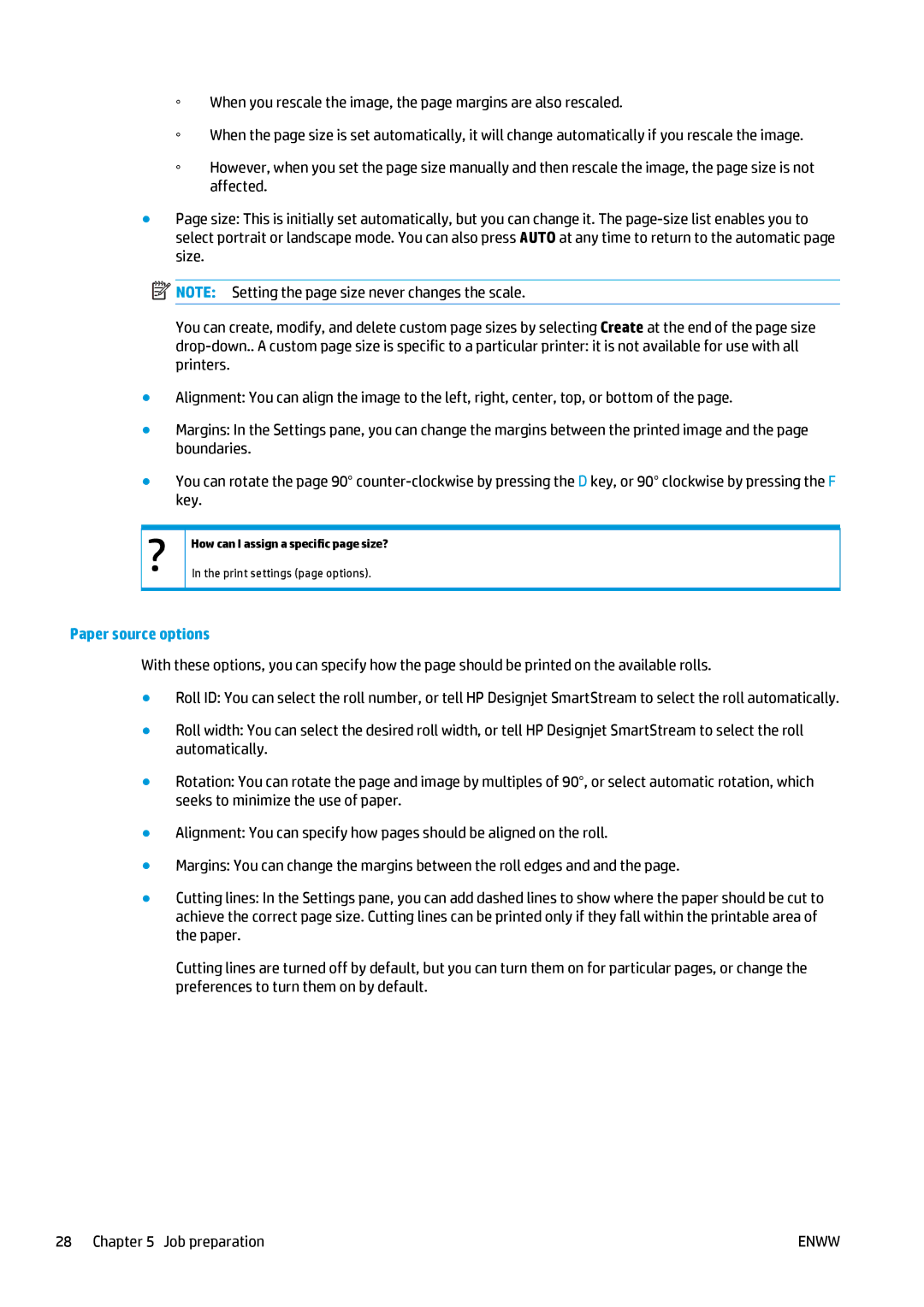◦When you rescale the image, the page margins are also rescaled.
◦When the page size is set automatically, it will change automatically if you rescale the image.
◦However, when you set the page size manually and then rescale the image, the page size is not affected.
●Page size: This is initially set automatically, but you can change it. The
![]() NOTE: Setting the page size never changes the scale.
NOTE: Setting the page size never changes the scale.
●Alignment: You can align the image to the left, right, center, top, or bottom of the page.
●Margins: In the Settings pane, you can change the margins between the printed image and the page boundaries.
●You can rotate the page 90°
Paper source options
With these options, you can specify how the page should be printed on the available rolls.
●Roll ID: You can select the roll number, or tell HP Designjet SmartStream to select the roll automatically.
●Roll width: You can select the desired roll width, or tell HP Designjet SmartStream to select the roll automatically.
●Rotation: You can rotate the page and image by multiples of 90°, or select automatic rotation, which seeks to minimize the use of paper.
●Alignment: You can specify how pages should be aligned on the roll.
●Margins: You can change the margins between the roll edges and and the page.
●Cutting lines: In the Settings pane, you can add dashed lines to show where the paper should be cut to achieve the correct page size. Cutting lines can be printed only if they fall within the printable area of the paper.
Cutting lines are turned off by default, but you can turn them on for particular pages, or change the preferences to turn them on by default.
28 Chapter 5 Job preparation | ENWW |