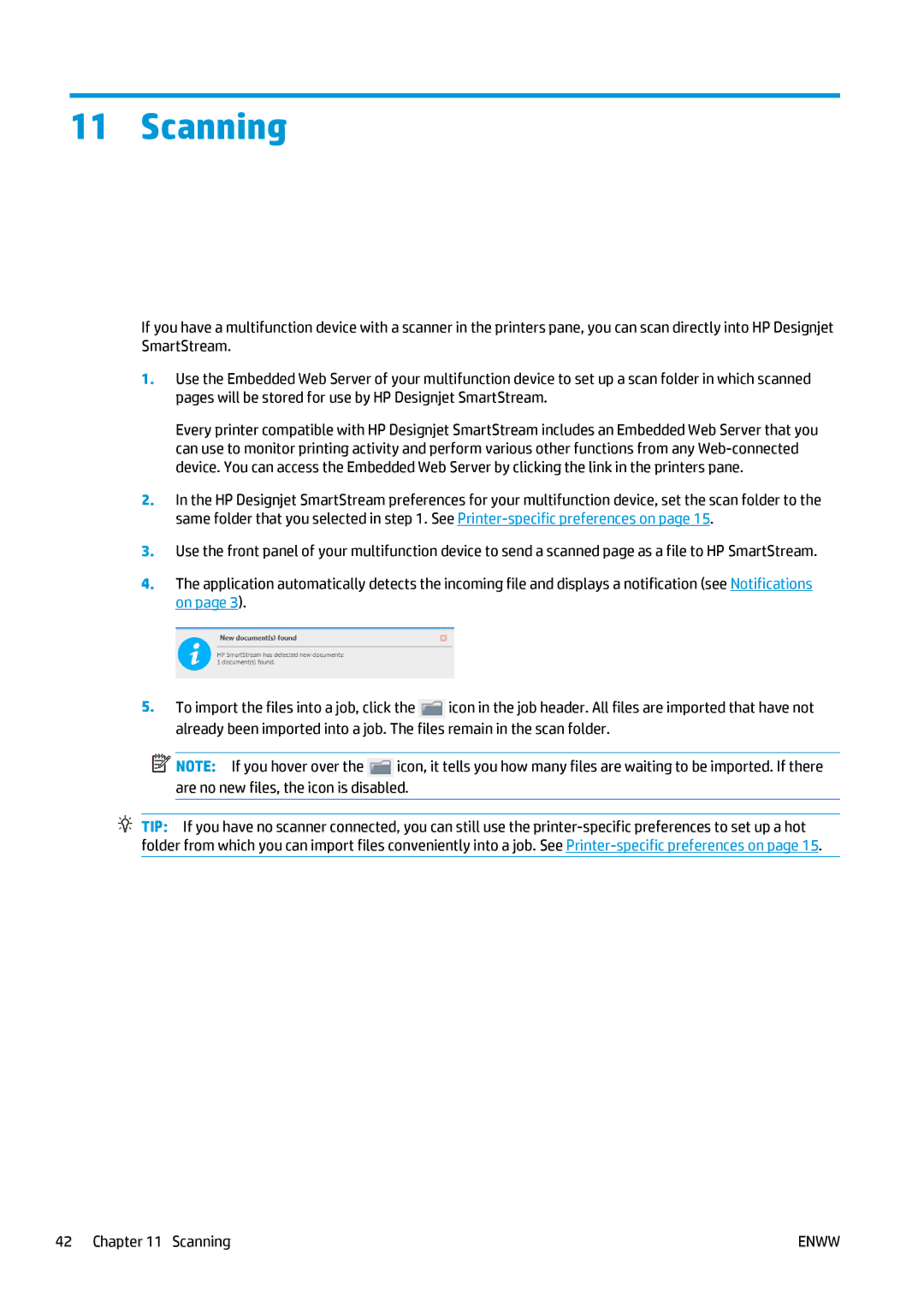11 Scanning
If you have a multifunction device with a scanner in the printers pane, you can scan directly into HP Designjet SmartStream.
1.Use the Embedded Web Server of your multifunction device to set up a scan folder in which scanned pages will be stored for use by HP Designjet SmartStream.
Every printer compatible with HP Designjet SmartStream includes an Embedded Web Server that you can use to monitor printing activity and perform various other functions from any
2.In the HP Designjet SmartStream preferences for your multifunction device, set the scan folder to the same folder that you selected in step 1. See
3.Use the front panel of your multifunction device to send a scanned page as a file to HP SmartStream.
4.The application automatically detects the incoming file and displays a notification (see Notifications on page 3).
5.To import the files into a job, click the ![]() icon in the job header. All files are imported that have not already been imported into a job. The files remain in the scan folder.
icon in the job header. All files are imported that have not already been imported into a job. The files remain in the scan folder.
![]() NOTE: If you hover over the
NOTE: If you hover over the ![]() icon, it tells you how many files are waiting to be imported. If there are no new files, the icon is disabled.
icon, it tells you how many files are waiting to be imported. If there are no new files, the icon is disabled.
TIP: If you have no scanner connected, you can still use the
42 Chapter 11 Scanning | ENWW |