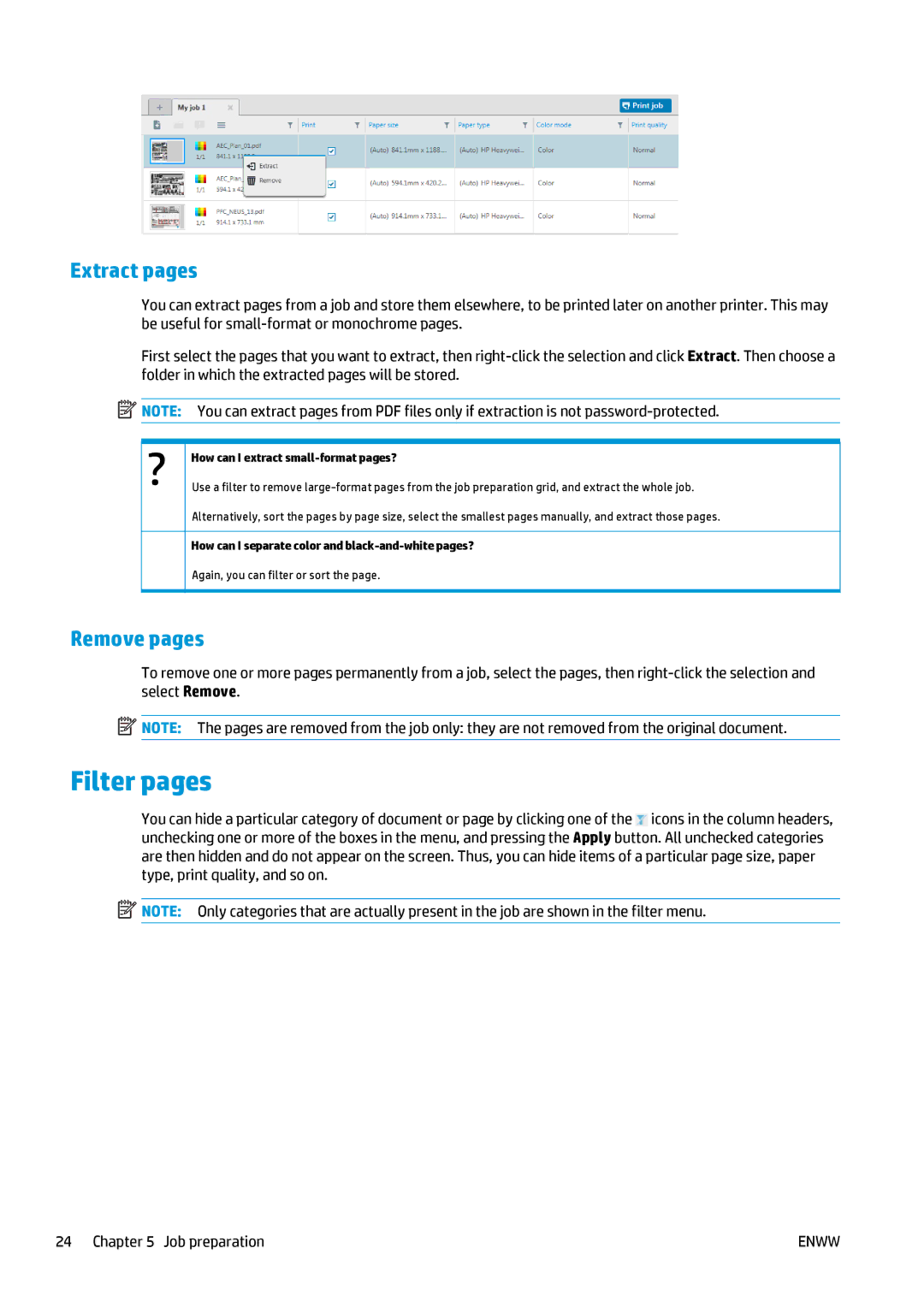Extract pages
You can extract pages from a job and store them elsewhere, to be printed later on another printer. This may be useful for
First select the pages that you want to extract, then
![]() NOTE: You can extract pages from PDF files only if extraction is not
NOTE: You can extract pages from PDF files only if extraction is not
How can I extract small-format pages?
Use a filter to remove
Alternatively, sort the pages by page size, select the smallest pages manually, and extract those pages.
How can I separate color and
Again, you can filter or sort the page.
Remove pages
To remove one or more pages permanently from a job, select the pages, then
![]() NOTE: The pages are removed from the job only: they are not removed from the original document.
NOTE: The pages are removed from the job only: they are not removed from the original document.
Filter pages
You can hide a particular category of document or page by clicking one of the ![]() icons in the column headers, unchecking one or more of the boxes in the menu, and pressing the Apply button. All unchecked categories are then hidden and do not appear on the screen. Thus, you can hide items of a particular page size, paper type, print quality, and so on.
icons in the column headers, unchecking one or more of the boxes in the menu, and pressing the Apply button. All unchecked categories are then hidden and do not appear on the screen. Thus, you can hide items of a particular page size, paper type, print quality, and so on.
![]() NOTE: Only categories that are actually present in the job are shown in the filter menu.
NOTE: Only categories that are actually present in the job are shown in the filter menu.
24 Chapter 5 Job preparation | ENWW |