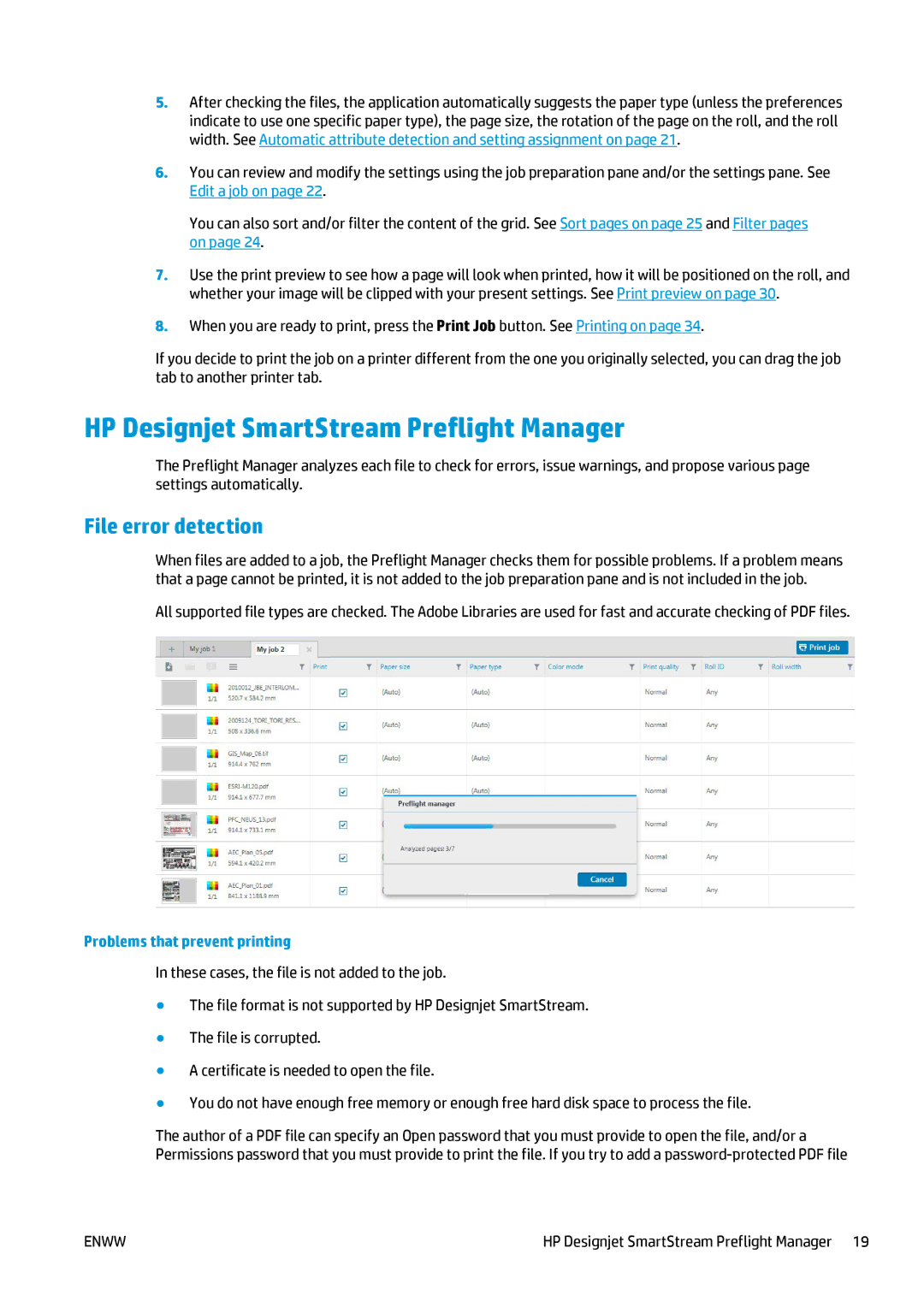5.After checking the files, the application automatically suggests the paper type (unless the preferences indicate to use one specific paper type), the page size, the rotation of the page on the roll, and the roll width. See Automatic attribute detection and setting assignment on page 21.
6.You can review and modify the settings using the job preparation pane and/or the settings pane. See Edit a job on page 22.
You can also sort and/or filter the content of the grid. See Sort pages on page 25 and Filter pages on page 24.
7.Use the print preview to see how a page will look when printed, how it will be positioned on the roll, and whether your image will be clipped with your present settings. See Print preview on page 30.
8.When you are ready to print, press the Print Job button. See Printing on page 34.
If you decide to print the job on a printer different from the one you originally selected, you can drag the job tab to another printer tab.
HP Designjet SmartStream Preflight Manager
The Preflight Manager analyzes each file to check for errors, issue warnings, and propose various page settings automatically.
File error detection
When files are added to a job, the Preflight Manager checks them for possible problems. If a problem means that a page cannot be printed, it is not added to the job preparation pane and is not included in the job.
All supported file types are checked. The Adobe Libraries are used for fast and accurate checking of PDF files.
Problems that prevent printing
In these cases, the file is not added to the job.
●The file format is not supported by HP Designjet SmartStream.
●The file is corrupted.
●A certificate is needed to open the file.
●You do not have enough free memory or enough free hard disk space to process the file.
The author of a PDF file can specify an Open password that you must provide to open the file, and/or a Permissions password that you must provide to print the file. If you try to add a
ENWW | HP Designjet SmartStream Preflight Manager 19 |