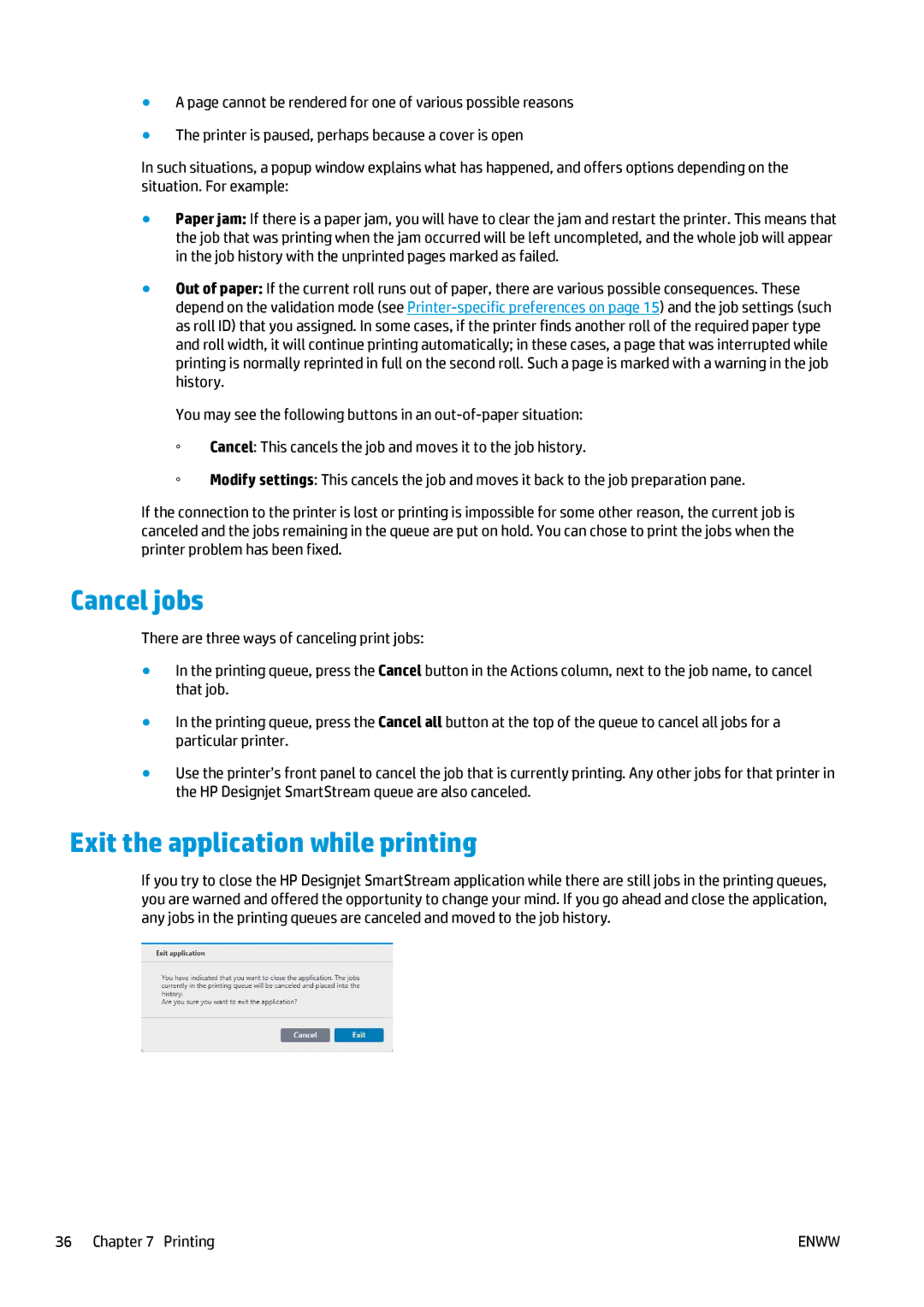●A page cannot be rendered for one of various possible reasons
●The printer is paused, perhaps because a cover is open
In such situations, a popup window explains what has happened, and offers options depending on the situation. For example:
●Paper jam: If there is a paper jam, you will have to clear the jam and restart the printer. This means that the job that was printing when the jam occurred will be left uncompleted, and the whole job will appear in the job history with the unprinted pages marked as failed.
●Out of paper: If the current roll runs out of paper, there are various possible consequences. These depend on the validation mode (see
You may see the following buttons in an
◦Cancel: This cancels the job and moves it to the job history.
◦Modify settings: This cancels the job and moves it back to the job preparation pane.
If the connection to the printer is lost or printing is impossible for some other reason, the current job is canceled and the jobs remaining in the queue are put on hold. You can chose to print the jobs when the printer problem has been fixed.
Cancel jobs
There are three ways of canceling print jobs:
●In the printing queue, press the Cancel button in the Actions column, next to the job name, to cancel that job.
●In the printing queue, press the Cancel all button at the top of the queue to cancel all jobs for a particular printer.
●Use the printer’s front panel to cancel the job that is currently printing. Any other jobs for that printer in the HP Designjet SmartStream queue are also canceled.
Exit the application while printing
If you try to close the HP Designjet SmartStream application while there are still jobs in the printing queues, you are warned and offered the opportunity to change your mind. If you go ahead and close the application, any jobs in the printing queues are canceled and moved to the job history.
36 Chapter 7 Printing | ENWW |