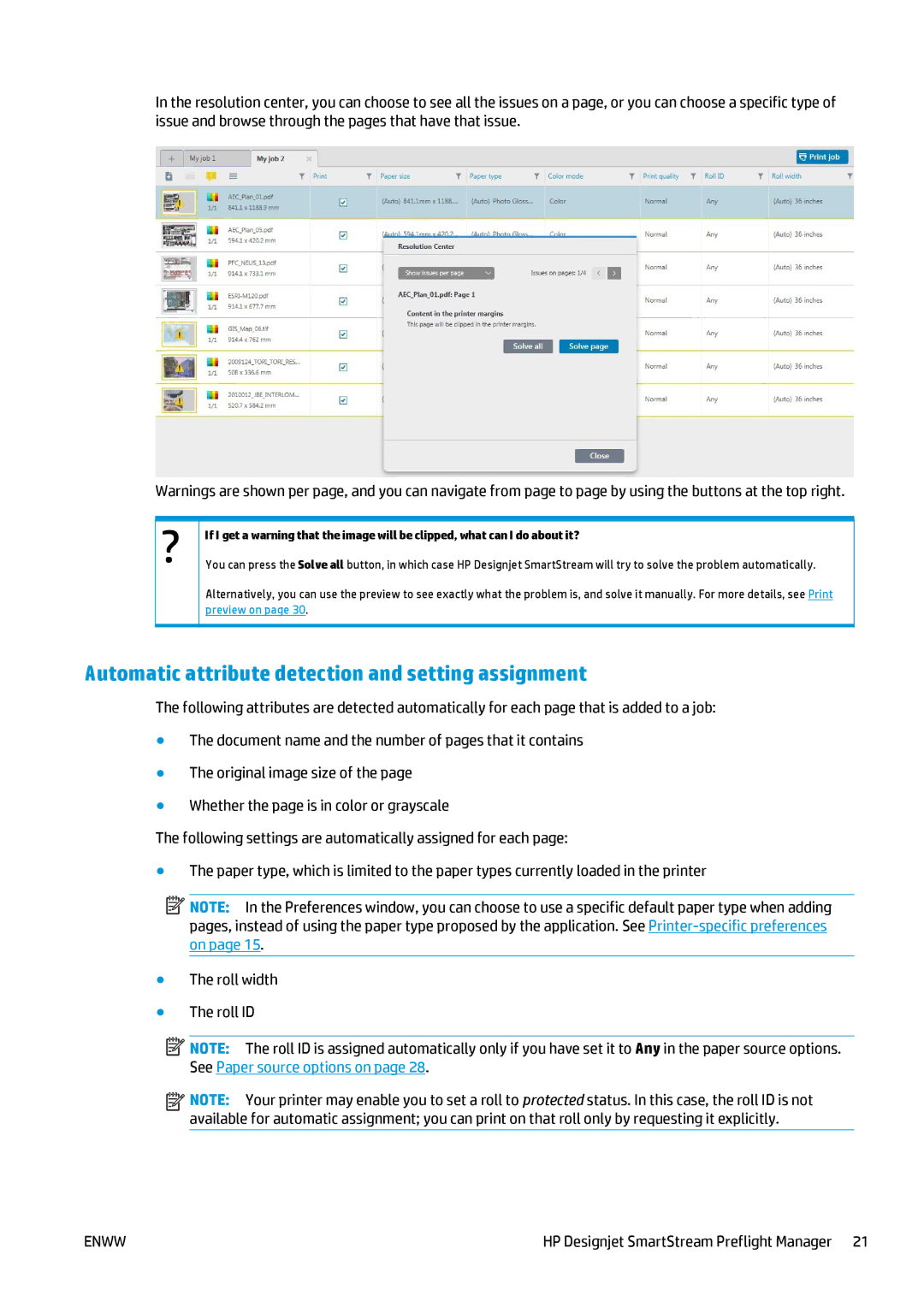In the resolution center, you can choose to see all the issues on a page, or you can choose a specific type of issue and browse through the pages that have that issue.
Warnings are shown per page, and you can navigate from page to page by using the buttons at the top right.
If I get a warning that the image will be clipped, what can I do about it?
You can press the Solve all button, in which case HP Designjet SmartStream will try to solve the problem automatically.
Alternatively, you can use the preview to see exactly what the problem is, and solve it manually. For more details, see Print preview on page 30.
Automatic attribute detection and setting assignment
The following attributes are detected automatically for each page that is added to a job:
●The document name and the number of pages that it contains
●The original image size of the page
●Whether the page is in color or grayscale
The following settings are automatically assigned for each page:
●The paper type, which is limited to the paper types currently loaded in the printer
![]() NOTE: In the Preferences window, you can choose to use a specific default paper type when adding pages, instead of using the paper type proposed by the application. See
NOTE: In the Preferences window, you can choose to use a specific default paper type when adding pages, instead of using the paper type proposed by the application. See
●The roll width
●The roll ID
![]() NOTE: The roll ID is assigned automatically only if you have set it to Any in the paper source options. See Paper source options on page 28.
NOTE: The roll ID is assigned automatically only if you have set it to Any in the paper source options. See Paper source options on page 28.
![]()
![]() NOTE: Your printer may enable you to set a roll to protected status. In this case, the roll ID is not available for automatic assignment; you can print on that roll only by requesting it explicitly.
NOTE: Your printer may enable you to set a roll to protected status. In this case, the roll ID is not available for automatic assignment; you can print on that roll only by requesting it explicitly.
ENWW | HP Designjet SmartStream Preflight Manager 21 |