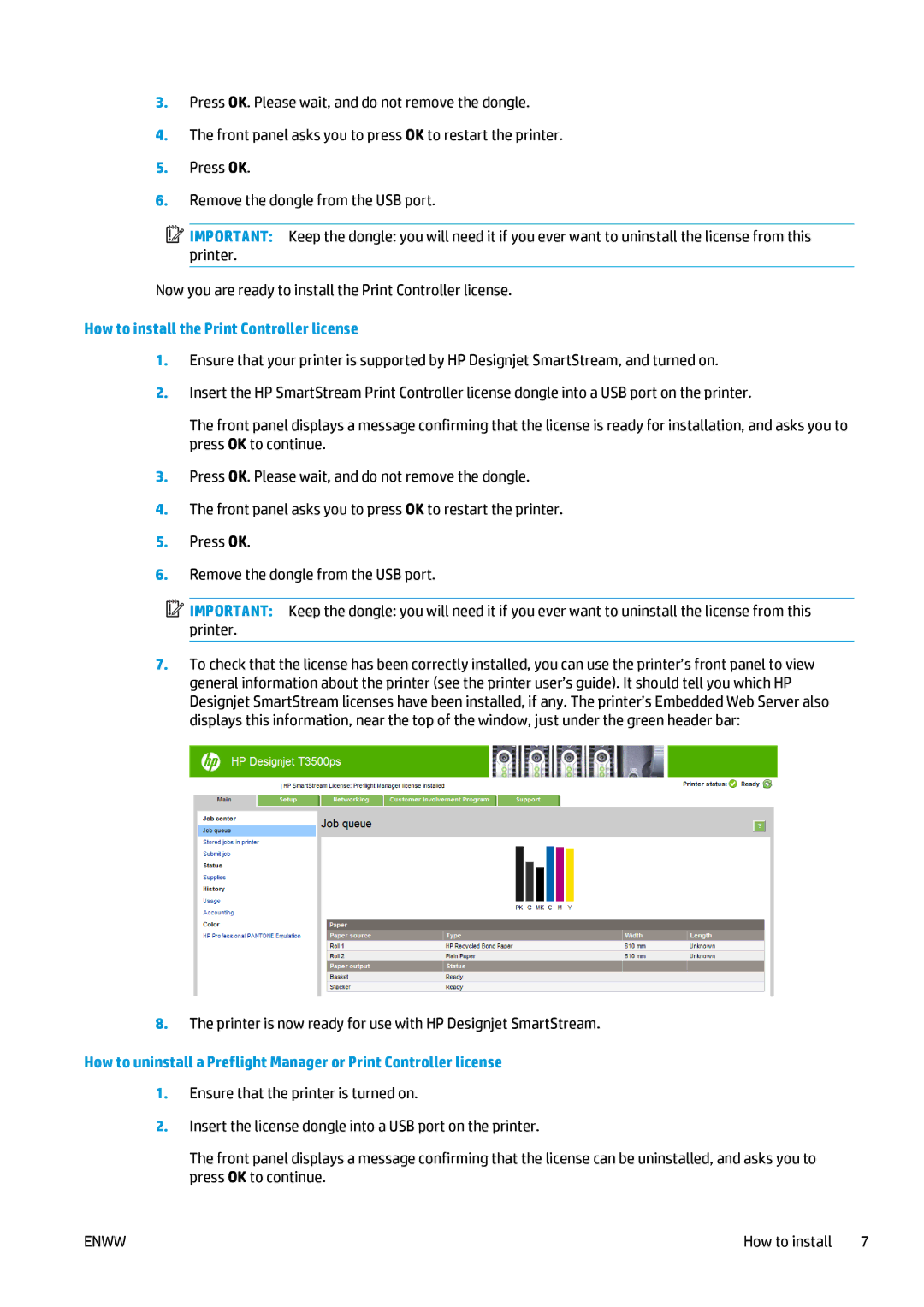3.Press OK. Please wait, and do not remove the dongle.
4.The front panel asks you to press OK to restart the printer.
5.Press OK.
6.Remove the dongle from the USB port.
![]() IMPORTANT: Keep the dongle: you will need it if you ever want to uninstall the license from this printer.
IMPORTANT: Keep the dongle: you will need it if you ever want to uninstall the license from this printer.
Now you are ready to install the Print Controller license.
How to install the Print Controller license
1.Ensure that your printer is supported by HP Designjet SmartStream, and turned on.
2.Insert the HP SmartStream Print Controller license dongle into a USB port on the printer.
The front panel displays a message confirming that the license is ready for installation, and asks you to press OK to continue.
3.Press OK. Please wait, and do not remove the dongle.
4.The front panel asks you to press OK to restart the printer.
5.Press OK.
6.Remove the dongle from the USB port.
![]() IMPORTANT: Keep the dongle: you will need it if you ever want to uninstall the license from this printer.
IMPORTANT: Keep the dongle: you will need it if you ever want to uninstall the license from this printer.
7.To check that the license has been correctly installed, you can use the printer’s front panel to view general information about the printer (see the printer user’s guide). It should tell you which HP Designjet SmartStream licenses have been installed, if any. The printer’s Embedded Web Server also displays this information, near the top of the window, just under the green header bar:
8.The printer is now ready for use with HP Designjet SmartStream.
How to uninstall a Preflight Manager or Print Controller license
1.Ensure that the printer is turned on.
2.Insert the license dongle into a USB port on the printer.
The front panel displays a message confirming that the license can be uninstalled, and asks you to press OK to continue.
ENWW | How to install 7 |