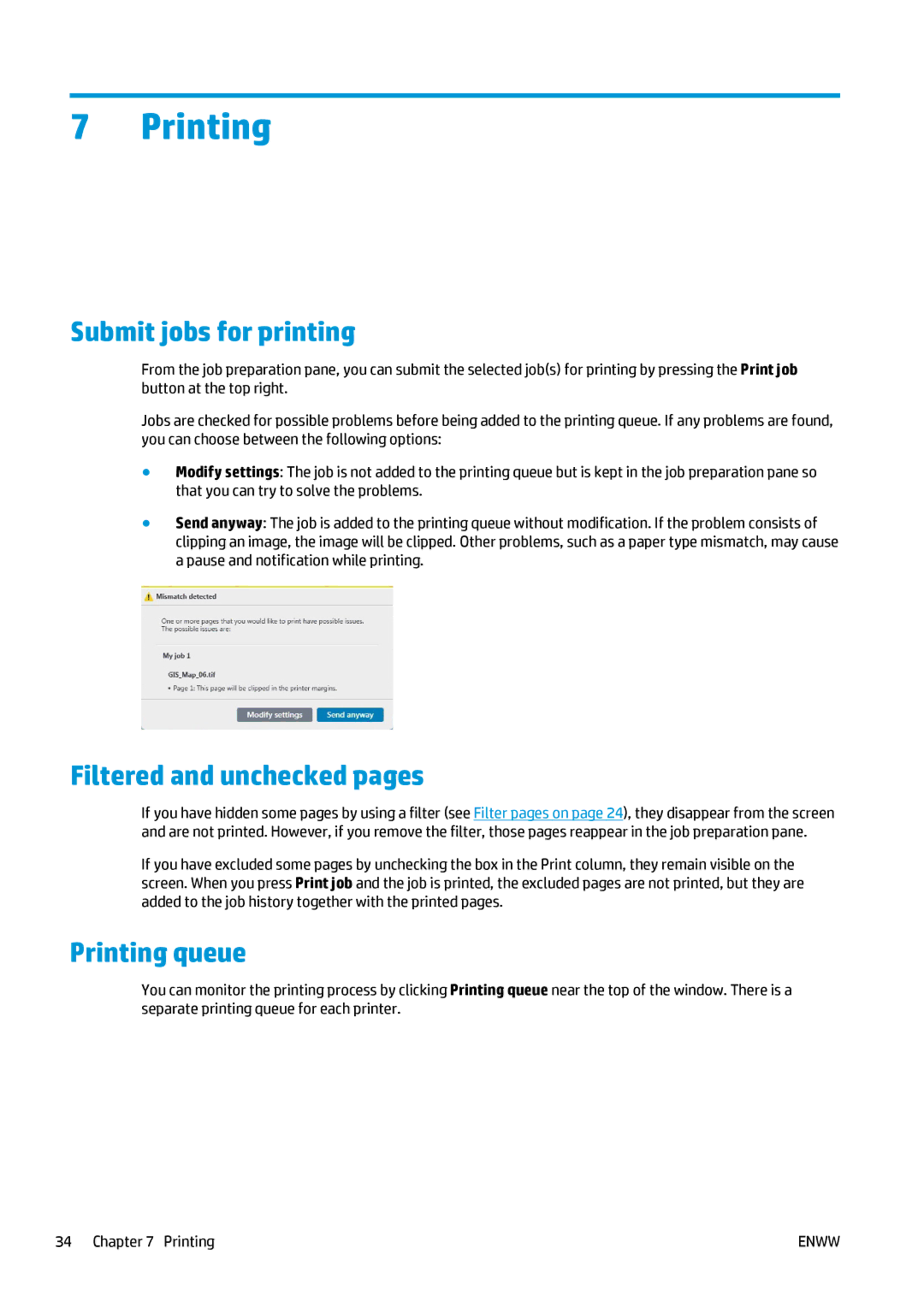7Printing
Submit jobs for printing
From the job preparation pane, you can submit the selected job(s) for printing by pressing the Print job button at the top right.
Jobs are checked for possible problems before being added to the printing queue. If any problems are found, you can choose between the following options:
●Modify settings: The job is not added to the printing queue but is kept in the job preparation pane so that you can try to solve the problems.
●Send anyway: The job is added to the printing queue without modification. If the problem consists of clipping an image, the image will be clipped. Other problems, such as a paper type mismatch, may cause a pause and notification while printing.
Filtered and unchecked pages
If you have hidden some pages by using a filter (see Filter pages on page 24), they disappear from the screen and are not printed. However, if you remove the filter, those pages reappear in the job preparation pane.
If you have excluded some pages by unchecking the box in the Print column, they remain visible on the screen. When you press Print job and the job is printed, the excluded pages are not printed, but they are added to the job history together with the printed pages.
Printing queue
You can monitor the printing process by clicking Printing queue near the top of the window. There is a separate printing queue for each printer.
34 Chapter 7 Printing | ENWW |