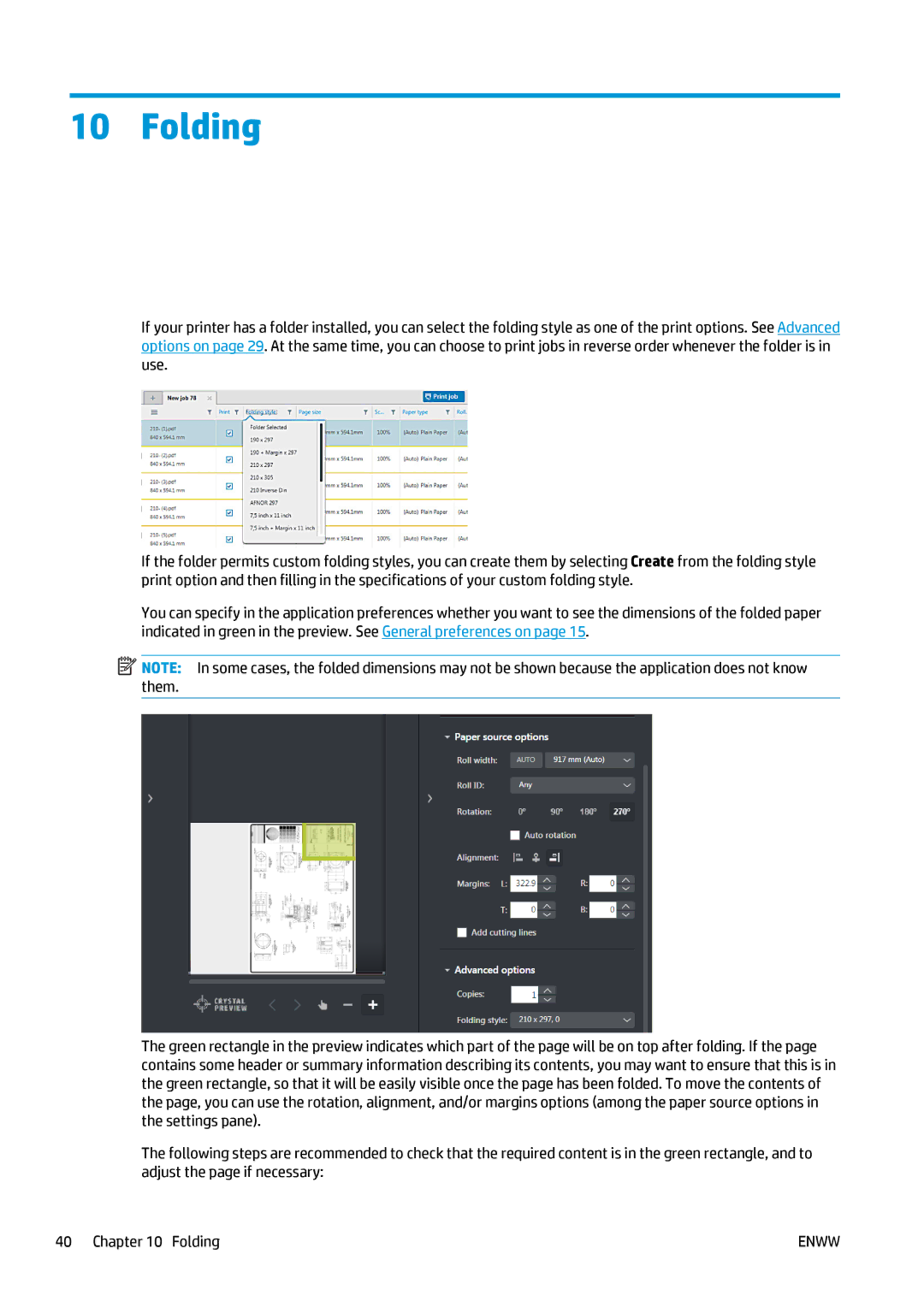10 Folding
If your printer has a folder installed, you can select the folding style as one of the print options. See Advanced options on page 29. At the same time, you can choose to print jobs in reverse order whenever the folder is in use.
If the folder permits custom folding styles, you can create them by selecting Create from the folding style print option and then filling in the specifications of your custom folding style.
You can specify in the application preferences whether you want to see the dimensions of the folded paper indicated in green in the preview. See General preferences on page 15.
![]() NOTE: In some cases, the folded dimensions may not be shown because the application does not know them.
NOTE: In some cases, the folded dimensions may not be shown because the application does not know them.
The green rectangle in the preview indicates which part of the page will be on top after folding. If the page contains some header or summary information describing its contents, you may want to ensure that this is in the green rectangle, so that it will be easily visible once the page has been folded. To move the contents of the page, you can use the rotation, alignment, and/or margins options (among the paper source options in the settings pane).
The following steps are recommended to check that the required content is in the green rectangle, and to adjust the page if necessary:
40 Chapter 10 Folding | ENWW |