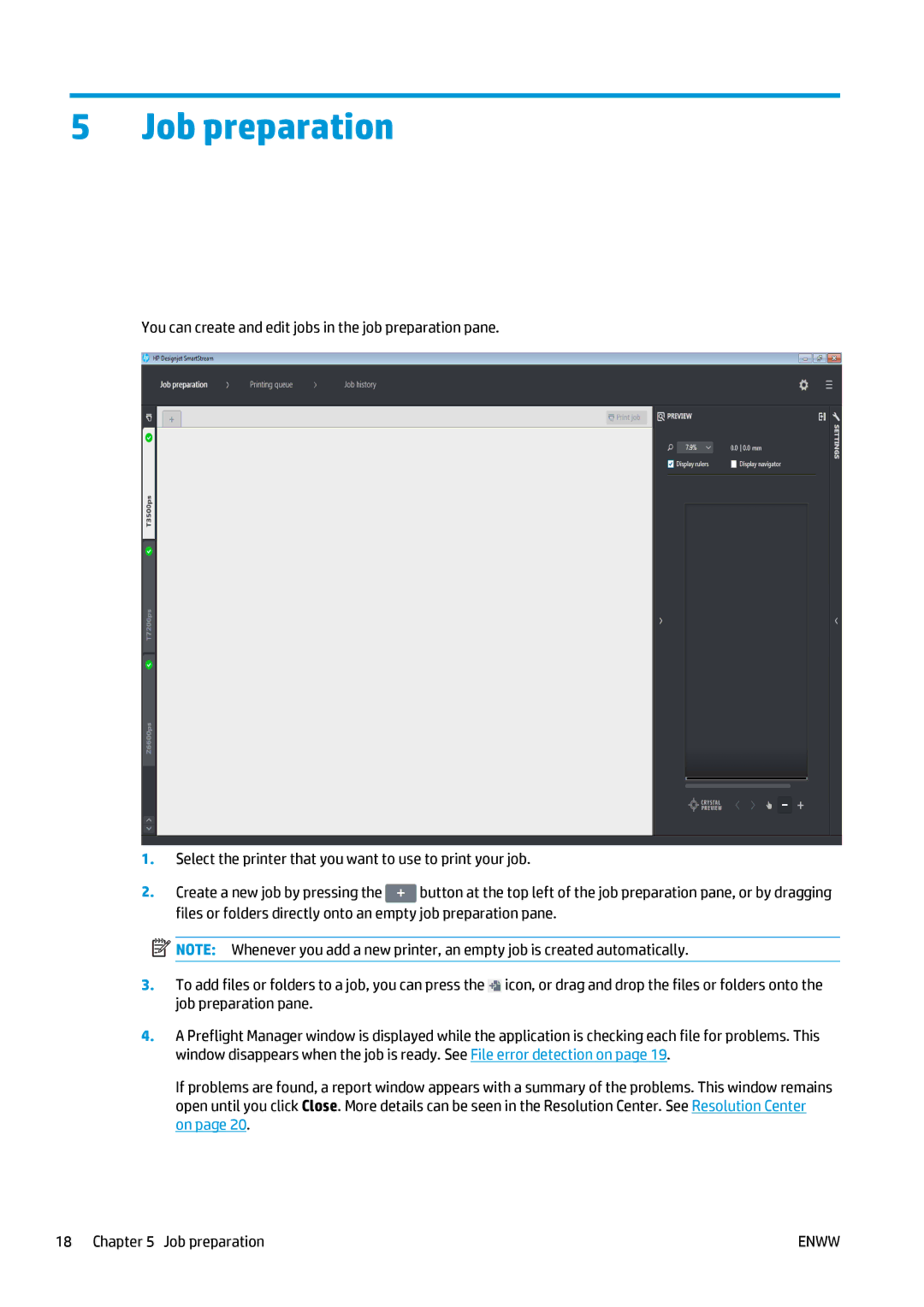5Job preparation
You can create and edit jobs in the job preparation pane.
1.Select the printer that you want to use to print your job.
2.Create a new job by pressing the ![]() button at the top left of the job preparation pane, or by dragging files or folders directly onto an empty job preparation pane.
button at the top left of the job preparation pane, or by dragging files or folders directly onto an empty job preparation pane.
![]() NOTE: Whenever you add a new printer, an empty job is created automatically.
NOTE: Whenever you add a new printer, an empty job is created automatically.
3.To add files or folders to a job, you can press the ![]() icon, or drag and drop the files or folders onto the job preparation pane.
icon, or drag and drop the files or folders onto the job preparation pane.
4.A Preflight Manager window is displayed while the application is checking each file for problems. This window disappears when the job is ready. See File error detection on page 19.
If problems are found, a report window appears with a summary of the problems. This window remains open until you click Close. More details can be seen in the Resolution Center. See Resolution Center on page 20.
18 Chapter 5 Job preparation | ENWW |