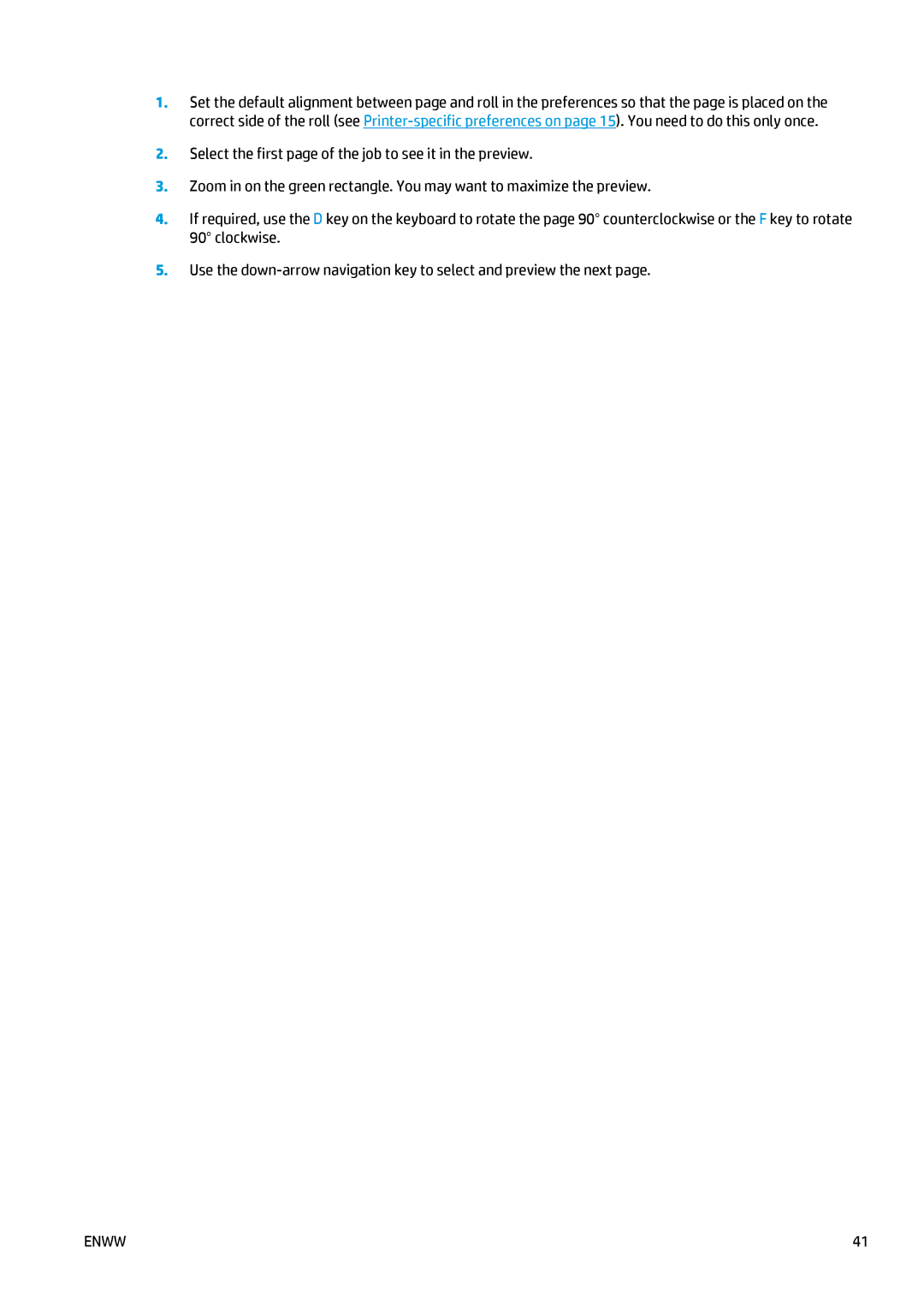1.Set the default alignment between page and roll in the preferences so that the page is placed on the correct side of the roll (see
2.Select the first page of the job to see it in the preview.
3.Zoom in on the green rectangle. You may want to maximize the preview.
4.If required, use the D key on the keyboard to rotate the page 90° counterclockwise or the F key to rotate 90° clockwise.
5.Use the
ENWW | 41 |