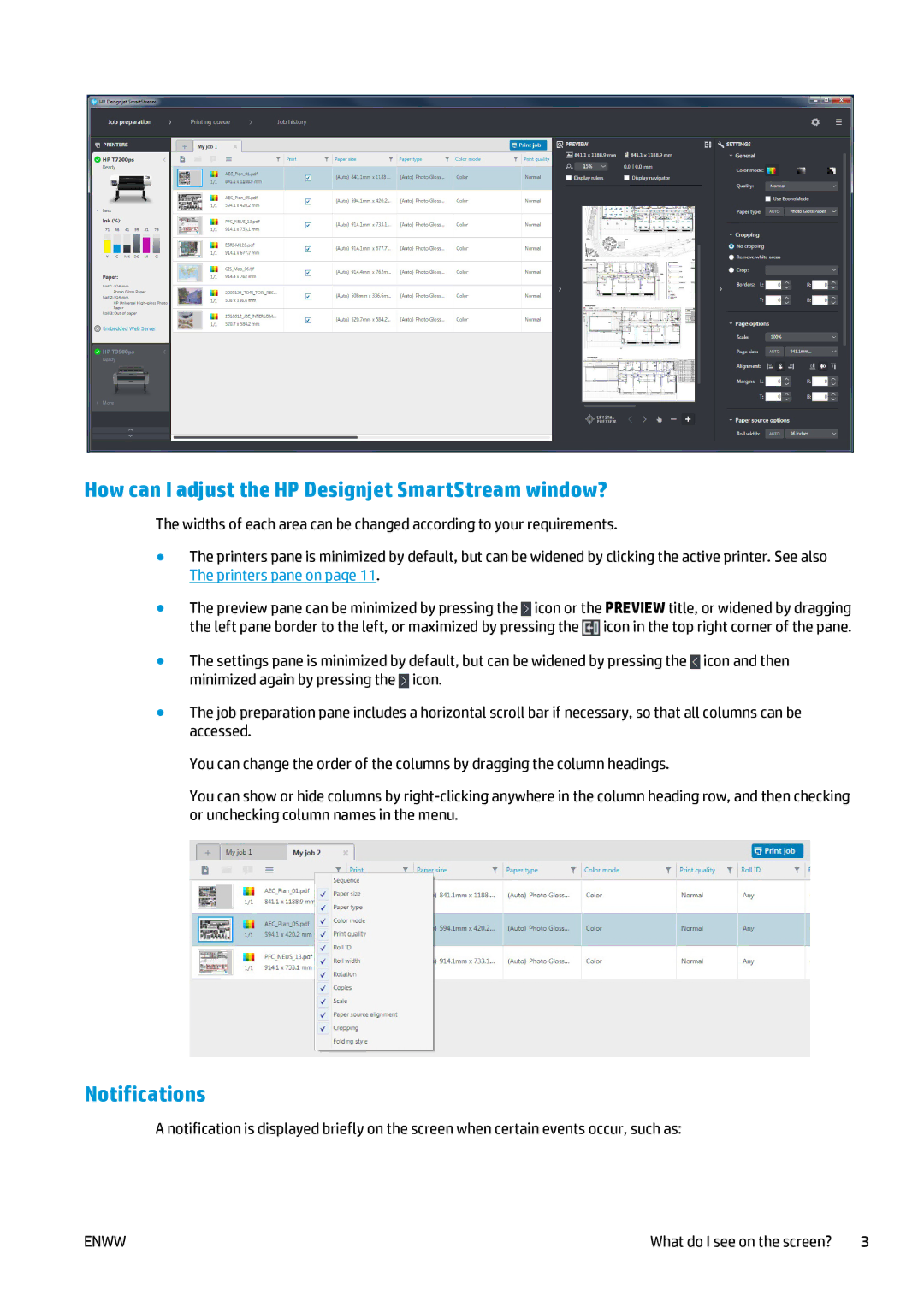How can I adjust the HP Designjet SmartStream window?
The widths of each area can be changed according to your requirements.
●The printers pane is minimized by default, but can be widened by clicking the active printer. See also The printers pane on page 11.
●The preview pane can be minimized by pressing the ![]() icon or the PREVIEW title, or widened by dragging the left pane border to the left, or maximized by pressing the
icon or the PREVIEW title, or widened by dragging the left pane border to the left, or maximized by pressing the ![]() icon in the top right corner of the pane.
icon in the top right corner of the pane.
●The settings pane is minimized by default, but can be widened by pressing the ![]() icon and then minimized again by pressing the
icon and then minimized again by pressing the ![]() icon.
icon.
●The job preparation pane includes a horizontal scroll bar if necessary, so that all columns can be accessed.
You can change the order of the columns by dragging the column headings.
You can show or hide columns by
Notifications
A notification is displayed briefly on the screen when certain events occur, such as:
ENWW | What do I see on the screen? 3 |