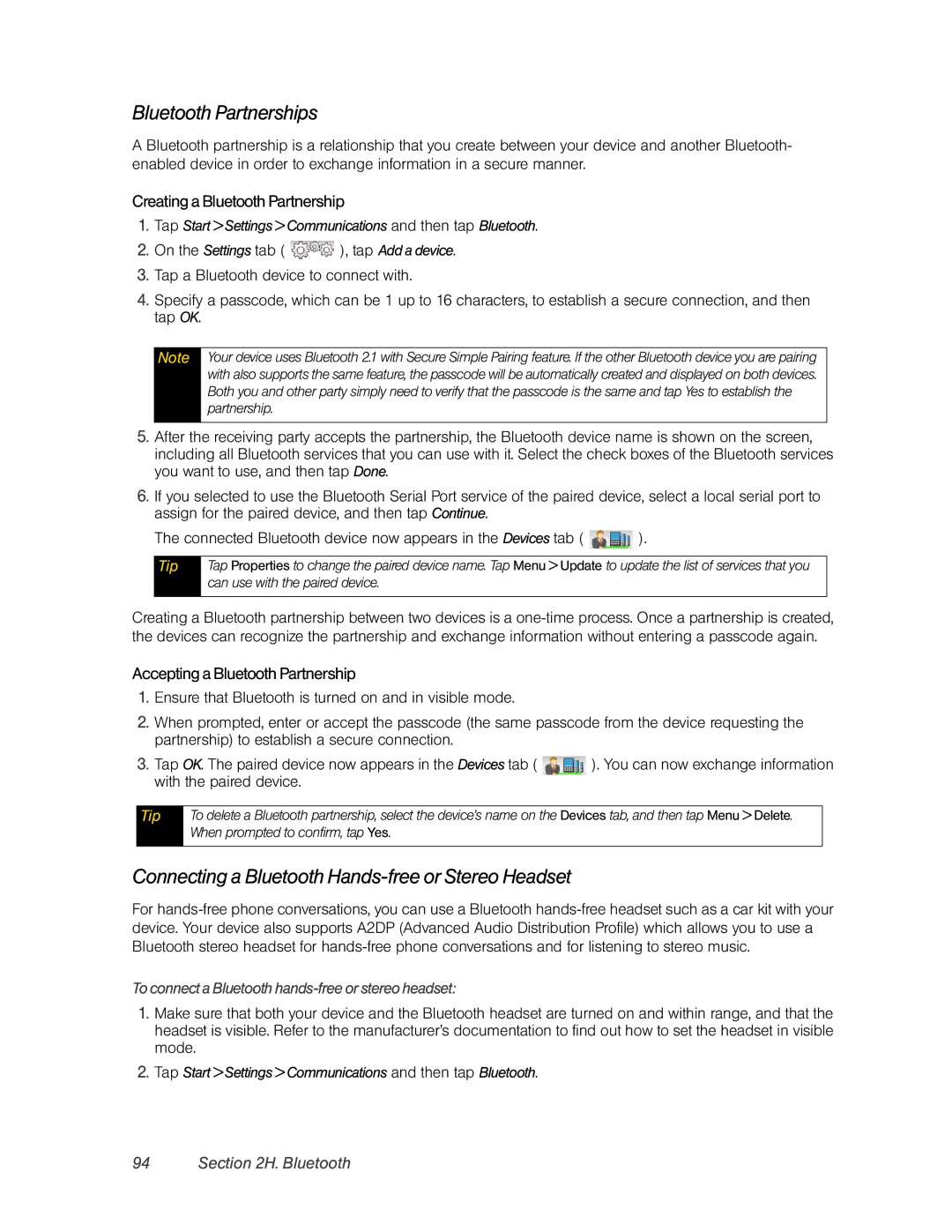Bluetooth Partnerships
A Bluetooth partnership is a relationship that you create between your device and another Bluetooth- enabled device in order to exchange information in a secure manner.
Creating a Bluetooth Partnership
1.Tap Start > Settings > Communications and then tap Bluetooth.
2.On the Settings tab ( ![]() ), tap Add a device.
), tap Add a device.
3.Tap a Bluetooth device to connect with.
4.Specify a passcode, which can be 1 up to 16 characters, to establish a secure connection, and then tap OK.
Note
Your device uses Bluetooth 2.1 with Secure Simple Pairing feature. If the other Bluetooth device you are pairing with also supports the same feature, the passcode will be automatically created and displayed on both devices. Both you and other party simply need to verify that the passcode is the same and tap Yes to establish the partnership.
5.After the receiving party accepts the partnership, the Bluetooth device name is shown on the screen, including all Bluetooth services that you can use with it. Select the check boxes of the Bluetooth services you want to use, and then tap Done.
6.If you selected to use the Bluetooth Serial Port service of the paired device, select a local serial port to assign for the paired device, and then tap Continue.
The connected Bluetooth device now appears in the Devices tab ( ![]() ).
).
Tip
Tap Properties to change the paired device name. Tap Menu > Update to update the list of services that you can use with the paired device.
Creating a Bluetooth partnership between two devices is a
Accepting a Bluetooth Partnership
1.Ensure that Bluetooth is turned on and in visible mode.
2.When prompted, enter or accept the passcode (the same passcode from the device requesting the partnership) to establish a secure connection.
3.Tap OK. The paired device now appears in the Devices tab ( ![]() ). You can now exchange information with the paired device.
). You can now exchange information with the paired device.
Tip
To delete a Bluetooth partnership, select the device’s name on the Devices tab, and then tap Menu > Delete. When prompted to confirm, tap Yes.
Connecting a Bluetooth Hands-free or Stereo Headset
For
To connect a Bluetooth hands-free or stereo headset:
1.Make sure that both your device and the Bluetooth headset are turned on and within range, and that the headset is visible. Refer to the manufacturer’s documentation to find out how to set the headset in visible mode.