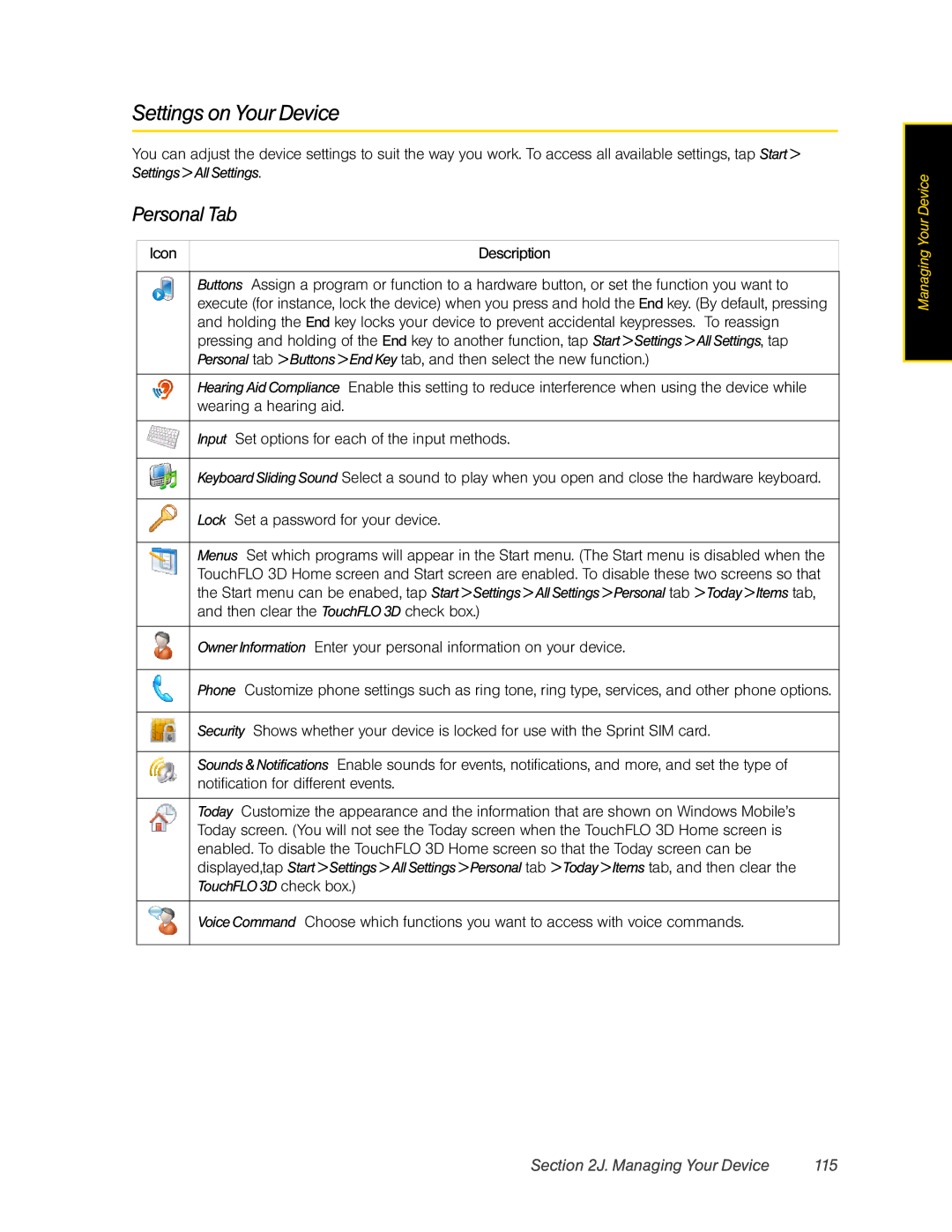Settings on Your Device
You can adjust the device settings to suit the way you work. To access all available settings, tap Start > Settings > All Settings.
Personal Tab
Icon |
| Description |
|
|
|
| Buttons | Assign a program or function to a hardware button, or set the function you want to |
| execute (for instance, lock the device) when you press and hold the End key. (By default, pressing | |
| and holding the End key locks your device to prevent accidental keypresses. To reassign | |
| pressing and holding of the End key to another function, tap Start > Settings > All Settings, tap | |
| Personal tab > Buttons > End Key tab, and then select the new function.) | |
|
| |
| Hearing Aid Compliance Enable this setting to reduce interference when using the device while | |
| wearing a hearing aid. | |
Input Set options for each of the input methods.
Keyboard Sliding Sound Select a sound to play when you open and close the hardware keyboard.
Lock Set a password for your device.
Menus Set which programs will appear in the Start menu. (The Start menu is disabled when the TouchFLO 3D Home screen and Start screen are enabled. To disable these two screens so that the Start menu can be enabed, tap Start > Settings > All Settings > Personal tab > Today > Items tab, and then clear the TouchFLO 3D check box.)
Owner Information Enter your personal information on your device.
Phone Customize phone settings such as ring tone, ring type, services, and other phone options.
Security Shows whether your device is locked for use with the Sprint SIM card.
Sounds & Notifications Enable sounds for events, notifications, and more, and set the type of notification for different events.
Today Customize the appearance and the information that are shown on Windows Mobile’s Today screen. (You will not see the Today screen when the TouchFLO 3D Home screen is enabled. To disable the TouchFLO 3D Home screen so that the Today screen can be displayed,tap Start > Settings > All Settings > Personal tab > Today > Items tab, and then clear the TouchFLO 3D check box.)
Voice Command Choose which functions you want to access with voice commands.
Managing Your Device
Section 2J. Managing Your Device | 115 |