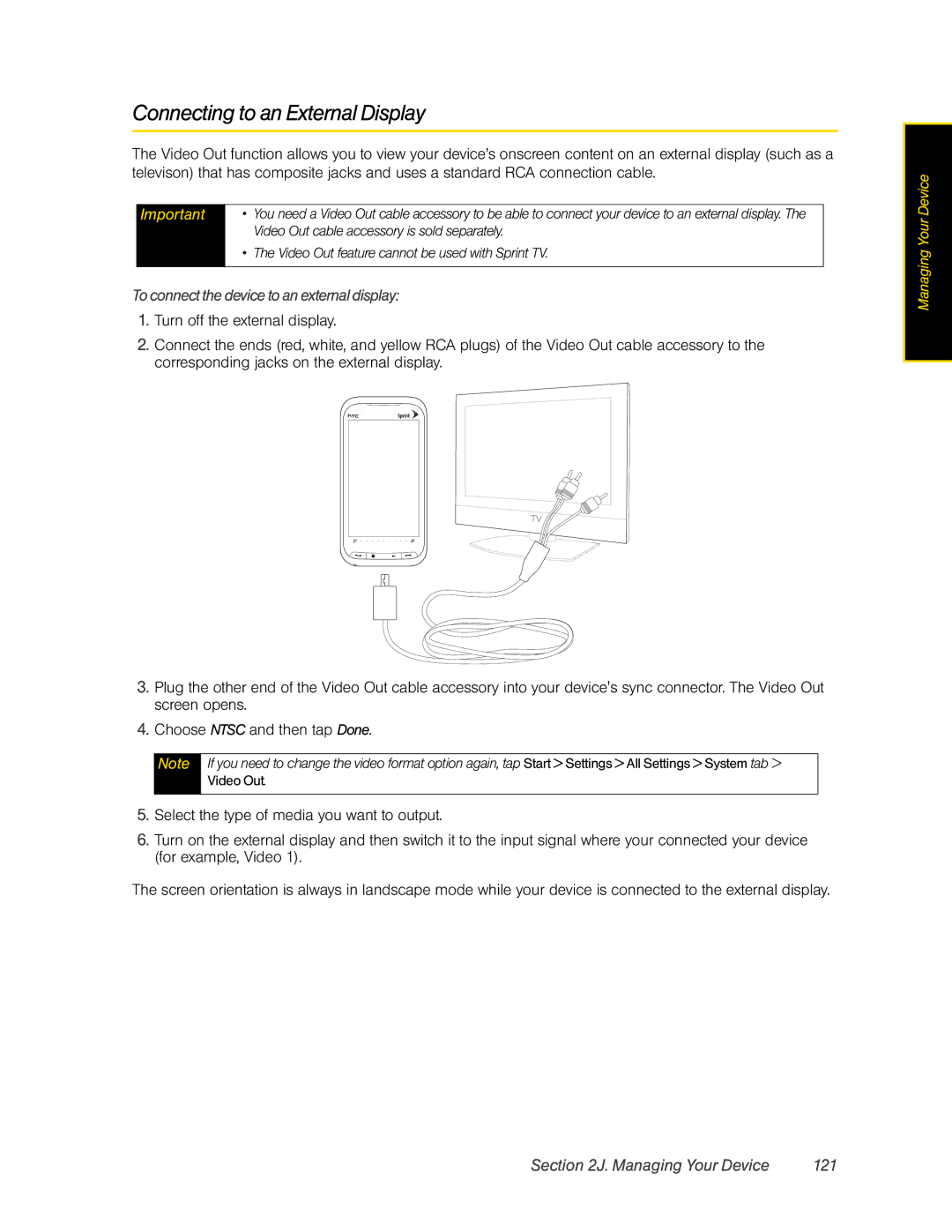Connecting to an External Display
The Video Out function allows you to view your device’s onscreen content on an external display (such as a televison) that has composite jacks and uses a standard RCA connection cable.
Important | • | You need a Video Out cable accessory to be able to connect your device to an external display. The |
|
| Video Out cable accessory is sold separately. |
| • | The Video Out feature cannot be used with Sprint TV. |
|
|
|
To connect the device to an external display:
1.Turn off the external display.
2.Connect the ends (red, white, and yellow RCA plugs) of the Video Out cable accessory to the corresponding jacks on the external display.
3.Plug the other end of the Video Out cable accessory into your device's sync connector. The Video Out screen opens.
4.Choose NTSC and then tap Done.
Note If you need to change the video format option again, tap Start > Settings > All Settings > System tab >
Video Out.
5.Select the type of media you want to output.
6.Turn on the external display and then switch it to the input signal where your connected your device (for example, Video 1).
The screen orientation is always in landscape mode while your device is connected to the external display.
Managing Your Device
Section 2J. Managing Your Device | 121 |