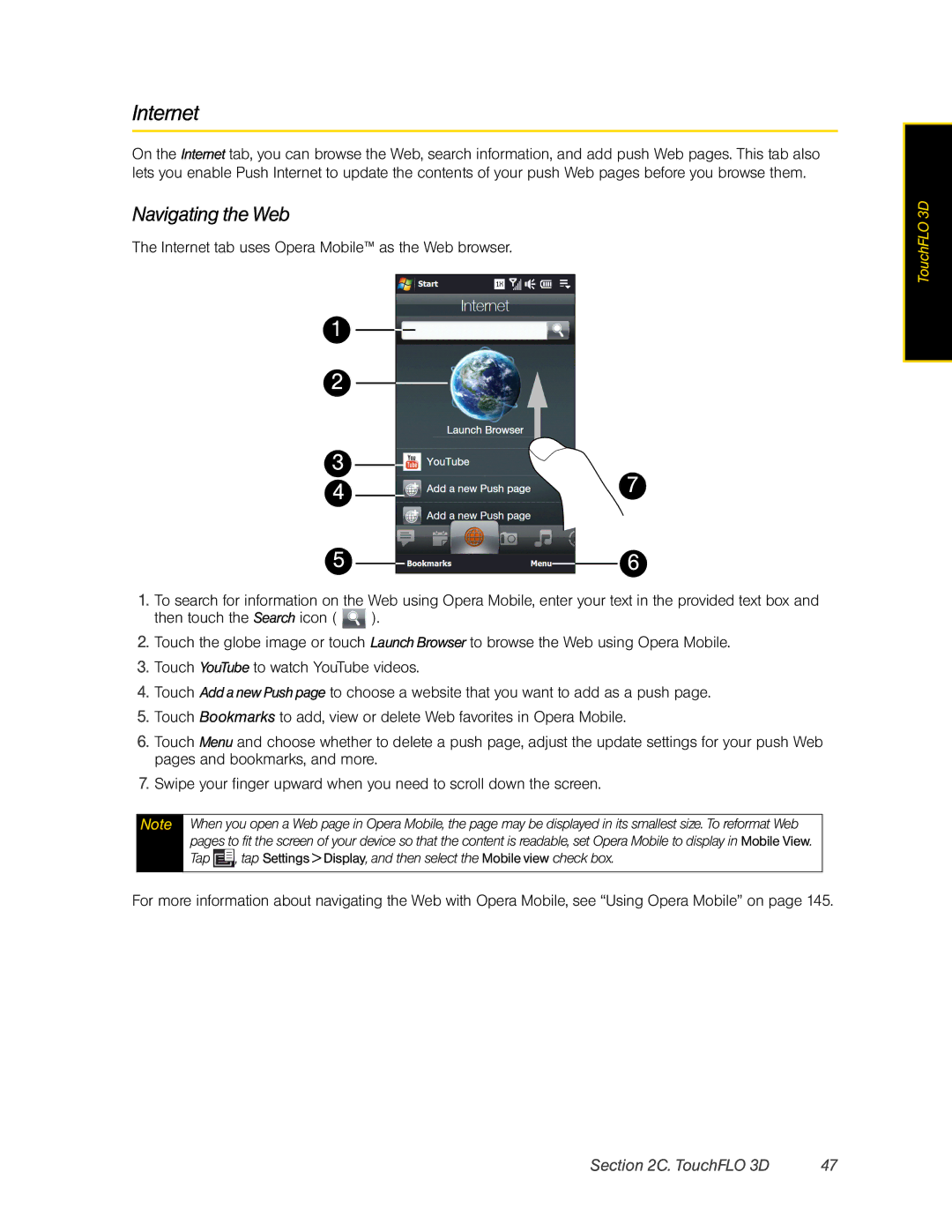Internet
On the Internet tab, you can browse the Web, search information, and add push Web pages. This tab also lets you enable Push Internet to update the contents of your push Web pages before you browse them.
Navigating the Web
The Internet tab uses Opera Mobile™ as the Web browser.
1
2
3 | 7 | |
4 | ||
| ||
5 | 6 |
1.To search for information on the Web using Opera Mobile, enter your text in the provided text box and then touch the Search icon ( ![]() ).
).
2.Touch the globe image or touch Launch Browser to browse the Web using Opera Mobile.
3.Touch YouTube to watch YouTube videos.
4.Touch Add a new Push page to choose a website that you want to add as a push page.
5.Touch Bookmarks to add, view or delete Web favorites in Opera Mobile.
6.Touch Menu and choose whether to delete a push page, adjust the update settings for your push Web pages and bookmarks, and more.
7.Swipe your finger upward when you need to scroll down the screen.
Note When you open a Web page in Opera Mobile, the page may be displayed in its smallest size. To reformat Web pages to fit the screen of your device so that the content is readable, set Opera Mobile to display in Mobile View. Tap ![]() , tap Settings > Display, and then select the Mobile view check box.
, tap Settings > Display, and then select the Mobile view check box.
For more information about navigating the Web with Opera Mobile, see “Using Opera Mobile” on page 145.
TouchFLO 3D |
Section 2C. TouchFLO 3D | 47 |