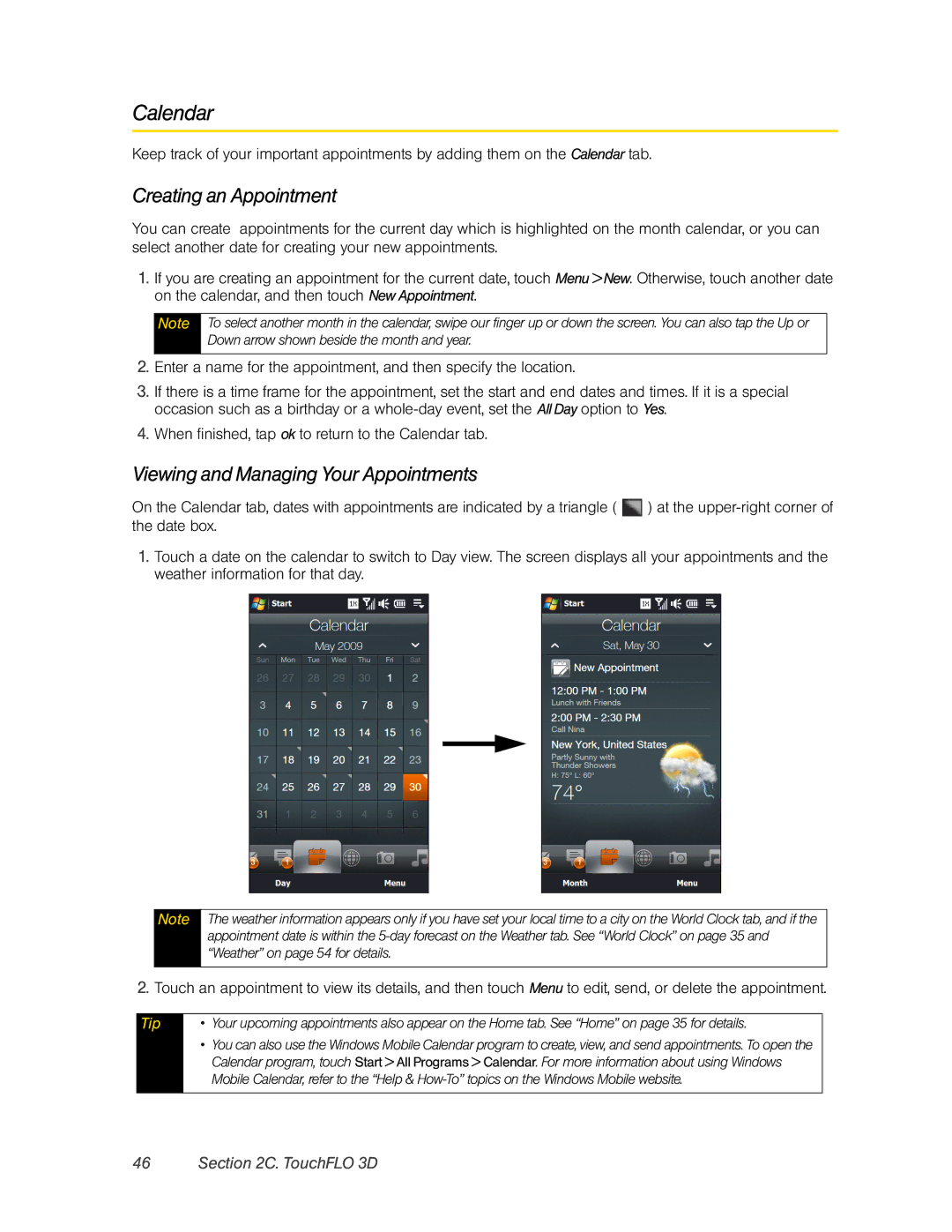Calendar
Keep track of your important appointments by adding them on the Calendar tab.
Creating an Appointment
You can create appointments for the current day which is highlighted on the month calendar, or you can select another date for creating your new appointments.
1.If you are creating an appointment for the current date, touch Menu > New. Otherwise, touch another date on the calendar, and then touch New Appointment.
Note
To select another month in the calendar, swipe our finger up or down the screen. You can also tap the Up or Down arrow shown beside the month and year.
2.Enter a name for the appointment, and then specify the location.
3.If there is a time frame for the appointment, set the start and end occasion such as a birthday or a
4.When finished, tap ok to return to the Calendar tab.
dates and times. If it is a special option to Yes.
Viewing and Managing Your Appointments
On the Calendar tab, dates with appointments are indicated by a triangle ( ![]() ) at the
) at the
1.Touch a date on the calendar to switch to Day view. The screen displays all your appointments and the weather information for that day.
Note
The weather information appears only if you have set your local time to a city on the World Clock tab, and if the appointment date is within the
2. Touch an appointment to view its details, and then touch Menu to edit, send, or delete the appointment.
Tip
•Your upcoming appointments also appear on the Home tab. See “Home” on page 35 for details.
•You can also use the Windows Mobile Calendar program to create, view, and send appointments. To open the Calendar program, touch Start > All Programs > Calendar. For more information about using Windows Mobile Calendar, refer to the “Help &