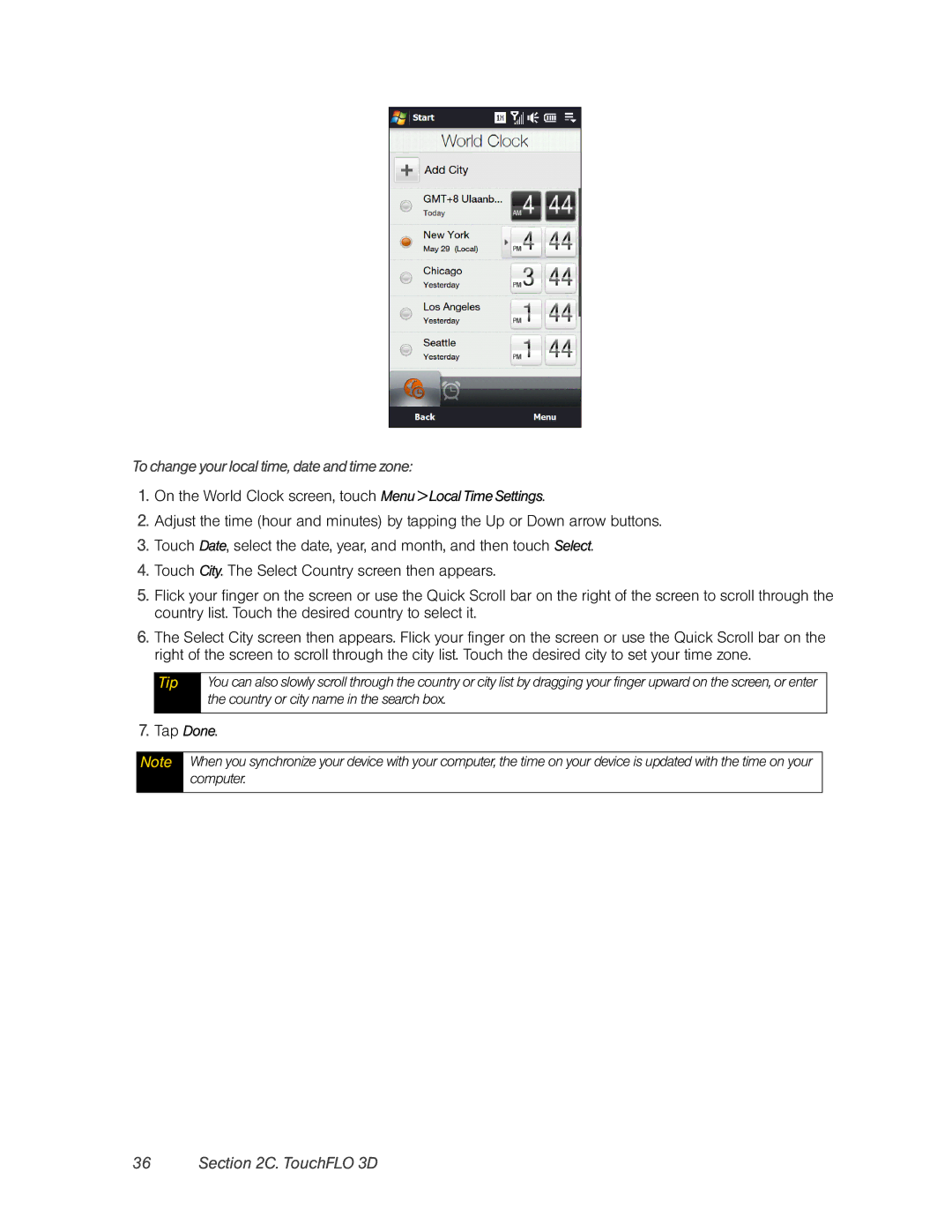To change your local time, date and time zone:
1.On the World Clock screen, touch Menu > Local Time Settings.
2.Adjust the time (hour and minutes) by tapping the Up or Down arrow buttons.
3.Touch Date, select the date, year, and month, and then touch Select.
4.Touch City. The Select Country screen then appears.
5.Flick your finger on the screen or use the Quick Scroll bar on the right of the screen to scroll through the country list. Touch the desired country to select it.
6.The Select City screen then appears. Flick your finger on the screen or use the Quick Scroll bar on the right of the screen to scroll through the city list. Touch the desired city to set your time zone.
Tip
You can also slowly scroll through the country or city list by dragging your finger upward on the screen, or enter the country or city name in the search box.
7.Tap Done.
Note
When you synchronize your device with your computer, the time on your device is updated with the time on your computer.