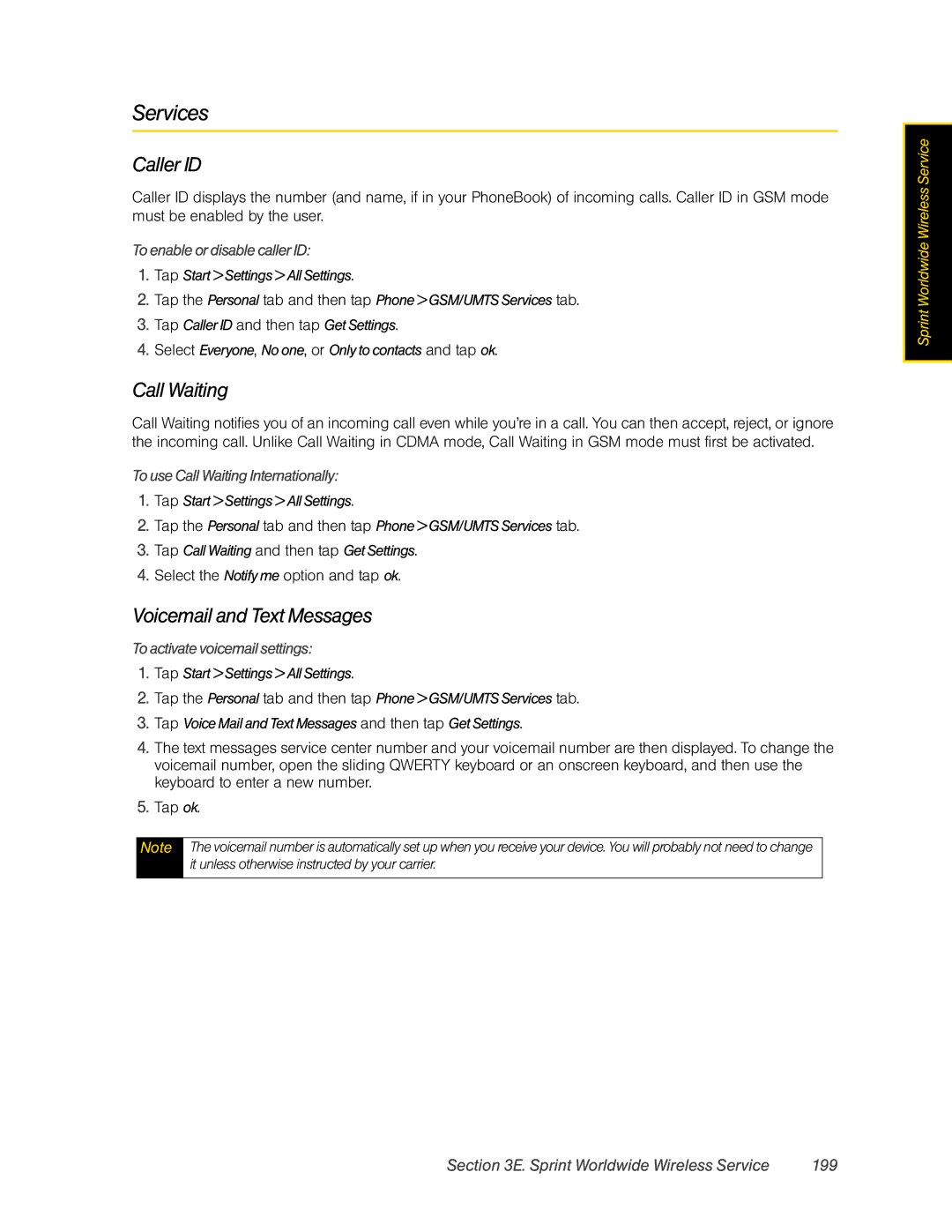Services
Caller ID
Caller ID displays the number (and name, if in your PhoneBook) of incoming calls. Caller ID in GSM mode must be enabled by the user.
To enable or disable caller ID:
1.Tap Start > Settings > All Settings.
2.Tap the Personal tab and then tap Phone > GSM/UMTS Services tab.
3.Tap Caller ID and then tap Get Settings.
4.Select Everyone, No one, or Only to contacts and tap ok.
Call Waiting
Call Waiting notifies you of an incoming call even while you’re in a call. You can then accept, reject, or ignore the incoming call. Unlike Call Waiting in CDMA mode, Call Waiting in GSM mode must first be activated.
To use Call Waiting Internationally:
1.Tap Start > Settings > All Settings.
2.Tap the Personal tab and then tap Phone > GSM/UMTS Services tab.
3.Tap Call Waiting and then tap Get Settings.
4.Select the Notify me option and tap ok.
Voicemail and Text Messages
To activate voicemail settings:
1.Tap Start > Settings > All Settings.
2.Tap the Personal tab and then tap Phone > GSM/UMTS Services tab.
3.Tap Voice Mail and Text Messages and then tap Get Settings.
4.The text messages service center number and your voicemail number are then displayed. To change the voicemail number, open the sliding QWERTY keyboard or an onscreen keyboard, and then use the keyboard to enter a new number.
5.Tap ok.
Note The voicemail number is automatically set up when you receive your device. You will probably not need to change it unless otherwise instructed by your carrier.
Sprint Worldwide Wireless Service
Section 3E. Sprint Worldwide Wireless Service | 199 |