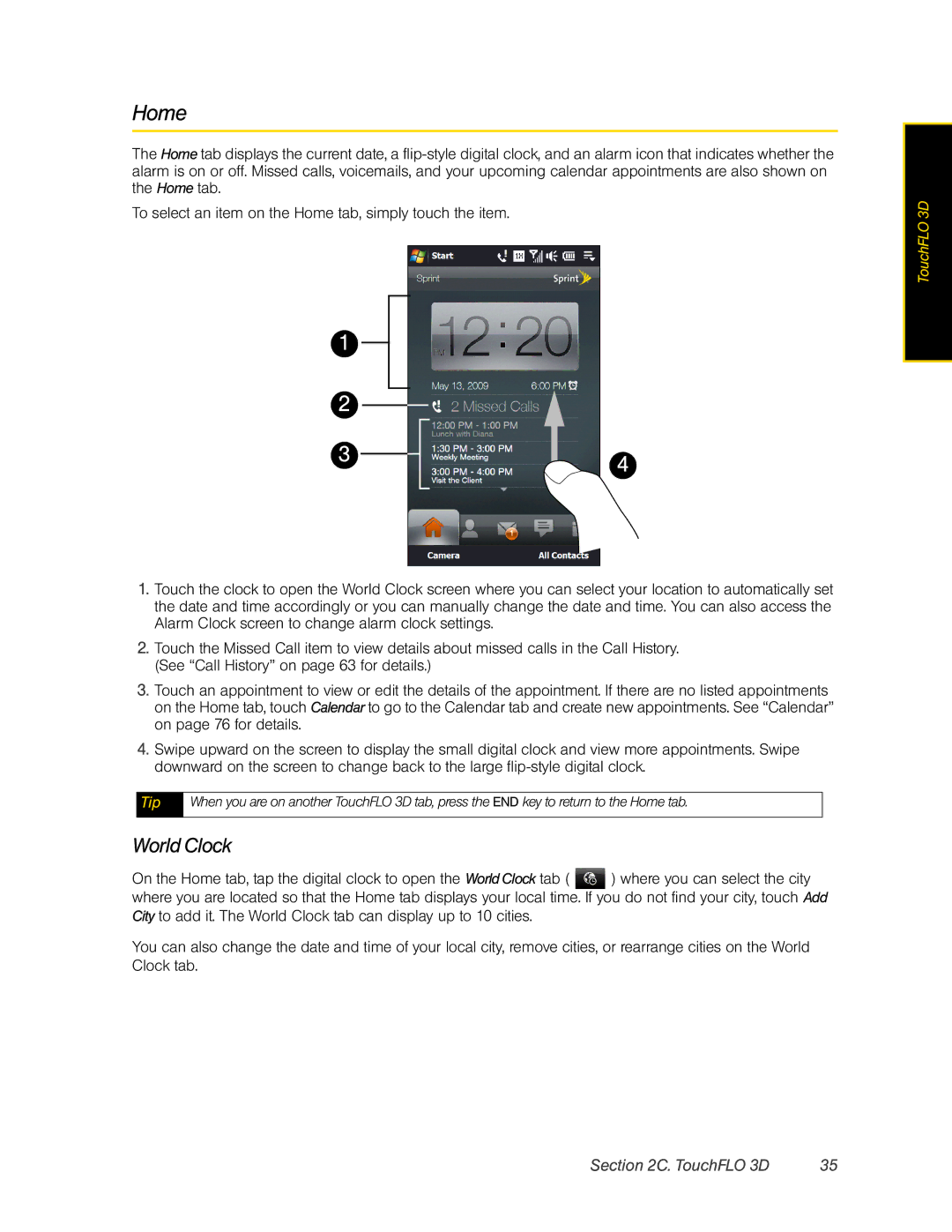Home
The Home tab displays the current date, a
To select an item on the Home tab, simply touch the item.
1 |
|
2 |
|
3 | 4 |
|
1.Touch the clock to open the World Clock screen where you can select your location to automatically set the date and time accordingly or you can manually change the date and time. You can also access the Alarm Clock screen to change alarm clock settings.
2.Touch the Missed Call item to view details about missed calls in the Call History. (See “Call History” on page 63 for details.)
3.Touch an appointment to view or edit the details of the appointment. If there are no listed appointments on the Home tab, touch Calendar to go to the Calendar tab and create new appointments. See “Calendar” on page 76 for details.
4.Swipe upward on the screen to display the small digital clock and view more appointments. Swipe downward on the screen to change back to the large
Tip | When you are on another TouchFLO 3D tab, press the END key to return to the Home tab. |
|
|
World Clock
On the Home tab, tap the digital clock to open the World Clock tab ( ![]() ) where you can select the city where you are located so that the Home tab displays your local time. If you do not find your city, touch Add City to add it. The World Clock tab can display up to 10 cities.
) where you can select the city where you are located so that the Home tab displays your local time. If you do not find your city, touch Add City to add it. The World Clock tab can display up to 10 cities.
You can also change the date and time of your local city, remove cities, or rearrange cities on the World Clock tab.
TouchFLO 3D |
Section 2C. TouchFLO 3D | 35 |