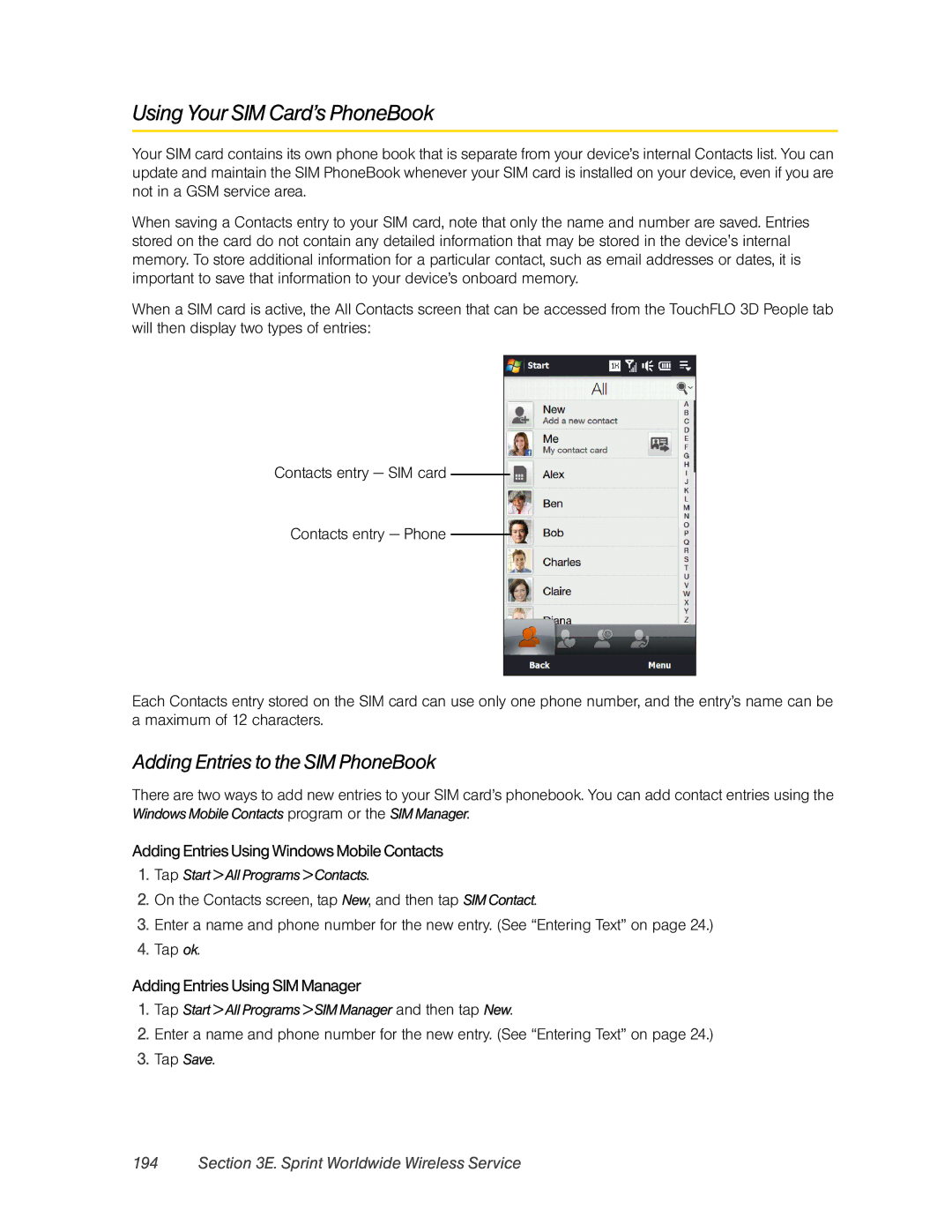Using Your SIM Card’s PhoneBook
Your SIM card contains its own phone book that is separate from your device’s internal Contacts list. You can update and maintain the SIM PhoneBook whenever your SIM card is installed on your device, even if you are not in a GSM service area.
When saving a Contacts entry to your SIM card, note that only the name and number are saved. Entries stored on the card do not contain any detailed information that may be stored in the device's internal memory. To store additional information for a particular contact, such as email addresses or dates, it is important to save that information to your device’s onboard memory.
When a SIM card is active, the All Contacts screen that can be accessed from the TouchFLO 3D People tab will then display two types of entries:
Contacts entry — SIM card
Contacts entry — Phone
Each Contacts entry stored on the SIM card can use only one phone number, and the entry’s name can be a maximum of 12 characters.
Adding Entries to the SIM PhoneBook
There are two ways to add new entries to your SIM card’s phonebook. You can add contact entries using the Windows Mobile Contacts program or the SIM Manager.
Adding Entries Using Windows Mobile Contacts
1.Tap Start > All Programs > Contacts.
2.On the Contacts screen, tap New, and then tap SIM Contact.
3.Enter a name and phone number for the new entry. (See “Entering Text” on page 24.)
4.Tap ok.
Adding Entries Using SIM Manager
1.Tap Start > All Programs > SIM Manager and then tap New.
2.Enter a name and phone number for the new entry. (See “Entering Text” on page 24.)
3.Tap Save.