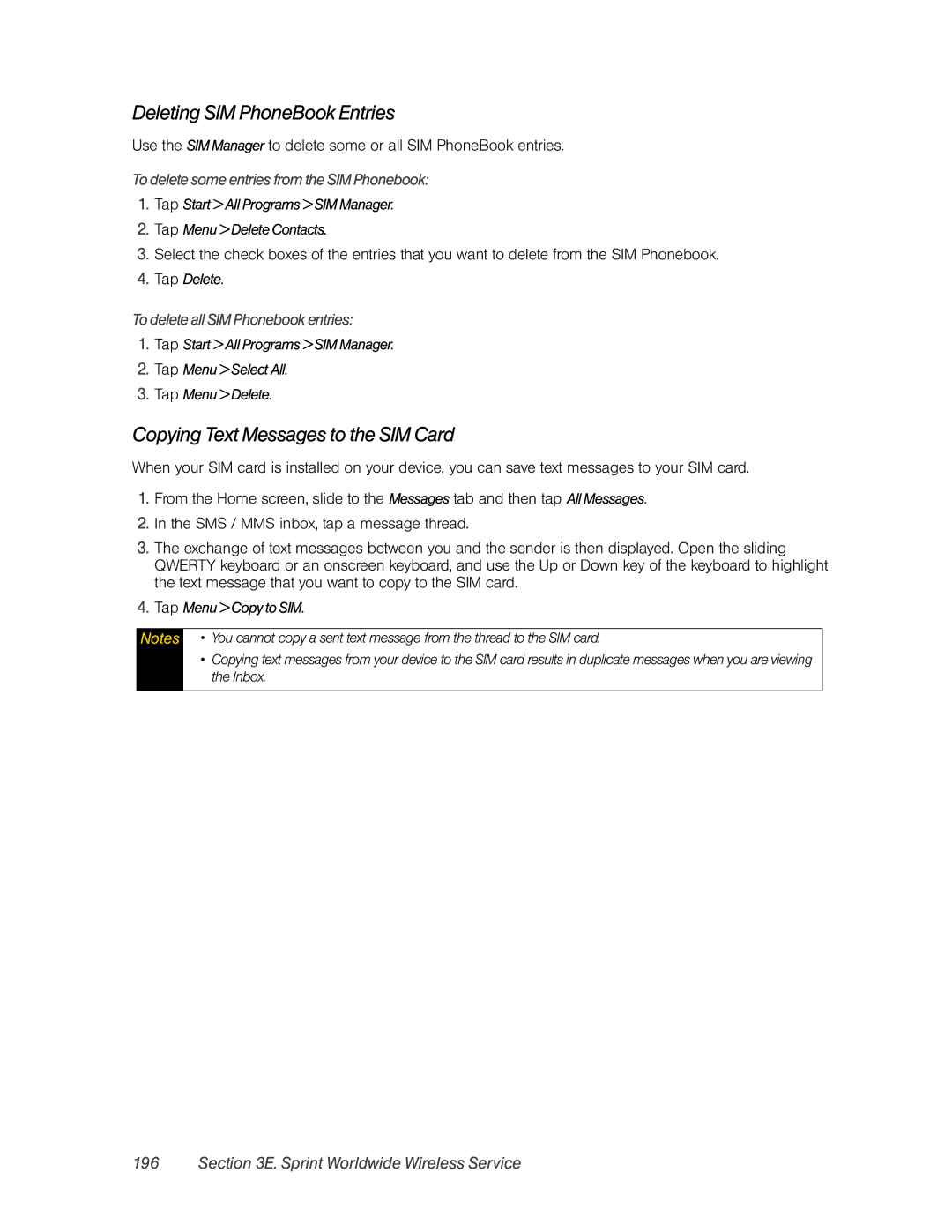Deleting SIM PhoneBook Entries
Use the SIM Manager to delete some or all SIM PhoneBook entries.
To delete some entries from the SIM Phonebook:
1.Tap Start > All Programs > SIM Manager.
2.Tap Menu > Delete Contacts.
3.Select the check boxes of the entries that you want to delete from the SIM Phonebook.
4.Tap Delete.
To delete all SIM Phonebook entries:
1.Tap Start > All Programs > SIM Manager.
2.Tap Menu > Select All.
3.Tap Menu > Delete.
Copying Text Messages to the SIM Card
When your SIM card is installed on your device, you can save text messages to your SIM card.
1.From the Home screen, slide to the Messages tab and then tap All Messages.
2.In the SMS / MMS inbox, tap a message thread.
3.The exchange of text messages between you and the sender is then displayed. Open the sliding QWERTY keyboard or an onscreen keyboard, and use the Up or Down key of the keyboard to highlight the text message that you want to copy to the SIM card.
4.Tap Menu > Copy to SIM.
Notes • You cannot copy a sent text message from the thread to the SIM card.
•Copying text messages from your device to the SIM card results in duplicate messages when you are viewing the Inbox.