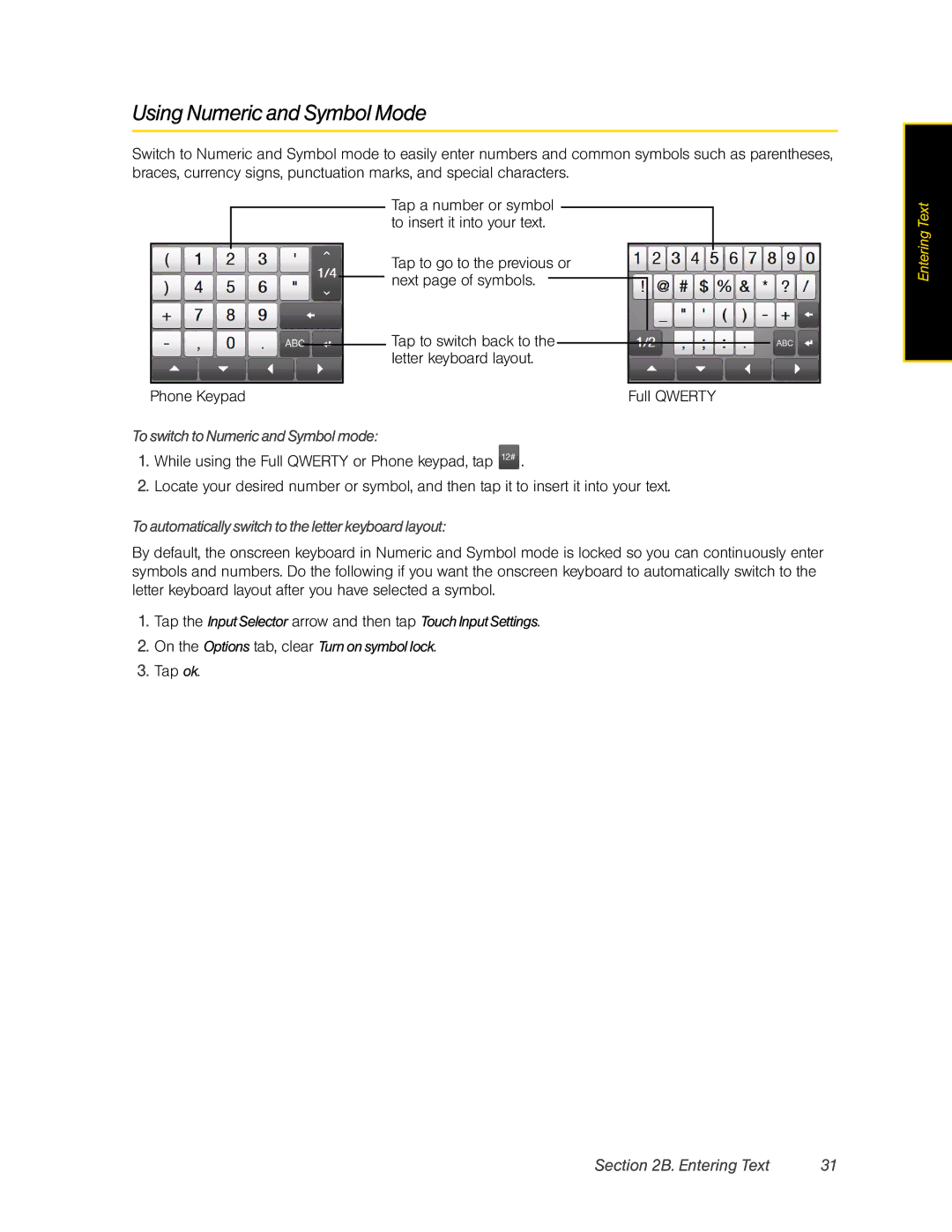Using Numeric and Symbol Mode
Switch to Numeric and Symbol mode to easily enter numbers and common symbols such as parentheses, braces, currency signs, punctuation marks, and special characters.
Tap a number or symbol to insert it into your text.
Tap to go to the previous or next page of symbols.
Tap to switch back to the letter keyboard layout.
Phone Keypad | Full QWERTY |
To switch to Numeric and Symbol mode:
1.While using the Full QWERTY or Phone keypad, tap ![]() .
.
2.Locate your desired number or symbol, and then tap it to insert it into your text.
To automatically switch to the letter keyboard layout:
By default, the onscreen keyboard in Numeric and Symbol mode is locked so you can continuously enter symbols and numbers. Do the following if you want the onscreen keyboard to automatically switch to the letter keyboard layout after you have selected a symbol.
1.Tap the Input Selector arrow and then tap Touch Input Settings.
2.On the Options tab, clear Turn on symbol lock.
3.Tap ok.
Entering Text |
Section 2B. Entering Text | 31 |