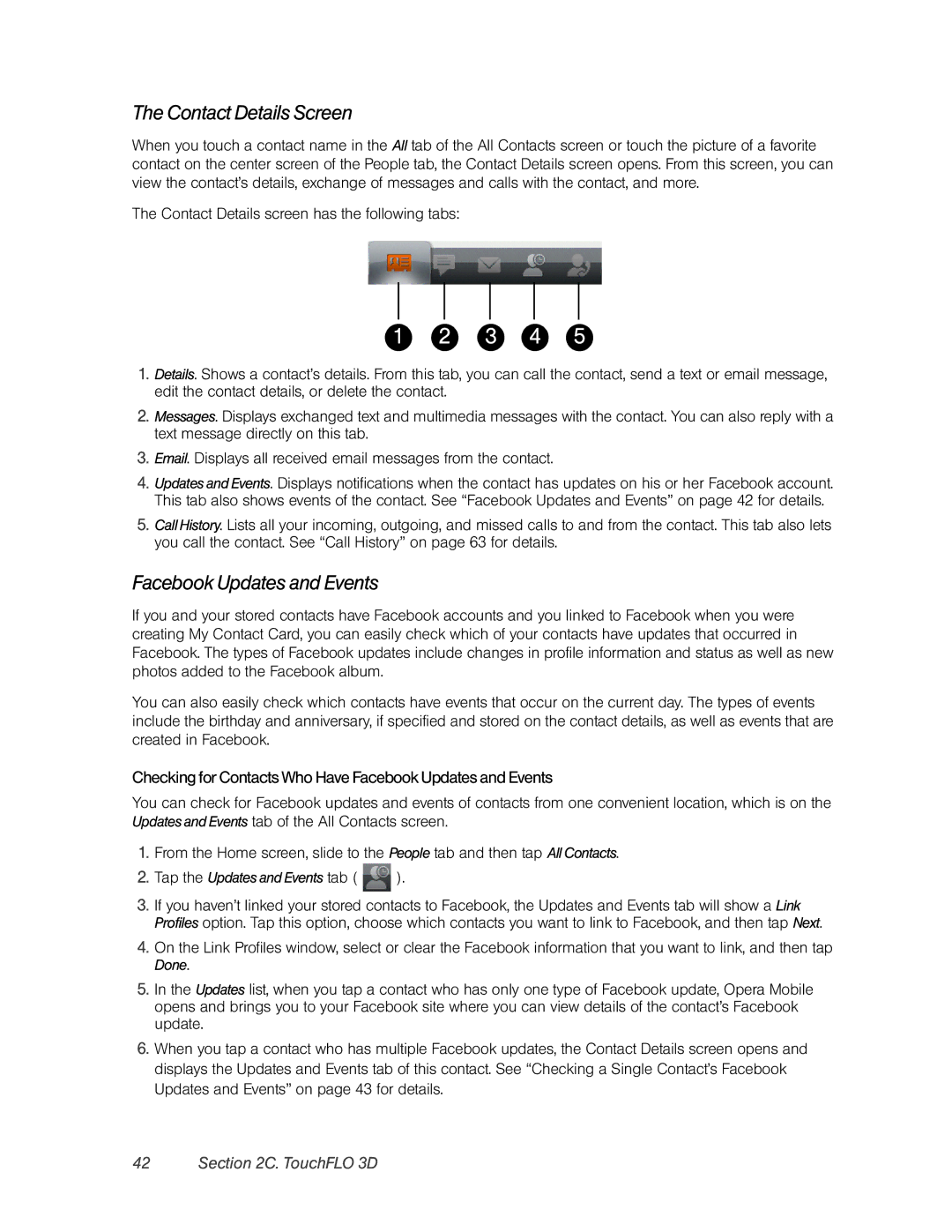The Contact Details Screen
When you touch a contact name in the All tab of the All Contacts screen or touch the picture of a favorite contact on the center screen of the People tab, the Contact Details screen opens. From this screen, you can view the contact’s details, exchange of messages and calls with the contact, and more.
The Contact Details screen has the following tabs:
1 2 3 4 5
1.Details. Shows a contact’s details. From this tab, you can call the contact, send a text or email message, edit the contact details, or delete the contact.
2.Messages. Displays exchanged text and multimedia messages with the contact. You can also reply with a text message directly on this tab.
3.Email. Displays all received email messages from the contact.
4.Updates and Events. Displays notifications when the contact has updates on his or her Facebook account. This tab also shows events of the contact. See “Facebook Updates and Events” on page 42 for details.
5.Call History. Lists all your incoming, outgoing, and missed calls to and from the contact. This tab also lets you call the contact. See “Call History” on page 63 for details.
Facebook Updates and Events
If you and your stored contacts have Facebook accounts and you linked to Facebook when you were creating My Contact Card, you can easily check which of your contacts have updates that occurred in Facebook. The types of Facebook updates include changes in profile information and status as well as new photos added to the Facebook album.
You can also easily check which contacts have events that occur on the current day. The types of events include the birthday and anniversary, if specified and stored on the contact details, as well as events that are created in Facebook.
Checking for ContactsWho Have Facebook Updates and Events
You can check for Facebook updates and events of contacts from one convenient location, which is on the Updates and Events tab of the All Contacts screen.
1.From the Home screen, slide to the People tab and then tap All Contacts.
2.Tap the Updates and Events tab (  ).
).
3.If you haven’t linked your stored contacts to Facebook, the Updates and Events tab will show a Link Profiles option. Tap this option, choose which contacts you want to link to Facebook, and then tap Next.
4.On the Link Profiles window, select or clear the Facebook information that you want to link, and then tap Done.
5.In the Updates list, when you tap a contact who has only one type of Facebook update, Opera Mobile opens and brings you to your Facebook site where you can view details of the contact’s Facebook update.
6.When you tap a contact who has multiple Facebook updates, the Contact Details screen opens and displays the Updates and Events tab of this contact. See “Checking a Single Contact’s Facebook Updates and Events” on page 43 for details.