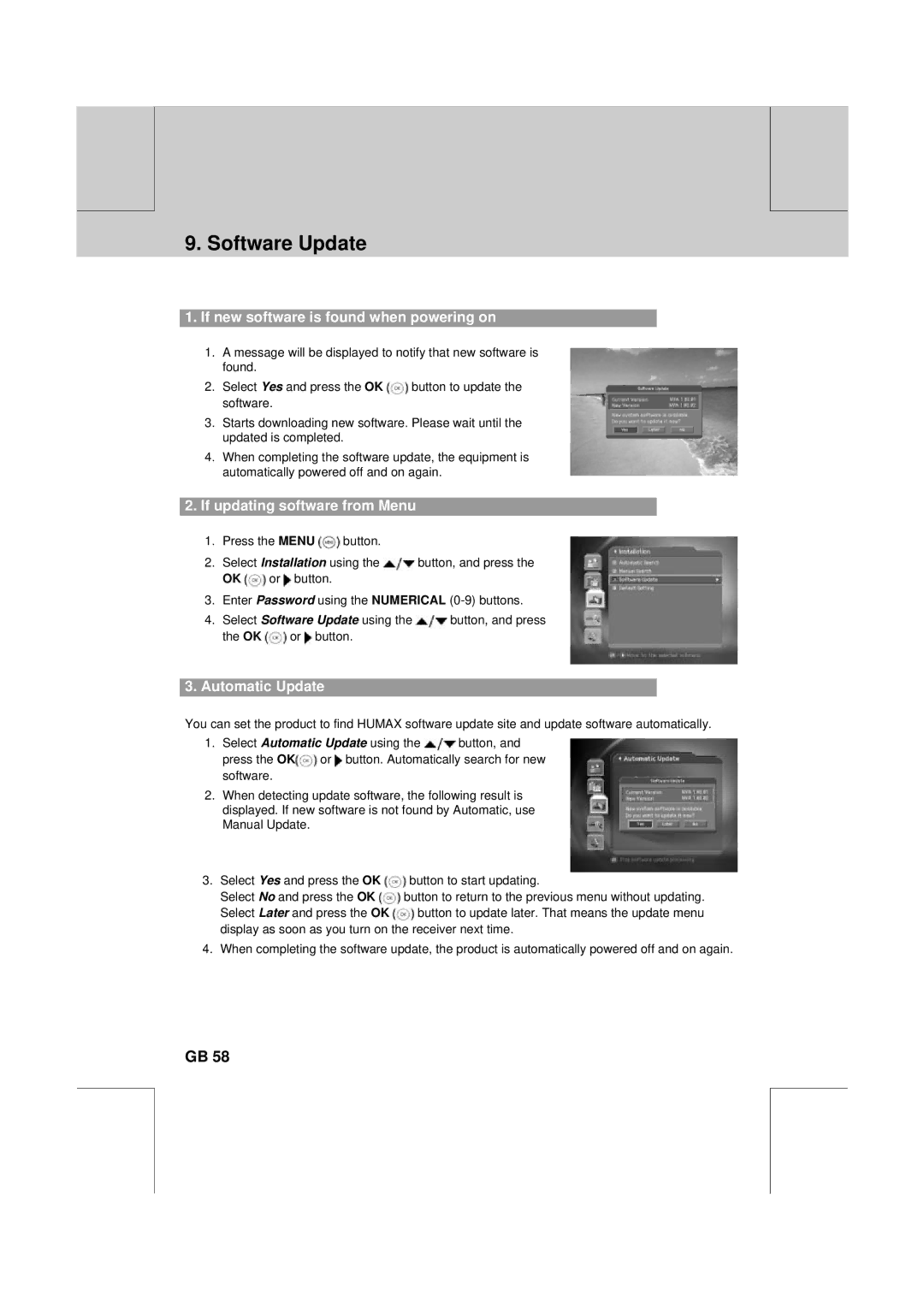** | ** |
|
|
**
9. Software Update
1.If new software is found when powering on
1.A message will be displayed to notify that new software is found.
2.Select Yes and press the OK ![]() button to update the software.
button to update the software.
3.Starts downloading new software. Please wait until the updated is completed.
4.When completing the software update, the equipment is automatically powered off and on again.
2.If updating software from Menu
1.Press the MENU ![]() button.
button.
2.Select Installation using the ![]() button, and press the
button, and press the
OK ![]() or
or ![]() button.
button.
3.Enter Password using the NUMERICAL
4.Select Software Update using the ![]() button, and press
button, and press
the OK ![]() or
or ![]() button.
button.
**
**
3. Automatic Update
You can set the product to find HUMAX software update site and update software automatically.
1.Select Automatic Update using the ![]() button, and
button, and
press the OK![]() or
or ![]() button. Automatically search for new software.
button. Automatically search for new software.
2.When detecting update software, the following result is displayed. If new software is not found by Automatic, use Manual Update.
3.Select Yes and press the OK ![]() button to start updating.
button to start updating.
Select No and press the OK ![]() button to return to the previous menu without updating.
button to return to the previous menu without updating.
Select Later and press the OK ![]() button to update later. That means the update menu display as soon as you turn on the receiver next time.
button to update later. That means the update menu display as soon as you turn on the receiver next time.
4.When completing the software update, the product is automatically powered off and on again.
**
**
**
GB 58
**
**
**
**
**