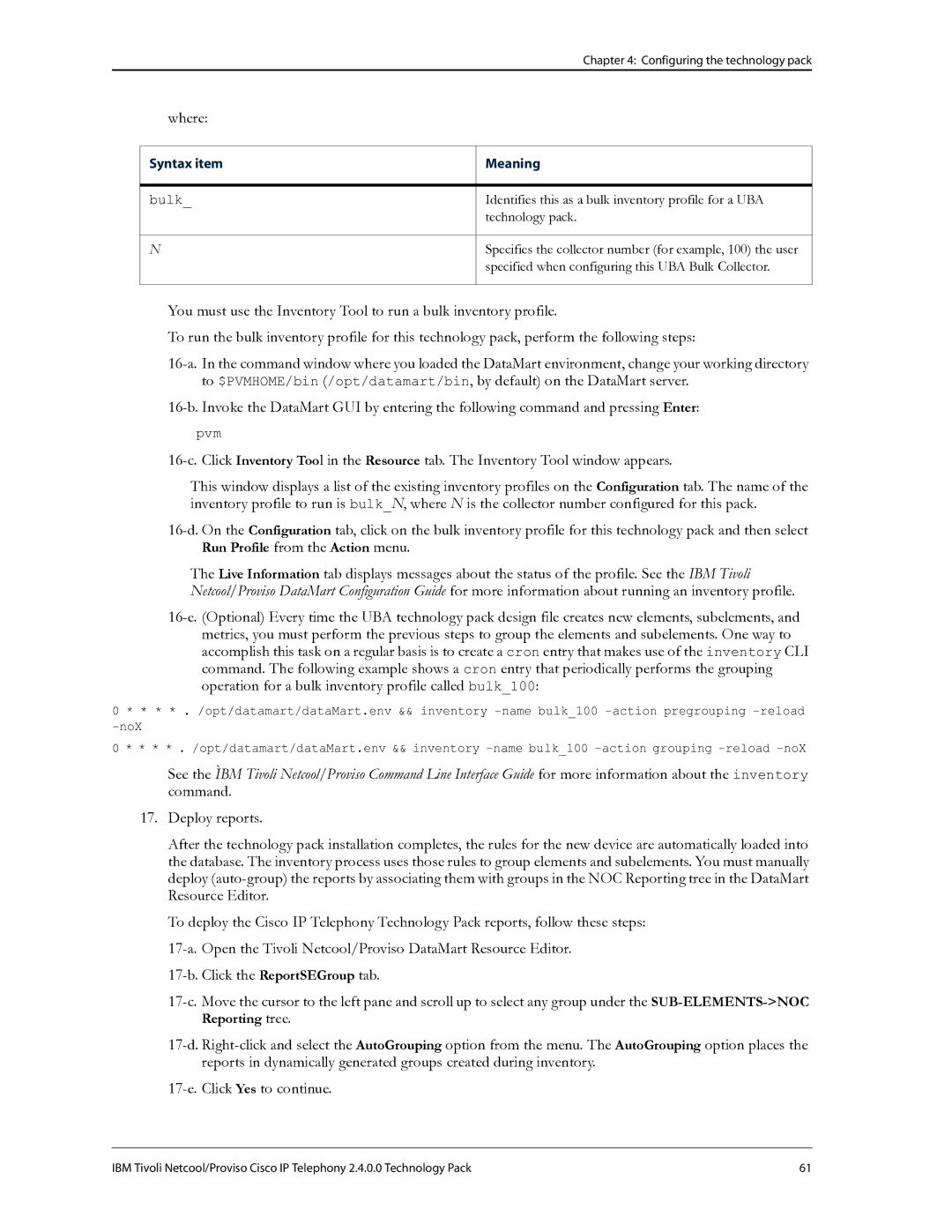Chapter 4: Configuring the technology pack
where:
Syntax item
bulk_
N
Meaning
Identifies this as a bulk inventory profile for a UBA technology pack.
Specifies the collector number (for example, 100) the user specified when configuring this UBA Bulk Collector.
You must use the Inventory Tool to run a bulk inventory profile.
To run the bulk inventory profile for this technology pack, perform the following steps:
pvm
This window displays a list of the existing inventory profiles on the Configuration tab. The name of the inventory profile to run is bulk_N, where N is the collector number configured for this pack.
The Live Information tab displays messages about the status of the profile. See the IBM Tivoli Netcool/Proviso DataMart Configuration Guide for more information about running an inventory profile.
0* * * * . /opt/datamart/dataMart.env && inventory
0 * * * * . /opt/datamart/dataMart.env && inventory
See the ÌBM Tivoli Netcool/Proviso Command Line Interface Guide for more information about the inventory command.
17.Deploy reports.
After the technology pack installation completes, the rules for the new device are automatically loaded into the database. The inventory process uses those rules to group elements and subelements. You must manually deploy
To deploy the Cisco IP Telephony Technology Pack reports, follow these steps:
IBM Tivoli Netcool/Proviso Cisco IP Telephony 2.4.0.0 Technology Pack | 61 |