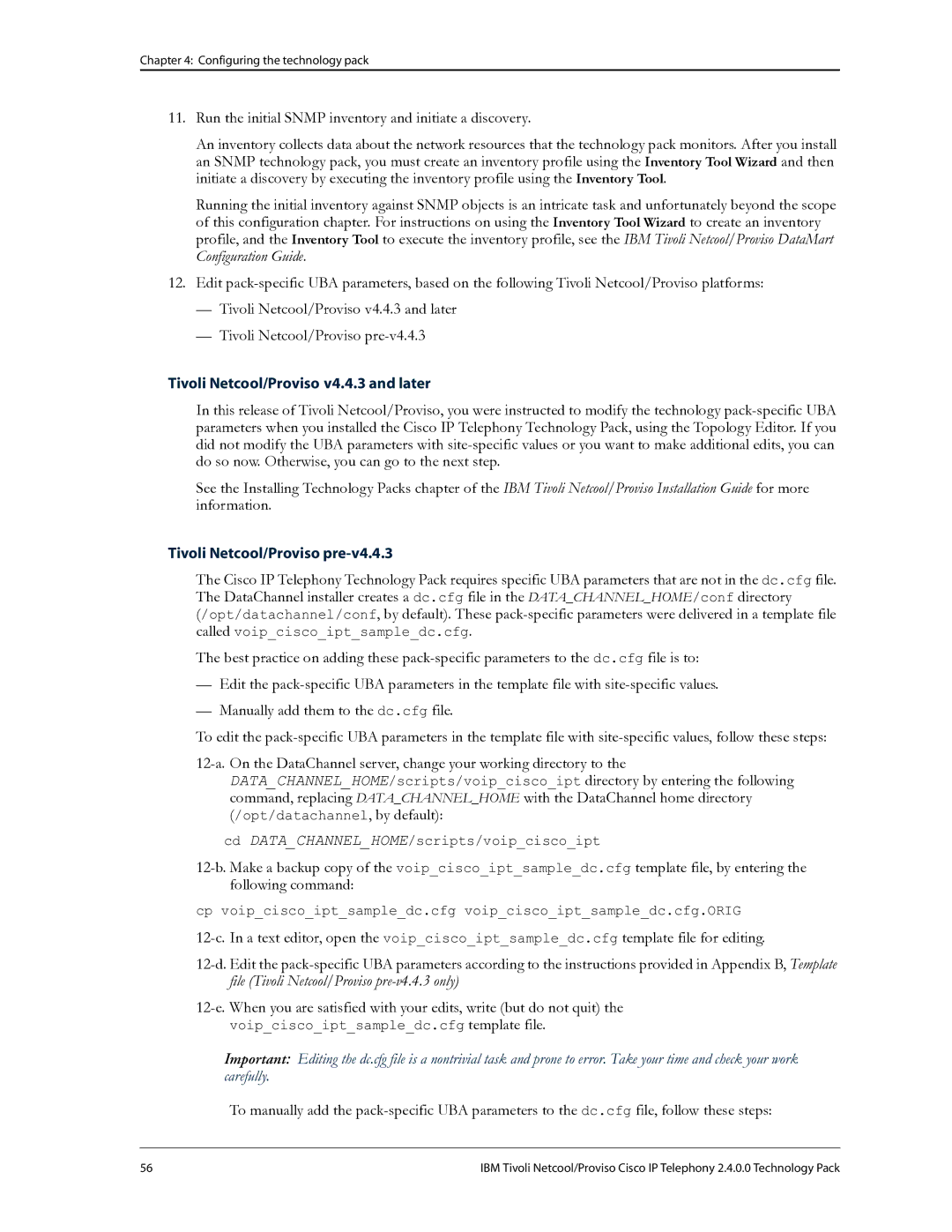Chapter 4: Configuring the technology pack
11.Run the initial SNMP inventory and initiate a discovery.
An inventory collects data about the network resources that the technology pack monitors. After you install an SNMP technology pack, you must create an inventory profile using the Inventory Tool Wizard and then initiate a discovery by executing the inventory profile using the Inventory Tool.
Running the initial inventory against SNMP objects is an intricate task and unfortunately beyond the scope of this configuration chapter. For instructions on using the Inventory Tool Wizard to create an inventory profile, and the Inventory Tool to execute the inventory profile, see the IBM Tivoli Netcool/Proviso DataMart Configuration Guide.
12.Edit
—Tivoli Netcool/Proviso v4.4.3 and later
—Tivoli Netcool/Proviso
Tivoli Netcool/Proviso v4.4.3 and later
In this release of Tivoli Netcool/Proviso, you were instructed to modify the technology
See the Installing Technology Packs chapter of the IBM Tivoli Netcool/Proviso Installation Guide for more information.
Tivoli Netcool/Proviso pre-v4.4.3
The Cisco IP Telephony Technology Pack requires specific UBA parameters that are not in the dc.cfg file. The DataChannel installer creates a dc.cfg file in the DATA_CHANNEL_HOME/conf directory (/opt/datachannel/conf, by default). These
The best practice on adding these
—Edit the
—Manually add them to the dc.cfg file.
To edit the
cd DATA_CHANNEL_HOME/scripts/voip_cisco_ipt
cp voip_cisco_ipt_sample_dc.cfg voip_cisco_ipt_sample_dc.cfg.ORIG
Important: Editing the dc.cfg file is a nontrivial task and prone to error. Take your time and check your work carefully.
To manually add the
56 | IBM Tivoli Netcool/Proviso Cisco IP Telephony 2.4.0.0 Technology Pack |