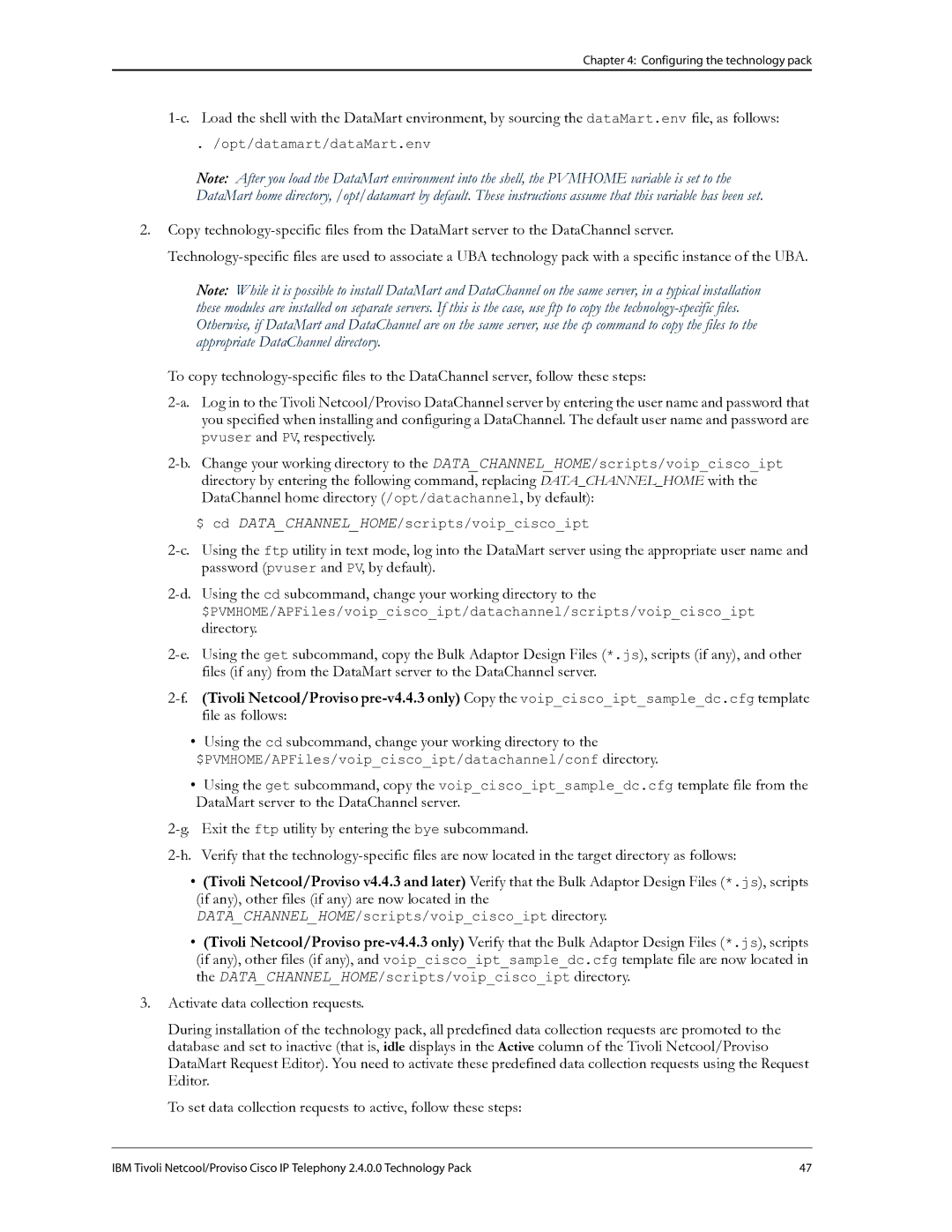Chapter 4: Configuring the technology pack
1-c. Load the shell with the DataMart environment, by sourcing the dataMart.env file, as follows:
. /opt/datamart/dataMart.env
Note: After you load the DataMart environment into the shell, the PVMHOME variable is set to the DataMart home directory, /opt/datamart by default. These instructions assume that this variable has been set.
2.Copy technology-specific files from the DataMart server to the DataChannel server.
Technology-specific files are used to associate a UBA technology pack with a specific instance of the UBA.
Note: While it is possible to install DataMart and DataChannel on the same server, in a typical installation these modules are installed on separate servers. If this is the case, use ftp to copy the technology-specific files. Otherwise, if DataMart and DataChannel are on the same server, use the cp command to copy the files to the appropriate DataChannel directory.
To copy technology-specific files to the DataChannel server, follow these steps:
2-a. Log in to the Tivoli Netcool/Proviso DataChannel server by entering the user name and password that you specified when installing and configuring a DataChannel. The default user name and password are pvuser and PV, respectively.
2-b. Change your working directory to the DATA_CHANNEL_HOME/scripts/voip_cisco_ipt directory by entering the following command, replacing DATA_CHANNEL_HOME with the DataChannel home directory (/opt/datachannel, by default):
$ cd DATA_CHANNEL_HOME/scripts/voip_cisco_ipt
2-c. Using the ftp utility in text mode, log into the DataMart server using the appropriate user name and password (pvuser and PV, by default).
2-d. Using the cd subcommand, change your working directory to the
$PVMHOME/APFiles/voip_cisco_ipt/datachannel/scripts/voip_cisco_ipt
directory.
2-e. Using the get subcommand, copy the Bulk Adaptor Design Files (*.js), scripts (if any), and other files (if any) from the DataMart server to the DataChannel server.
2-f.(Tivoli Netcool/Proviso pre-v4.4.3 only) Copy the voip_cisco_ipt_sample_dc.cfg template file as follows:
• Using the cd subcommand, change your working directory to the
$PVMHOME/APFiles/voip_cisco_ipt/datachannel/conf directory.
•Using the get subcommand, copy the voip_cisco_ipt_sample_dc.cfg template file from the DataMart server to the DataChannel server.
2-g. Exit the ftp utility by entering the bye subcommand.
2-h. Verify that the technology-specific files are now located in the target directory as follows:
•(Tivoli Netcool/Proviso v4.4.3 and later) Verify that the Bulk Adaptor Design Files (*.js), scripts (if any), other files (if any) are now located in the
DATA_CHANNEL_HOME/scripts/voip_cisco_ipt directory.
•(Tivoli Netcool/Proviso pre-v4.4.3 only) Verify that the Bulk Adaptor Design Files (*.js), scripts (if any), other files (if any), and voip_cisco_ipt_sample_dc.cfg template file are now located in the DATA_CHANNEL_HOME/scripts/voip_cisco_ipt directory.
3.Activate data collection requests.
During installation of the technology pack, all predefined data collection requests are promoted to the database and set to inactive (that is, idle displays in the Active column of the Tivoli Netcool/Proviso DataMart Request Editor). You need to activate these predefined data collection requests using the Request Editor.
To set data collection requests to active, follow these steps: