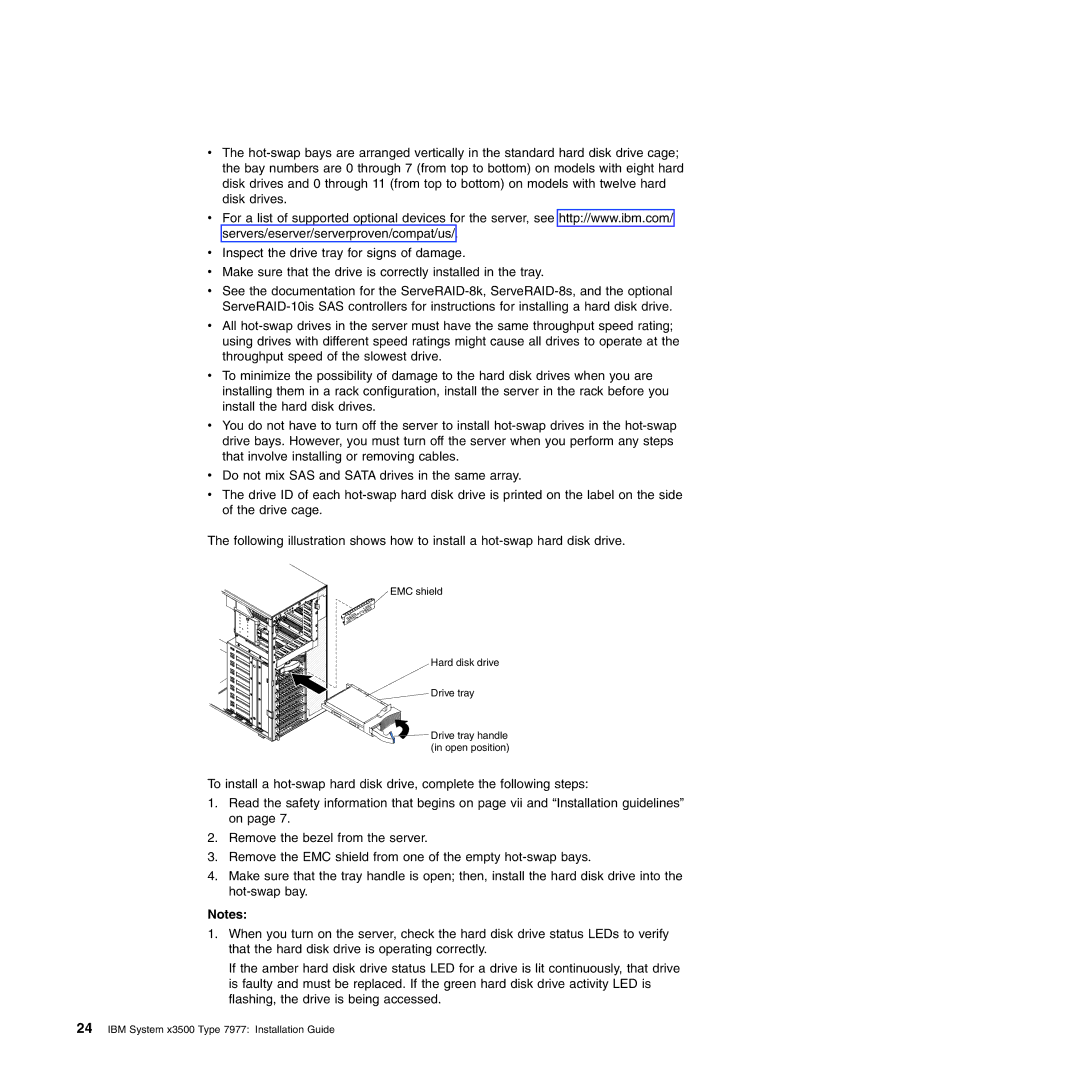vThe
vFor a list of supported optional devices for the server, see http://www.ibm.com/ servers/eserver/serverproven/compat/us/.
vInspect the drive tray for signs of damage.
vMake sure that the drive is correctly installed in the tray.
vSee the documentation for the
vAll
vTo minimize the possibility of damage to the hard disk drives when you are installing them in a rack configuration, install the server in the rack before you install the hard disk drives.
vYou do not have to turn off the server to install
vDo not mix SAS and SATA drives in the same array.
vThe drive ID of each
The following illustration shows how to install a
EMC shield
Hard disk drive
Drive tray
![]()
![]()
![]() Drive tray handle (in open position)
Drive tray handle (in open position)
To install a
1.Read the safety information that begins on page vii and “Installation guidelines” on page 7.
2.Remove the bezel from the server.
3.Remove the EMC shield from one of the empty
4.Make sure that the tray handle is open; then, install the hard disk drive into the
Notes:
1.When you turn on the server, check the hard disk drive status LEDs to verify that the hard disk drive is operating correctly.
If the amber hard disk drive status LED for a drive is lit continuously, that drive is faulty and must be replaced. If the green hard disk drive activity LED is flashing, the drive is being accessed.