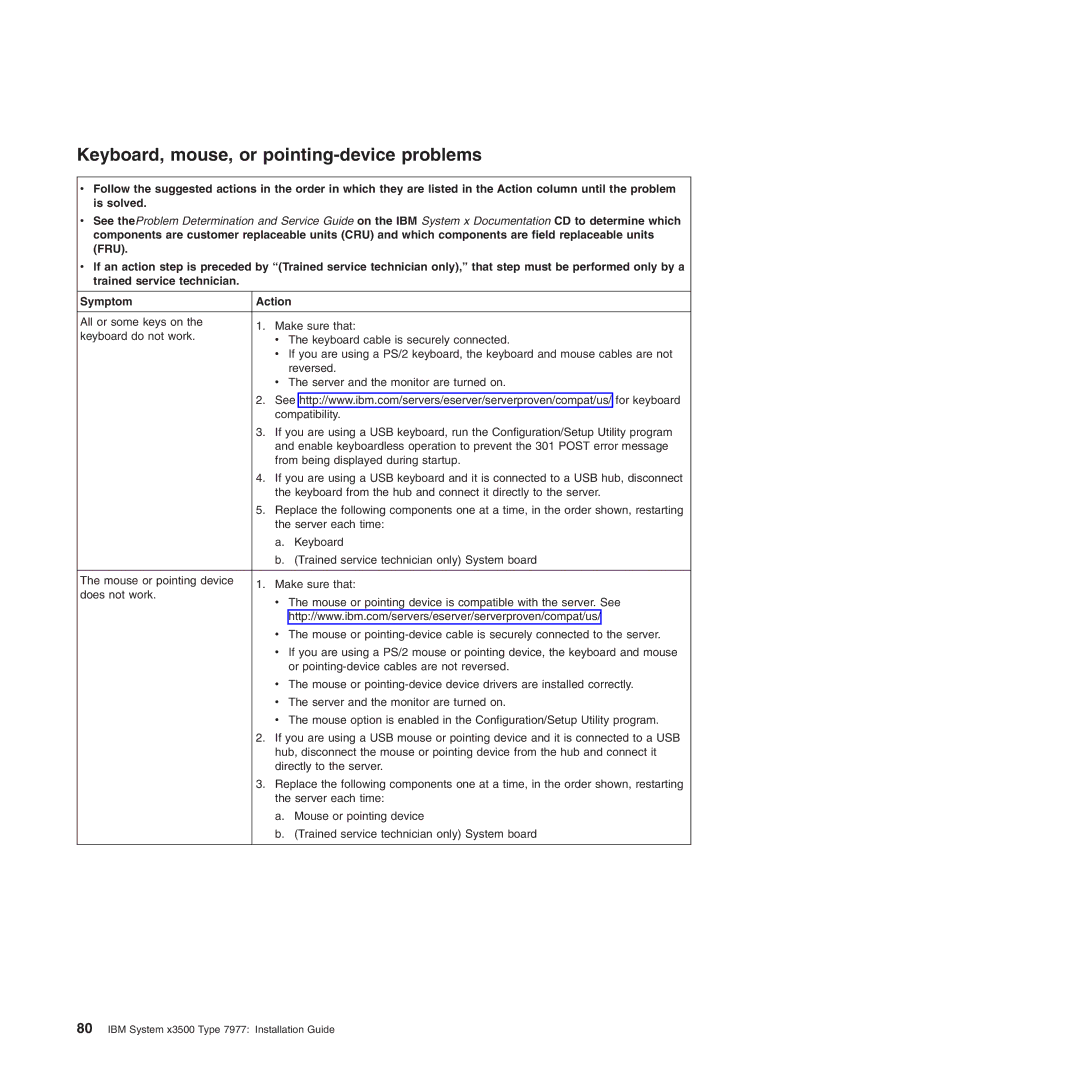Keyboard, mouse, or pointing-device problems
vFollow the suggested actions in the order in which they are listed in the Action column until the problem is solved.
vSee theProblem Determination and Service Guide on the IBM System x Documentation CD to determine which components are customer replaceable units (CRU) and which components are field replaceable units (FRU).
vIf an action step is preceded by “(Trained service technician only),” that step must be performed only by a trained service technician.
Symptom | Action | ||
|
|
| |
All or some keys on the | 1. | Make sure that: | |
keyboard do not work. | |||
| v The keyboard cable is securely connected. | ||
|
| v If you are using a PS/2 keyboard, the keyboard and mouse cables are not | |
|
| reversed. | |
|
| v The server and the monitor are turned on. | |
| 2. | See http://www.ibm.com/servers/eserver/serverproven/compat/us/ for keyboard | |
|
| compatibility. | |
| 3. | If you are using a USB keyboard, run the Configuration/Setup Utility program | |
|
| and enable keyboardless operation to prevent the 301 POST error message | |
|
| from being displayed during startup. | |
| 4. | If you are using a USB keyboard and it is connected to a USB hub, disconnect | |
|
| the keyboard from the hub and connect it directly to the server. | |
| 5. | Replace the following components one at a time, in the order shown, restarting | |
|
| the server each time: | |
|
| a. Keyboard | |
|
| b. (Trained service technician only) System board | |
|
|
| |
The mouse or pointing device | 1. | Make sure that: | |
does not work. | |||
| v The mouse or pointing device is compatible with the server. See | ||
|
| ||
|
| http://www.ibm.com/servers/eserver/serverproven/compat/us/ | |
|
| v The mouse or | |
|
| v If you are using a PS/2 mouse or pointing device, the keyboard and mouse | |
|
| or | |
|
| v The mouse or | |
|
| v The server and the monitor are turned on. | |
|
| v The mouse option is enabled in the Configuration/Setup Utility program. | |
| 2. | If you are using a USB mouse or pointing device and it is connected to a USB | |
|
| hub, disconnect the mouse or pointing device from the hub and connect it | |
|
| directly to the server. | |
| 3. | Replace the following components one at a time, in the order shown, restarting | |
|
| the server each time: | |
|
| a. Mouse or pointing device | |
|
| b. (Trained service technician only) System board | |
|
|
| |