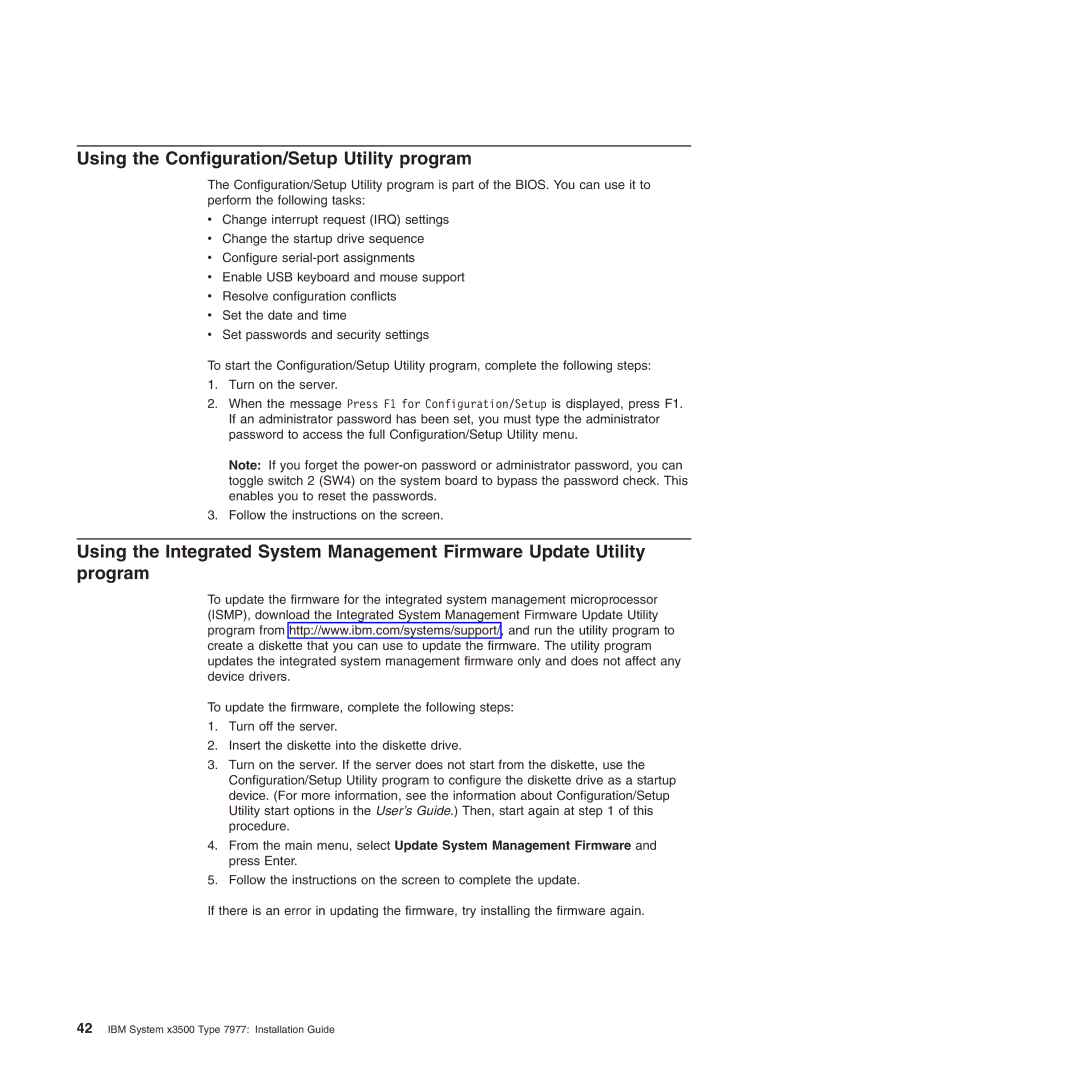Using the Configuration/Setup Utility program
The Configuration/Setup Utility program is part of the BIOS. You can use it to perform the following tasks:
vChange interrupt request (IRQ) settings
vChange the startup drive sequence
vConfigure
vEnable USB keyboard and mouse support
vResolve configuration conflicts
vSet the date and time
vSet passwords and security settings
To start the Configuration/Setup Utility program, complete the following steps:
1.Turn on the server.
2.When the message Press F1 for Configuration/Setup is displayed, press F1. If an administrator password has been set, you must type the administrator password to access the full Configuration/Setup Utility menu.
Note: If you forget the
3.Follow the instructions on the screen.
Using the Integrated System Management Firmware Update Utility program
To update the firmware for the integrated system management microprocessor (ISMP), download the Integrated System Management Firmware Update Utility program from http://www.ibm.com/systems/support/, and run the utility program to create a diskette that you can use to update the firmware. The utility program updates the integrated system management firmware only and does not affect any device drivers.
To update the firmware, complete the following steps:
1.Turn off the server.
2.Insert the diskette into the diskette drive.
3.Turn on the server. If the server does not start from the diskette, use the Configuration/Setup Utility program to configure the diskette drive as a startup device. (For more information, see the information about Configuration/Setup Utility start options in the User’s Guide.) Then, start again at step 1 of this procedure.
4.From the main menu, select Update System Management Firmware and press Enter.
5.Follow the instructions on the screen to complete the update.
If there is an error in updating the firmware, try installing the firmware again.